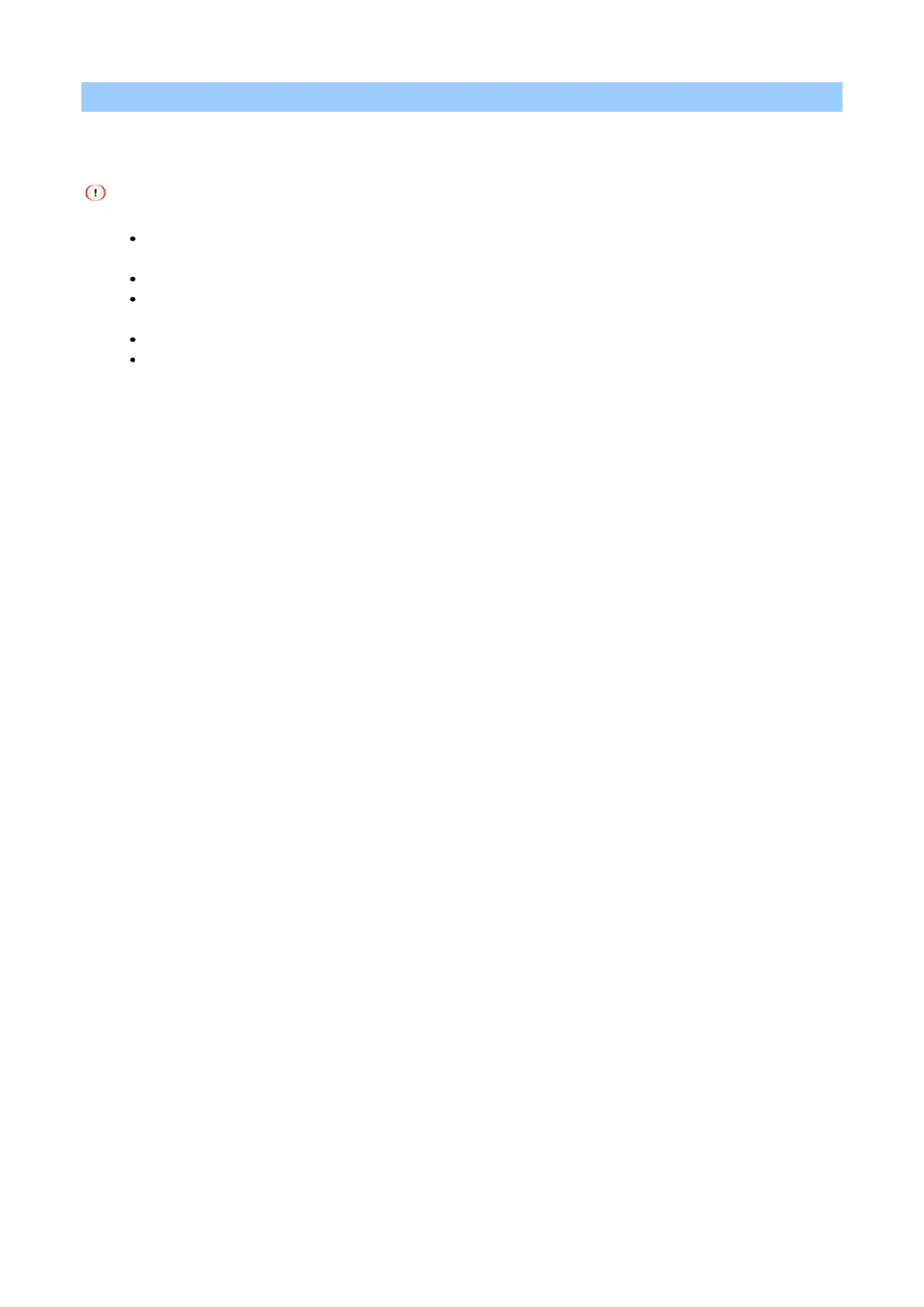Printing
- 164 -
Printing as an image (image)
If it takes a long time to print, you can select [Image] in [Print Mode] to shorten the printing time.
This function is available to the Windows PCL printer driver only.
This function has the following limitations.
When this machine is set as a shared printer, or when connected via a WSD / IPP port and in environments
such as a remote desktop client, it will not print with the optimal color.
Overlay printing, printing with printer fonts, or trapping function cannot be used.
If you select a setting that cannot be used when [Print Mode] is set to [Image] for functions other than the
above, a warning for resolving the conflict will be displayed.
A warning will be displayed if this machine is not connected or if it is offline due to an error.
The results of color tone or representation will be different when printing with [PCL] of [Print Mode].
1
Open the file to be printed.
2
Select [Print] from the [File] menu.
3
Click [Preferences].
4
Select the [Job Options] tab.
5
Select [Image] in [Print Mode].
6
Specify other settings as necessary, and click [OK].
7
Click [Print] in the [Print] screen.