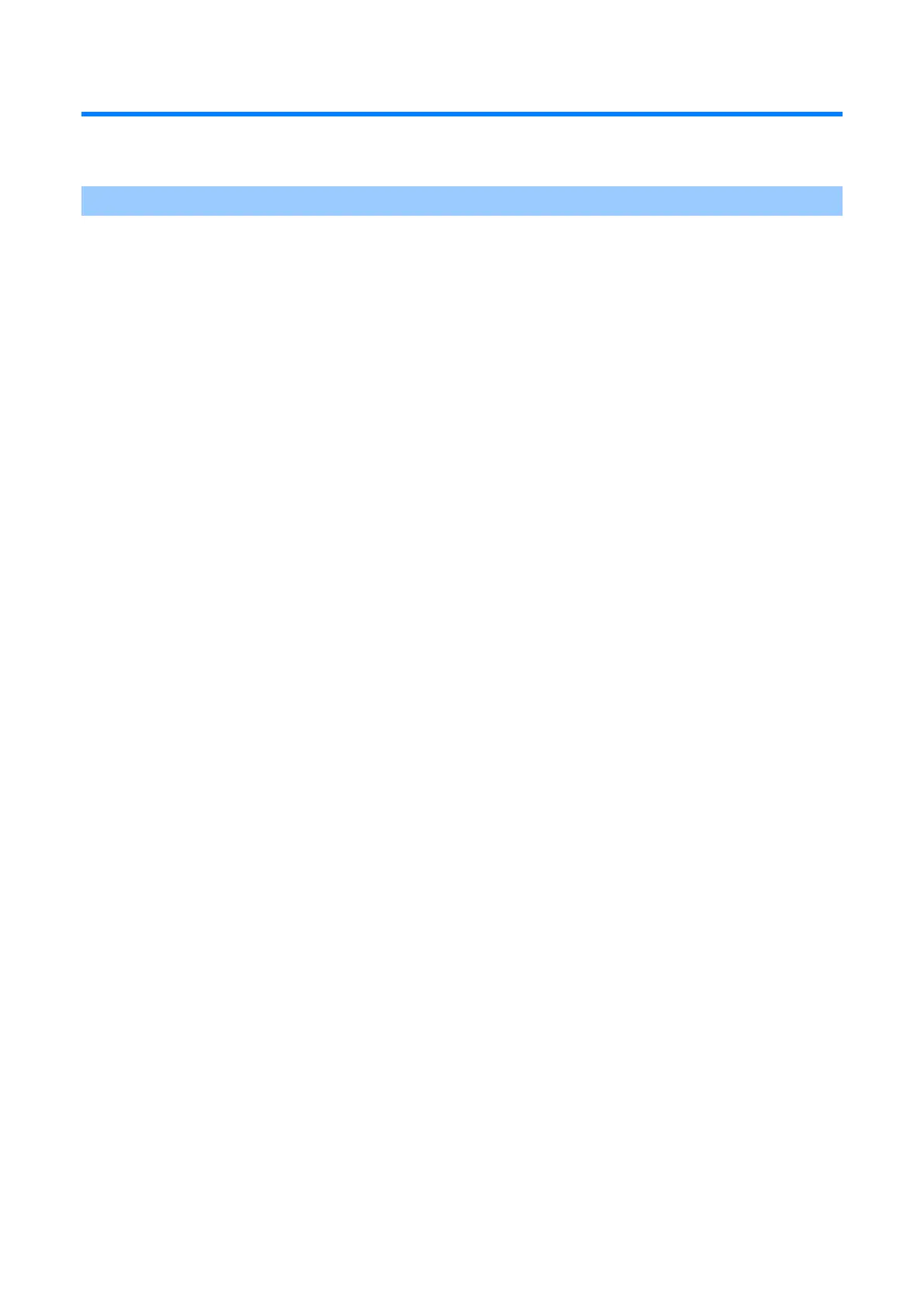Printing
- 150 -
Printing methods
This section describes various printing methods such as zooming-in/-out and booklet printing.
Printing one sheet at a time manually
You can print one sheet at a time by loading paper to the MP tray.
Each time after a single page is printed, the display shows the message "Manual Printing. Set [Media Size] In
MP Tray. Press OK To Start Printing". To continue printing, press «OK». To continue printing, press «OK».
To cancel the printing, press «CANCEL».
For Windows PCL printer driver
1
Open the file to be printed.
2
Select [Print] from the [File] menu.
3
Click [Preferences].
4
Select [Multi Purpose Tray] from [Paper Source] in the [Setup] tab.
5
Click [Paper Feed Options].
6
Check [Feed paper individually] in [Multi Purpose Tray], and click [OK].
7
Specify other settings as necessary, and click [OK].
8
Click [Print] in the [Print] screen.
9
If a message appears on the display, load paper into the MP tray and press «ON LINE».
If you are printing a multi-page document, the same massage appears each time after one page is printed.
For Windows PS printer driver
1
Open the file to be printed.
2
Select [Print] from the [File] menu.
3
Click [Preferences].
4
Select [Multi Purpose Tray] from [Paper Source] in the [Paper/Quality] tab.
5
Click [Advanced].
6
Select [Yes] from [Feeds paper one by one from the MP tray] in [Printer Features].
7
Click [OK].
8
Specify other settings as necessary, and click [OK].
9
Click [Print] in the [Print] screen.
10
If a message appears on the display, load paper into the MP tray and press «ON LINE».
If you are printing a multi-page document, the same massage appears each time after one page is printed.
For macOS
1
Open the file to be printed.
2
Select [Print] from the [File] menu.
3
Select [Multi-Purpose Tray] from [All Pages From] in the [Paper Feed] panel.