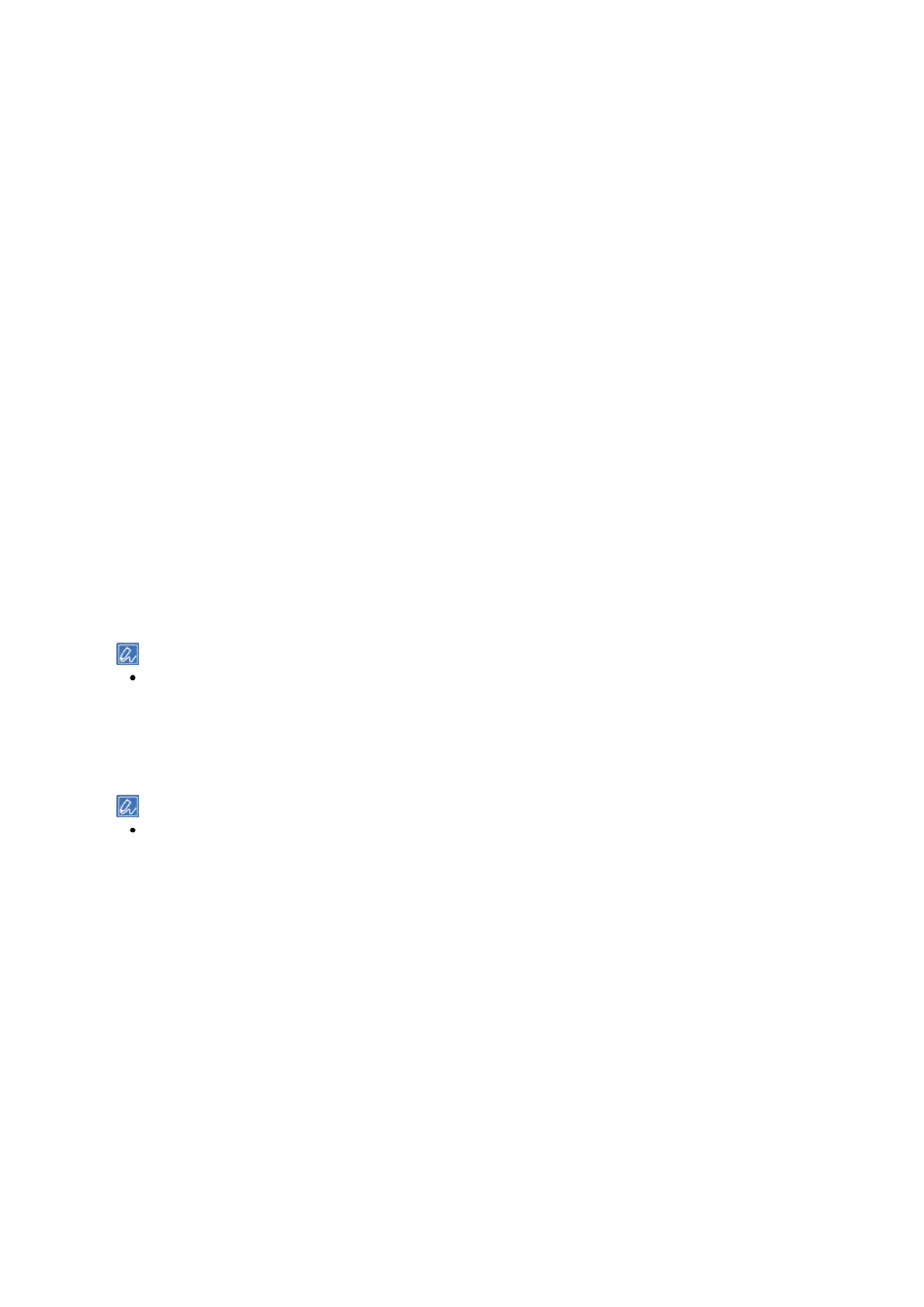Printing
- 159 -
2
Select [Print] from the [File] menu.
3
Click [Preferences].
4
Select the [Job Options] tab.
5
Select [Shared Print] from [Job Type].
6
Click [Job Type Option].
7
Input the print data name in [Job Name].
If you check [Input job type option when printing], a prompt asking for the print data name is displayed
when the print data is sent to this machine.
8
Click [OK].
9
Make other settings as necessary to print.
The print data is sent to this machine, but not printed yet.
For macOS
1
Open the file to be printed.
2
Select [Print] from the [File] menu.
3
Select the [Secure Print] panel.
4
Select [Shared Print] from [Job Type].
5
Specify other settings as necessary, and click [Print].
The print data is sent to this machine, but not printed yet.
If there is no detail settings displayed in the [Print] screen, click [Show Details] at the bottom of the screen.
Printing the saved document
1
Check that "Ready To Print" appears on the display.
If the machine is in the power save mode, press «POWER SAVE» to restore.
2
Press «Fn» on the operator panel.
3
On the functional number screen, press «1» and «OK».
4
If a list of shared print data appears, press the scroll button ▲ or ▼ to select the shared print
data which you want to print, and press «OK».
To print all shared print data, select [Print All] and press «OK».
Select [Delete All] and press «OK» to delete all the shared print data displayed.
5
Check that [Print] has been selected, and press «OK».
Select [Delete] and press «OK» to delete the print data.
6
Input the number of copies, and press «OK».