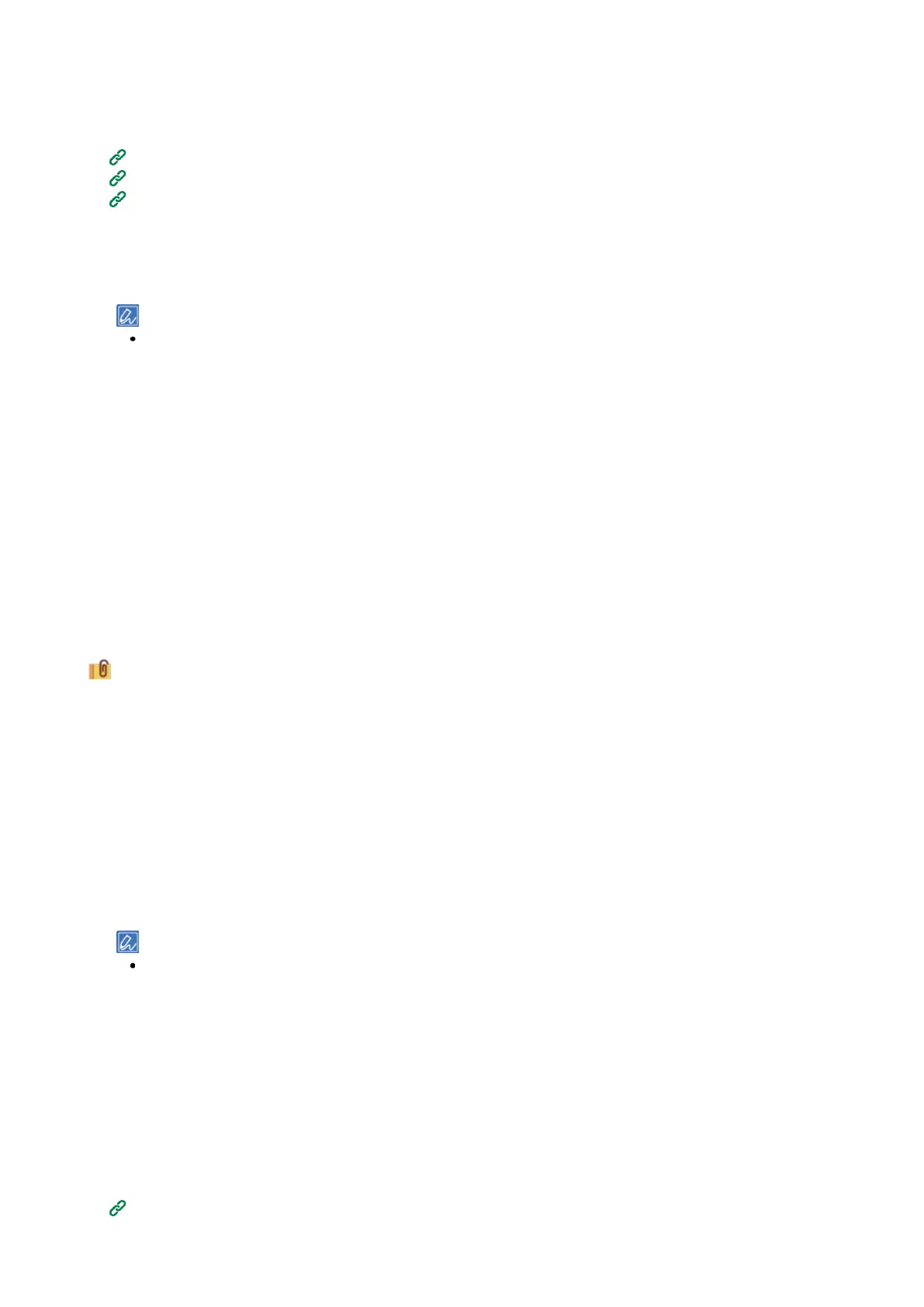Printing
- 146 -
Loading paper
1
Check the paper precautions.
Paper precautions by type(P.74)
2
Load paper in the MP tray.
3
Open the rear output tray on the back.
4
Check that "Ready To Print" appears on the display.
If the machine is in the power save mode, press «POWER SAVE» to restore.
5
Press «Fn» on the operator panel.
6
When the numerical input screen is displayed, press «9», «0» and «OK».
7
Press the scroll button ▼ several times to select [Cassette Size], and press «OK».
8
Press «BACK».
9
Press ▼ to select [X Dimension], and press «OK».
10
Input the X dimension using the numeric keypad, and press «OK».
11
Press «BACK».
12
Press ▼ to select [Y Dimension], and press «OK».
13
Input the Y dimension using the numeric keypad, and press «OK».
14
Press «ON LINE» to return to the standby screen.
Printing from a PC
For Windows PCL printer driver
1
Open the file to be printed.
2
Select [Print] from the [File] menu.
3
Click [Preferences].
4
Select [Set User Defined Size] from [Size] in the [Setup] tab.
If the set media size is 210.0 x 900.0 mm, 215.0 x 900.0 mm, or 215.0 x 1200.0 mm, you can select the media
size from [Banner *** x *** mm].
For how to set the irregular size, see "Printing on irregular-sized paper (custom size)(P.147)".
5
Select [Multi Purpose Tray] in [Source].
6
Specify the media weight and other settings as necessary, and click [OK].
7
Click [Print] in the [Print] screen.
For Windows PS printer driver
1
Open the "Devices and Printers".
How to open the printer folder(P.140)