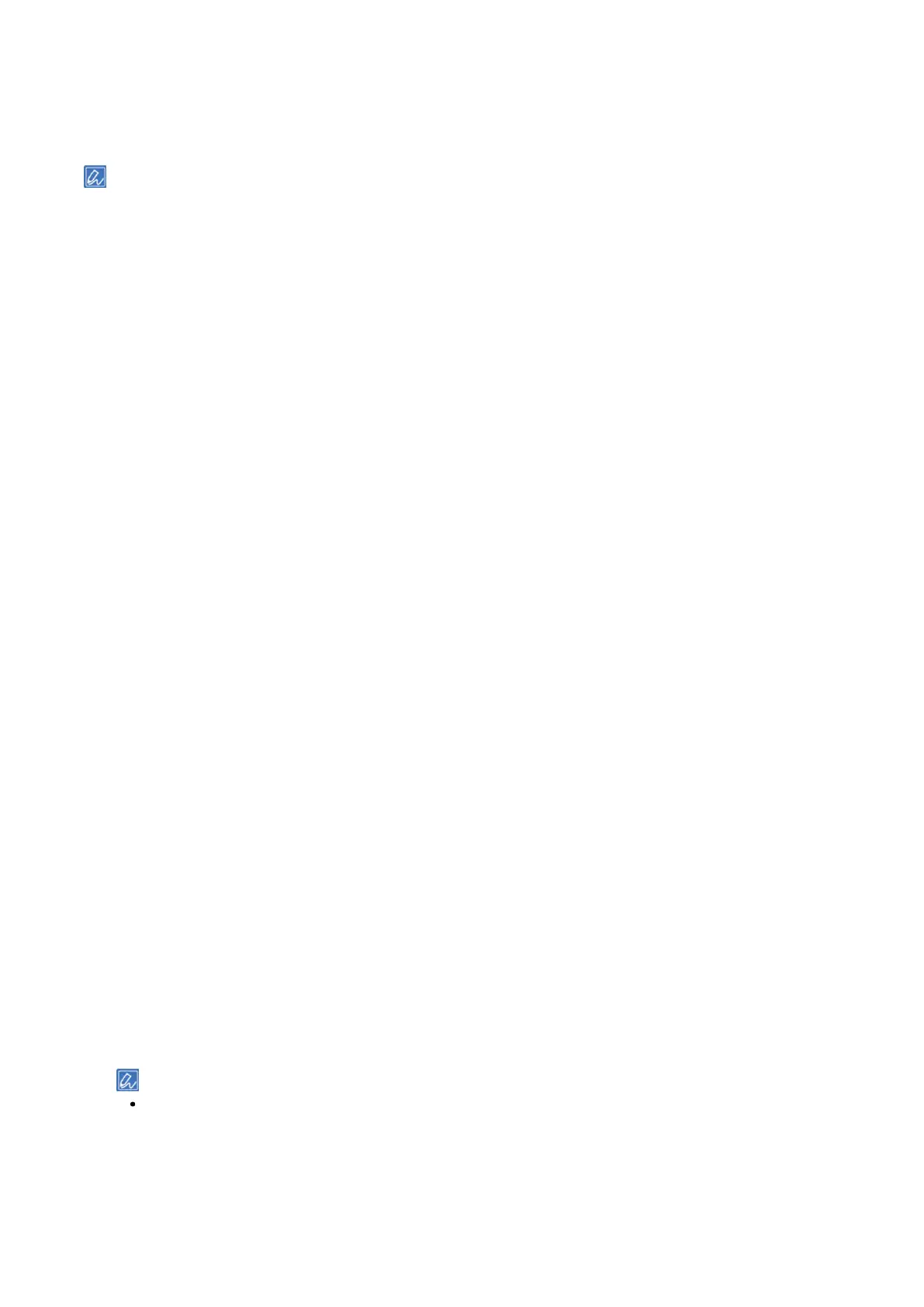Printing
- 162 -
[Save Level Low]: Prints at a slightly lighter density.
[Save Level Middle]: Prints at a light density.
[Save Level High]: Prints at a considerably light density.
The density of the image printed using this function varies with the print data.
If you do not want to reduce the printing density for 100% black, check [Do not save 100% black toner].
The amount of toner to be saved can also be set from the operator panel of this machine. Set the amount of toner to
be saved in [Admin Setup] - [Print Setup] - [Toner Save] - [Toner Save Level]. However, the setting of the printer
driver takes priority.
The default setting of the printer driver is [Printer Setting].
For Windows PCL printer driver
1
Open the file to be printed.
2
Select [Print] from the [File] menu.
3
Click [Preferences].
4
Select the [Setup] tab.
5
Select the amount of toner to be saved from [Toner saving].
6
Specify other settings as necessary, and click [OK].
7
Click [Print] in the [Print] screen.
For Windows PS printer driver
1
Open the file to be printed.
2
Select [Print] from the [File] menu.
3
Click [Preferences].
4
Select the [Color] tab.
5
Select the amount of toner to be saved from [Toner saving].
6
Specify other settings as necessary, and click [OK].
7
Click [Print] in the [Print] screen.
For macOS
1
Open the file to be printed.
2
Select [Print] from the [File] menu.
3
Select the [Print Options] panel.
4
Select the amount of toner to be saved in [Toner Saving] of the [Quality2] tab.
5
Specify other settings as necessary, and click [Print].
If there is no detail settings displayed in the [Print] screen, click [Show Details] at the bottom of the screen.