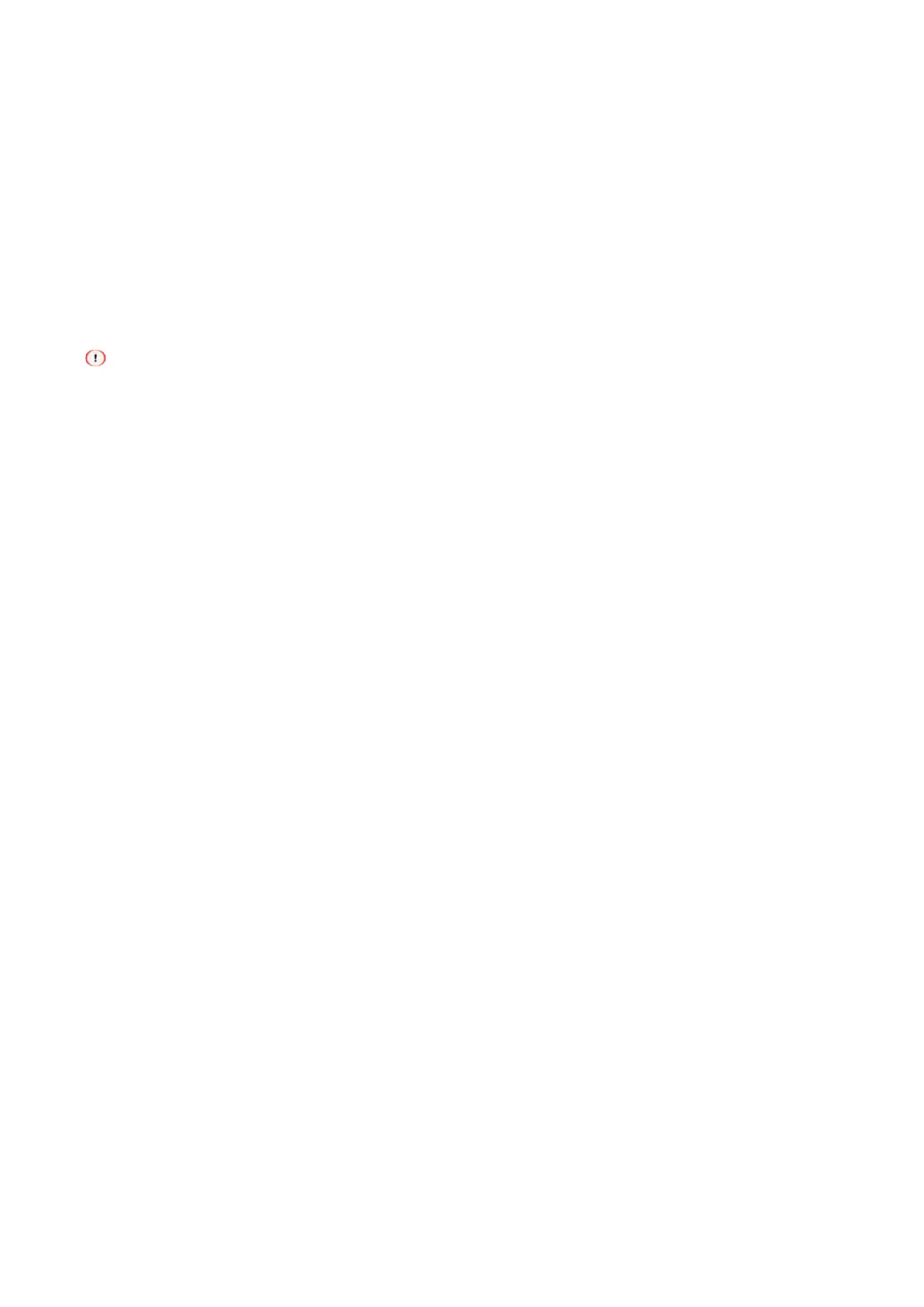Printing
- 174 -
9
Click [Advanced] in the [Layout] tab.
10
Select [Substitute with Device Font] from [TrueType Font] in [Graphic].
11
Click [OK].
12
Specify other settings as necessary, and click [OK].
13
Click [Print] in the [Print] screen.
Using PC fonts
With the TrueType font of the PC, you can print with the same text as the screen display.
This function is not applicable to macOS.
For Windows PCL printer driver
1
Open the file to be printed.
2
Select [Print] from the [File] menu.
3
Click [Preferences].
4
Click [Extend] tab.
5
Click [Font].
6
Uncheck [Font Substitution] in [TrueType Font Output Type], select the export format, and click
[OK].
[Download as Outline Font]
Creates font images using the printer.
[Download as Bitmap Font]
Creates font images using the printer driver.
7
Specify other settings as necessary, and click [OK].
8
Click [Print] in the [Print] screen.
For Windows PS printer driver
1
Open the file to be printed.
2
Select [Print] from the [File] menu.
3
Click [Preferences].
4
Click [Advanced] in the [Layout] tab.
5
Select [Download as Softfont] from [TrueType Font] in [Graphic].
6
Click [OK].
7
Specify other settings as necessary, and click [OK].
8
Click [Print] in the [Print] screen.