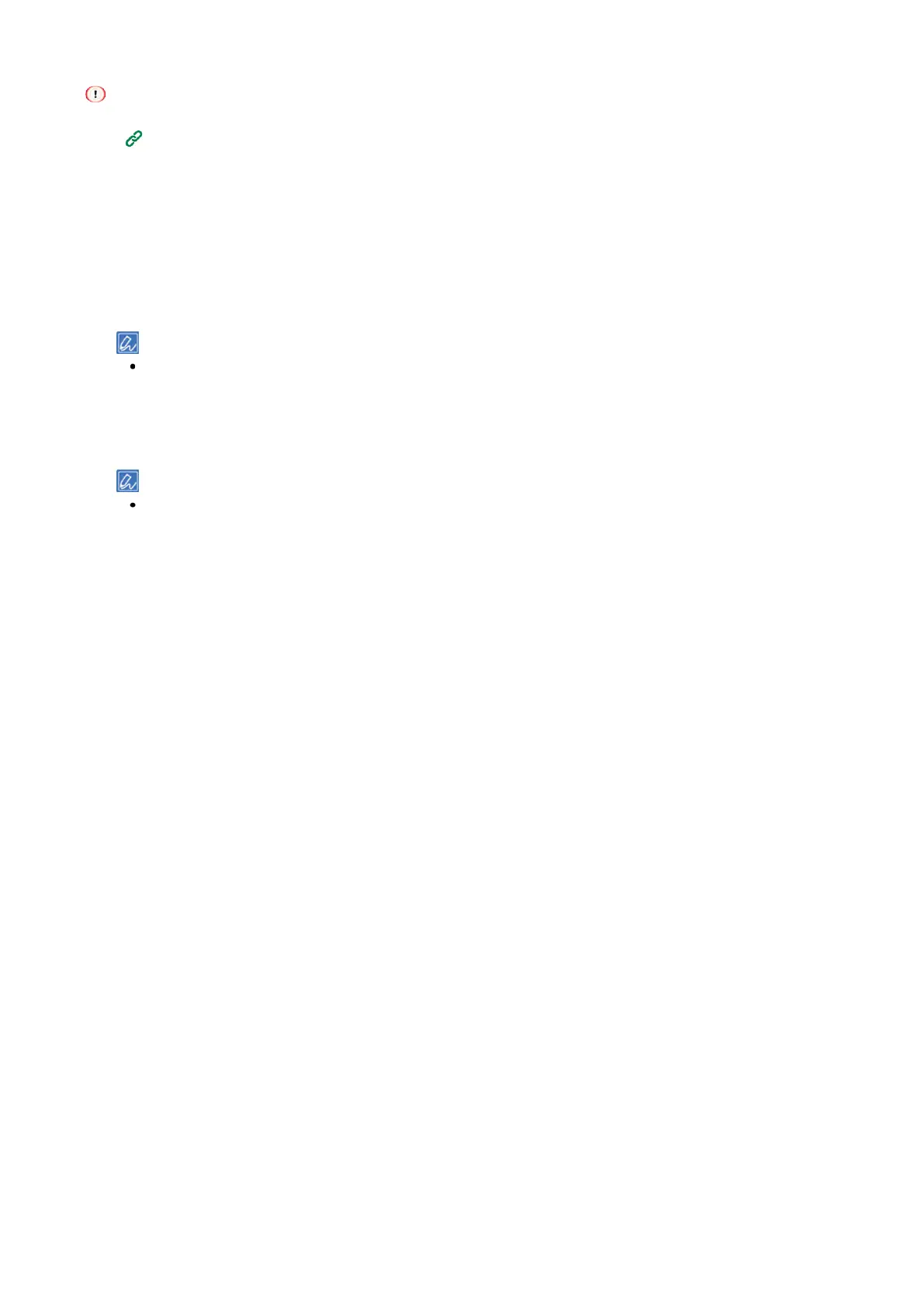Printing
- 181 -
Configure the same paper settings of the tray to be used for both the machine and the printer driver.
When using the MP tray
By default, [When Mismatching] is set for the MP tray. In this case, the MP tray is not subject to auto tray
switch.
To set the MP tray as a target for auto tray switch, use the following settings.
1
Check that "Ready To Print" appears on the display.
If the machine is in the power save mode, press «POWER SAVE» to restore.
2
Press «Fn» on the operator panel.
3
On the functional number screen, press «9», «5» and «OK».
4
Press the scroll button ▲ to select [Normal Tray], and press «OK».
Trays are switched according to the setting of [Tray Sequence].
5
Press «ON LINE» to return to the standby screen.
For Windows PCL printer driver
1
Open the file to be printed.
2
Select [Print] from the [File] menu.
3
Click [Preferences].
4
Click [Paper Feed Options] in the [Setup] tab.
5
Check [Auto Tray Change] in [Paper feed options], and click [OK].
6
Specify other settings as necessary, and click [OK].
7
Click [Print] in the [Print] screen.
For Windows PS printer driver
1
Open the file to be printed.
2
Select [Print] from the [File] menu.
3
Click [Preferences].
4
Click [Advanced] in the [Layout] tab.
5
From [Tray Switch] in [Printer Features], select [On].
6
Click [OK].
7
Specify other settings as necessary, and click [OK].
8
Click [Print] in the [Print] screen.
For macOS
1
Open the file to be printed.