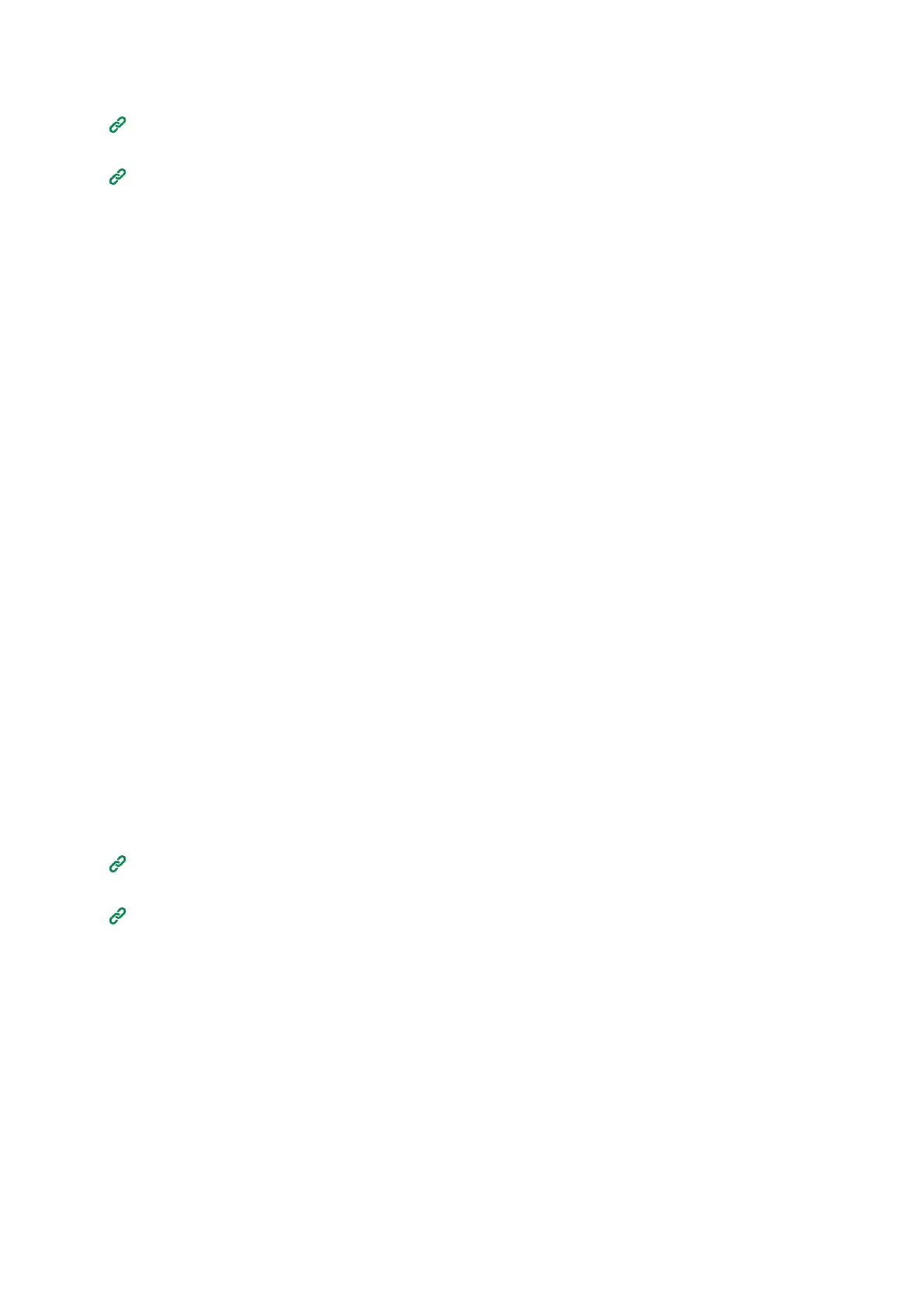Management of this machine
- 211 -
1
Open the web page of this machine.
Opening the web page(P.200)
2
Log in as an administrator.
Logging in as an administrator(P.200)
3
Select [Admin Settings].
4
Select [Network Menu] - [IEEE802.1X].
5
Select [Enable] in [IEEE802.1X].
6
Select [EAP-TLS] in [EAP Type].
7
Input the user name in [EAP User].
8
Select [Not use SSL/TLS Certificate for EAP authentication], and click [Import].
9
Input the file name of the certificate.
Only PKCS#12 files can be imported.
10
Input the certificate password, and click [OK].
11
Select [Authenticate Server], and click [Import].
12
Input the file name of the CA certificate, and click [OK].
Specify the CA certificate used for RADIUS server authentication. PEM, DER and PKCS#7 files can be
imported.
13
Click [Submit].
The new settings will take effect after the network function of the machine has been reset.
14
When the machine is online, power off the machine.
15
Remove the LAN cable from the machine.
16
Go to "Connecting this machine to the authentication switch".
Setting with PEAP
This section describes how to set up PEAP, one of the IEEE802.1X authentication.
1
Open the web page of this machine.
Opening the web page(P.200)
2
Log in as an administrator.
Logging in as an administrator(P.200)
3
Select [Admin Setup].
4
Select [Network Menu] - [IEEE802.1X].
5
Select [Enable] in [IEEE802.1X].
6
Select [PEAP] in [EAP Type].
7
Input the user name in [EAP User].
8
Input the password in [EAP Password].
9
Select [Authenticate Server], and click [Import].
10
Input the file name of the CA certificate, and click [OK].
Specify the CA certificate used for RADIUS server authentication. PEM, DER and PKCS#7 files can be
imported.