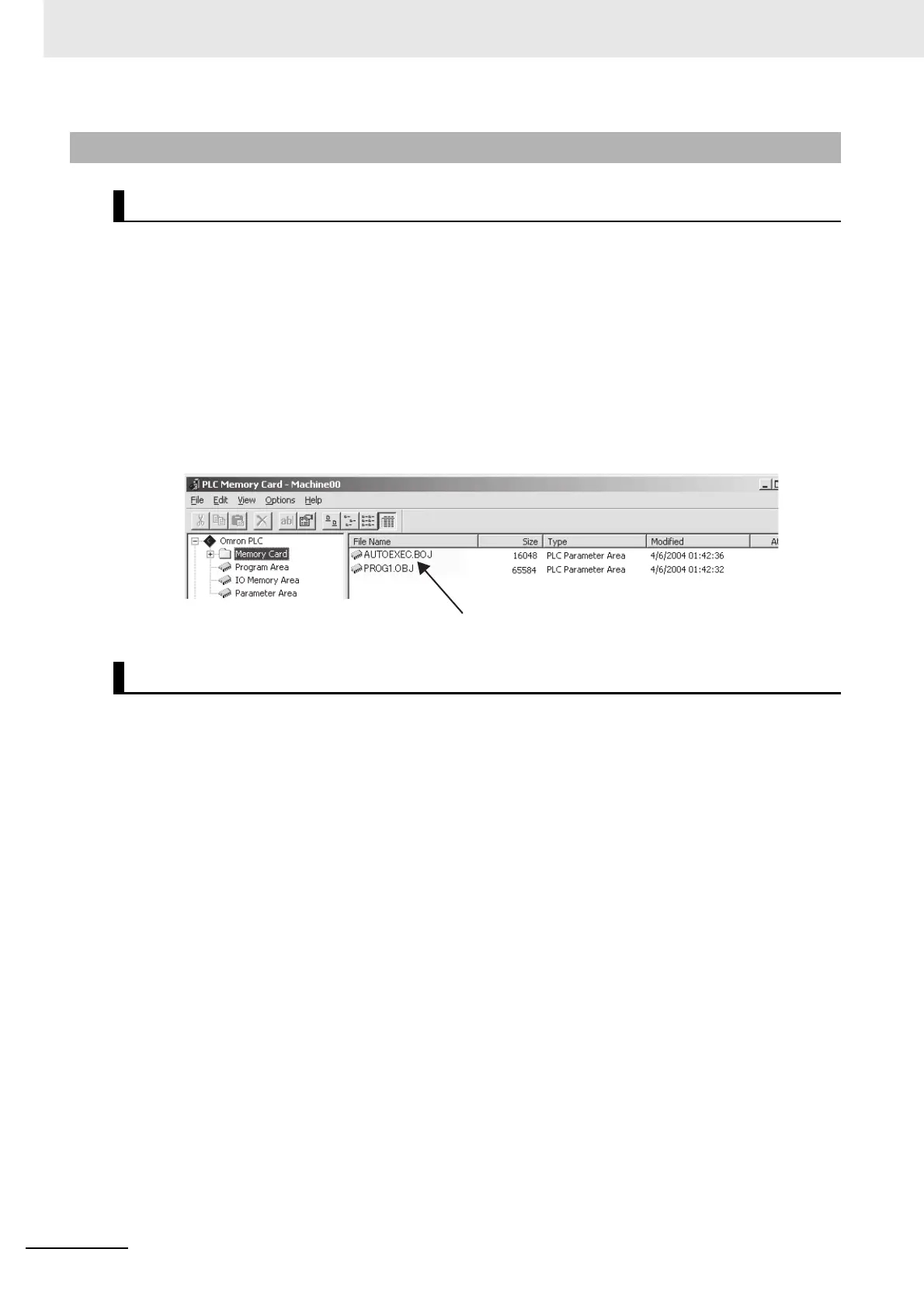7 File Operations
7-10
CJ2 CPU Unit Software User’s Manual
Transfer the data using the PLC Memory Card Dialog Box in the CX-Programmer.
1 Install a Memory Card that has already been initialized into the CPU Unit or initialize the EM file
memory. For information on initializing the EM file memory, refer to 7-1-2 Initializing File Memory.
2 Place the CX-Programmer online with the CPU Unit.
3 Select the transfer destination (i.e., Memory Card or EM file memory) in the PLC Memory Card
Dialog Box, and then select Transfer from the File Menu.
The data in the CPU Unit (i.e., user program, I/O memory, and parameter areas) will be saved as
a file in the Memory Card or EM file memory.
Transfer the data using the CX-Programmer.
1 Insert a formatted Memory Card into the CPU Unit or format EM file memory. For information on
initializing EM file memory, refer to 7-1-2 Initializing File Memory.
2 Place the CX-Programmer online with the CPU Unit.
3 Select Transfer and then To PLC or From PLC from the PLC Menu.
4 Select either Symbols or Comments as the data to transfer.
Note If a Memory Card is installed in the CPU Unit, data can be transferred only with the Memory Card. (It will not
be possible with EM file memory.)
7-2-2 Creating and Saving Files for File Memory
User Program, I/O Memory, and Parameter Area Data
Symbol Tables, Comments, and Program Index
Program Files Transferred Automatically at Startup