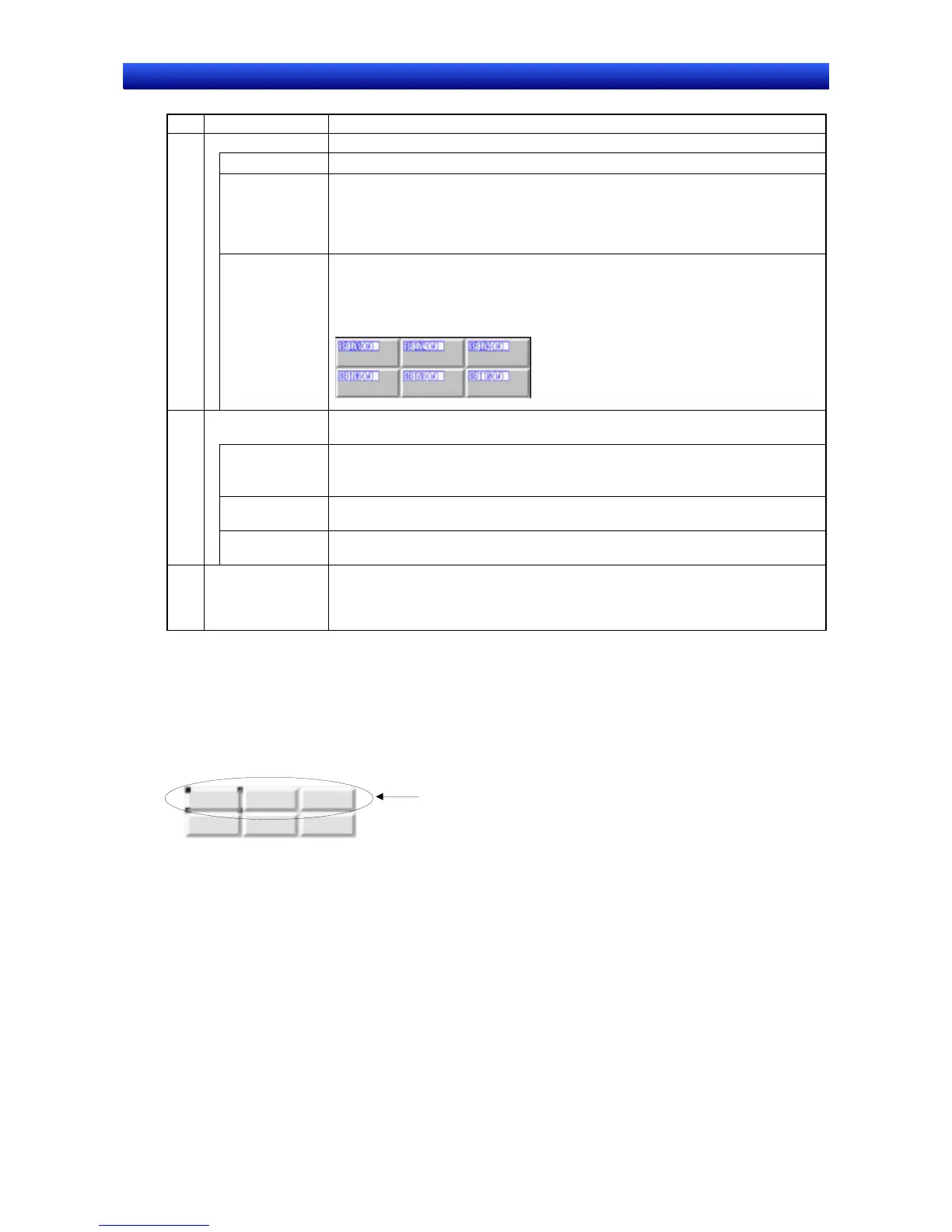Section 5 Object Operations 5-1 Creating Functional Objects
NS-Designer Operation Manual NS-Designer Operation Manual NS-Designer Operation Manual
No. Item Details
1 Table type Sets the type of functional object to be created in the table and the properties.
Combo Box Select the type of functional object to be created in the table.
Functional Ob-
ject Default
Button
Click the Functional Object Default Button to display the Property Settings Dialog
Box for the functional object selected from the combo box and set the properties
for all functional objects created in the table.
If the address is to be automatically allocated, the start address must be specified
beforehand.
Allocate ad-
dress auto-
matically
Select Allocate address automatically to specify the direction and interval for func-
tional objects in the table and automatically allocate the address. The direction can
be selected as either horizontal or vertical.
Example: Start address for address allocation: $B100
Direction: Horizontal; Interval: 2
2 Item name and
No. of items
Sets the item name position and number of items for tables.
Position of item
name
Item names can be set automatically using text objects.
The item name position can be selected from top line, left column, or top line and
left column. Select None if item names are not required.
No. of items Set the number of functional objects to be set in the vertical and horizontal direc-
tions.
Item Name
Default Button
Click the Item Name Default Button to display the Property Setting Dialog Box for
text objects and set the properties for all item names.
3 Focus move direc-
tion by Enter Key
Right or left can be selected as the direction for input focus to move when the En-
ter Key is pressed after functional object input has been completed. This option is
enabled for numeral display and input objects and string display and input objects.
Select None if focus travel is not required.
3. Make the settings and then click the OK Button.
Batch Table Settings
Batch property settings can be made for lines or columns of functional objects in tables.
1. Select one functional object in the line or column for which the properties are to be edited.
Making batch settings for the first line.
2. Click the right mouse button and select Batch setting of table - Unit setting of column or Batch
setting of table - Unit setting of row from the pop-up menu that is displayed.
5-5