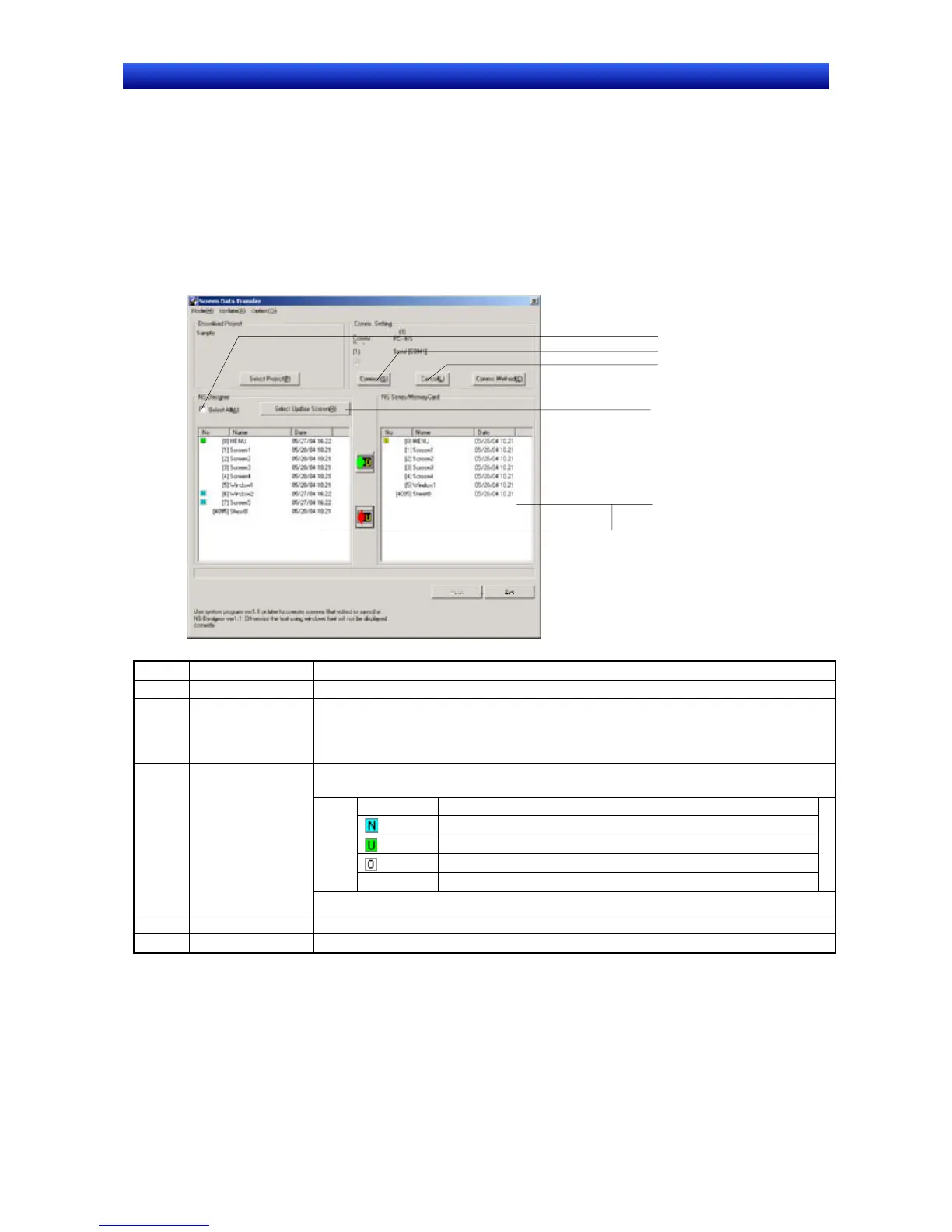Section 10 Transferring Data 10-1 Transferring Data to the PT
NS-Designer Operation Manual
■ Procedure for Transferring Data
Use the following procedure to transfer data to the PT. In this section, only an outline of the procedure
is provided. The actual step may differ depending on the type of data being transferred. For details, re-
fer to 10-1-3 Transferring Project Data, 10-1-4 Transferring Screen Data, and 10-1-5 Transferring the
System Program.
1. Click File and select Transfer Data, or click the Windows Start Button and select Programs
-OMRON - NS-Designer - Screen Data Transfer.
The Screen Data Transfer Dialog Box will appear.
1
4
5
2
3
No. Item Contents
1. Select All Specifies all screen data and the setting file stored in a project.
2. Select Update
Screen
Clicking this button will automatically select the screen data with different modification
dates between the computer and PT or Memory Card. It is convenient to repeatedly
edit and transfer screen data. If this button is not pressed, the updated screen will not
be selected.
The screen numbers, screen names, and modification dates are displayed. The icons
displayed on the left have the following meanings.
Icon Meaning
Indicates new screen data.
Indicates modified screen data.
Indicates old screen data.
None Indicates data that is the same between the computer and PT.
3.
List Boxes for
NS-Designer and
NS-Series/ Mem-
ory Card
4 Connect Click this button to connect the computer and PT.
5 Cancel Click this button to disconnect the computer and PT.
10-9