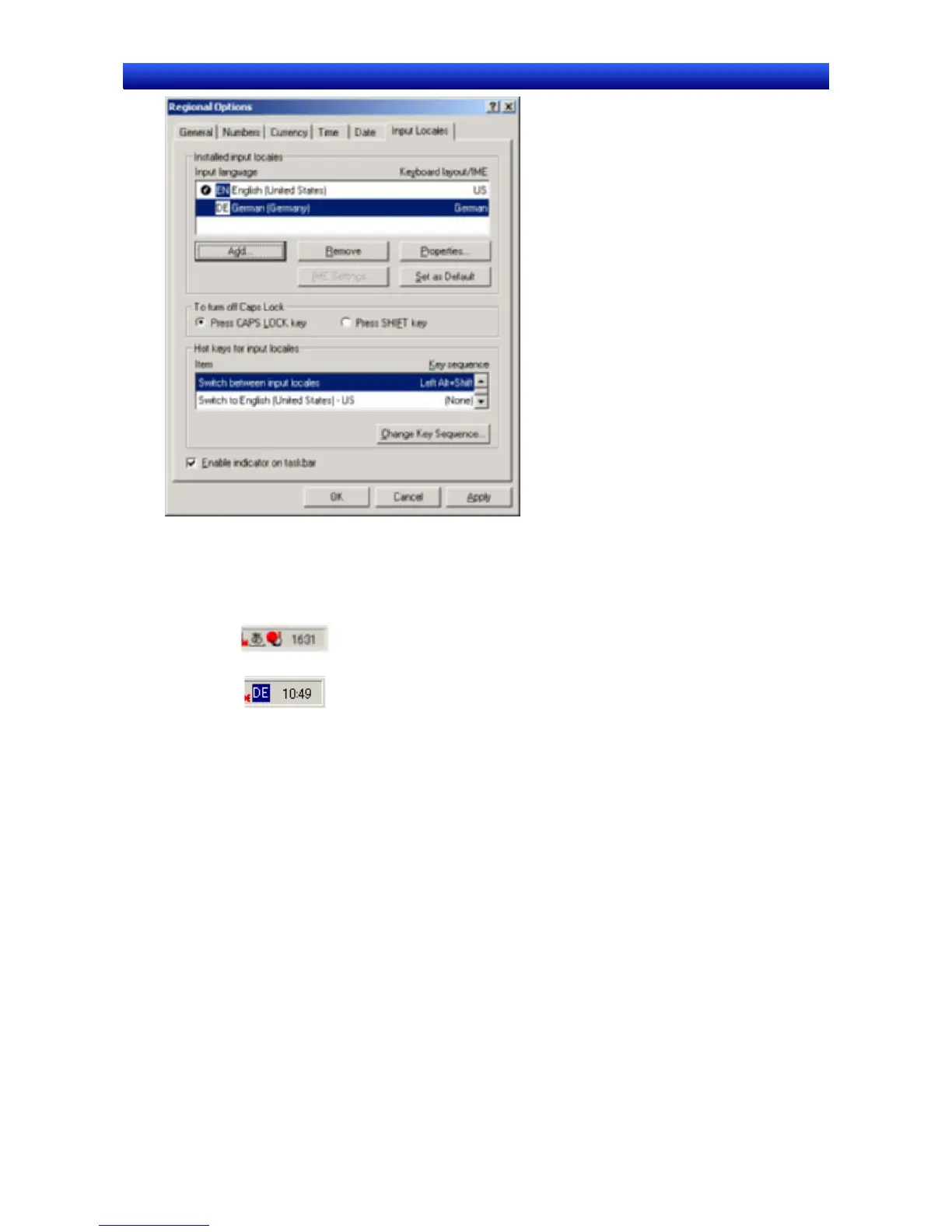Section 13 Multi-language Display 13-2 Creating Multi-language Display Screens
NS-Designer Operation Manual NS-Designer Operation Manual NS-Designer Operation Manual
4. Click the OK Button to complete the settings.
5. After completing the settings, confirm that the indicator in the bottom right-hand corner changes
when the left Alt Key and Shift Key are pressed.
• When inputting Japanese using MS-IME:
• When inputting German using On-screen Keyboard:
In this example, German was added. Use the same procedure to add Spanish or any other western
European language. Set as many languages as required.
Setting the Input Locale for Simplified Chinese, Traditional Chinese, and
Hangul
In order to input Asian languages, such as Chinese, the appropriate input system and fonts must be
installed. As an example, the setting procedure required for inputting Chinese using MS-PinYin98 is
explained below.
1. Setting the System Language
Add Chinese to the system language settings.
1. Open Control Panel – Regional Options.
2. Under Language settings for the system (Code page conversion tables in Windows XP), se-
lect the Simplified Chinese option and click the OK Button. The Windows CD-ROM may be re-
quired at this point.
3. After the OK Button is pressed, a prompt asking whether or not to restart Windows will be dis-
13-4
