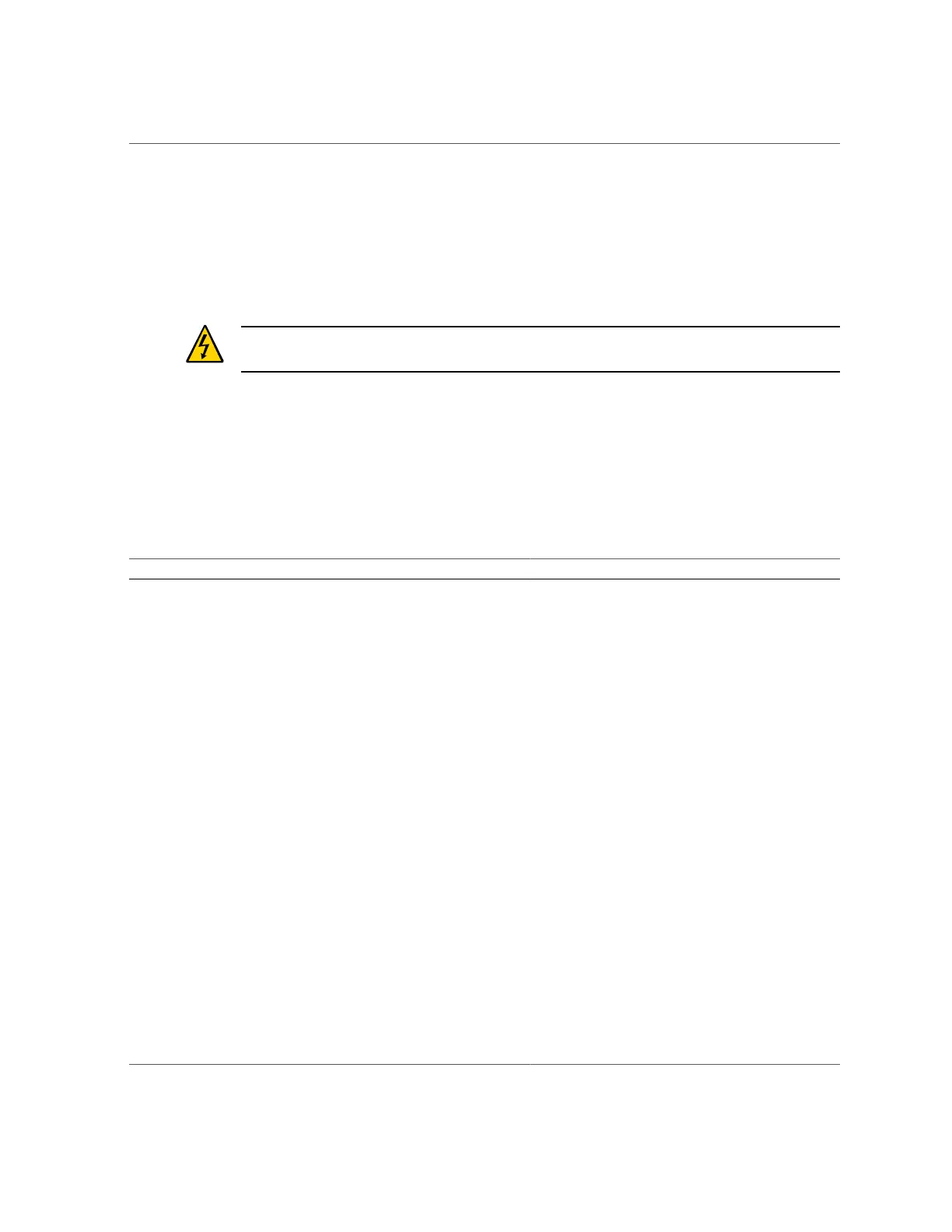Server Upgrade Process
60 SPARC T5-8 Server Service Manual • November 2015
■
Fully-populated — four processor modules
■
Half-populated — two processor modules and two processor filler modules
Processor modules and processor filler modules are cold-service components that can be
replaced only after you remove all power from the system. For the location of the processor
modules, see “Front Panel Components (Service)” on page 14.
Caution - This procedure requires that you handle components that are sensitive to electrostatic
discharge. This discharge can cause server components to fail.
This table contains the steps for upgrading the server to a fully-populated configuration. You
can also view an animated demonstration of the upgrade process at:
■
Flash: http://download.oracle.com/SPARC/T5-8-Server/SPARC_T5-8-Server/T5-
8_Demo.html
■
MP4: http://download.oracle.com/SPARC/T5-8-Server/SPARC_T5-8-Server-Upgrade.
mp4
Step Description Link
1. Remove the upgrade components from their packaging, and place
them on an antistatic mat.
2. Remove the covers from the new processor modules. Step 8 in “Remove a Processor Module or Processor Filler
Module” on page 63.
3. Remove all of the DIMM filler panels in the processor modules.
The steps to remove DIMM filler panels are the same as the steps
for removing DIMMs.
“Remove a DIMM or DIMM Filler Panel” on page 76.
4. Install the DIMMs. All of the DIMMs must be either 16 or 32 GB,
and they must match the size and capacity of the DIMMs that are
already installed in the server.
“Install a DIMM” on page 78.
5. Replace the covers on the new processor modules. Step 1 in “Install a Processor Module or Processor Filler
Module” on page 67.
6. Check for faults. If any fault is present, you must correct the fault
and clear it from the server.
“Check for Faults” on page 41.
7. Shut down the server. “Removing Power From the Server” on page 53.
8. Remove the processor filler modules from slot 1 and slot 2. “Remove a Processor Module or Processor Filler
Module” on page 63.
9. Install the new processor modules in slot 1 and slot 2. “Install a Processor Module or Processor Filler
Module” on page 67.
10. Return the server to operation. “Returning the Server to Operation”.
11. Check for faults. If any fault is present, you must correct the fault
and clear it from the server.
“Check for Faults” on page 41.
12. Review the root complex changes. “Root Complex Connections (Four Processor
Modules)” on page 150
13. Review the PCIe card load balancing changes. Even though the
load balancing guidelines change with the upgrade, you do not
need to move any existing PCIe cards.
“PCIe Card Installation Guidelines” on page 153