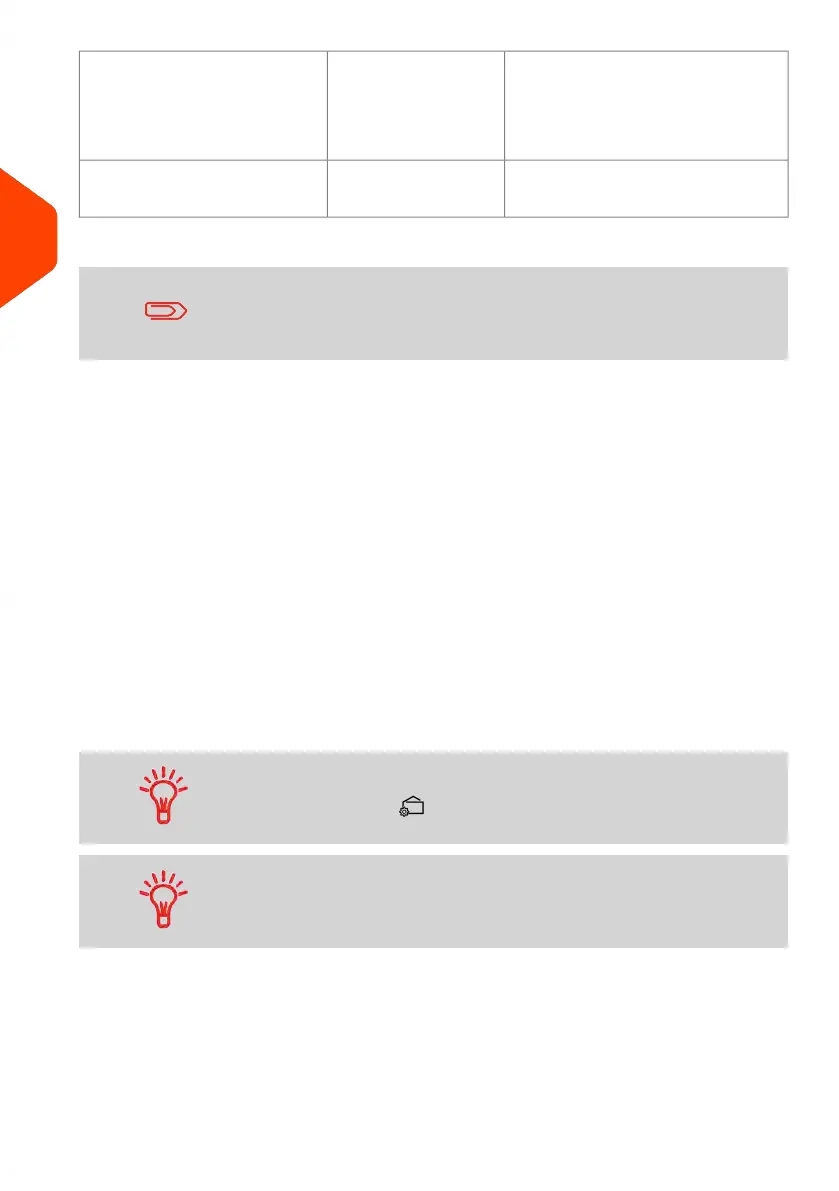• Counter reset
• Turn sealer off (if installed)
[Pass Through]
(Running [Pass
Through] Mail on
page 56)
Counting by feeding:
(using optional feeder)
Specific application (see Piece
Counting on page 100).
n.a.Counting by weighing:
The system selects [Normal] type of imprint at startup by default.
Customising Your Imprint
To process mail, you must first choose a 'Type of imprint' you need. For example, you
can select “Normal” to print postage, or “Received” to print the date on incoming mail,
or “Pass Through” for seal only applications.
For each 'Type of imprint' you select, the Mailing System displays all the specifications
- and only those specifications - for the type of process you will use.
Home Screen and Configuration Menu
Each type of imprint is associated to:
• A specific home screen that displays current imprint configuration (weight,
postage, etc.).
• A specific imprint configuration menu that allows you to set imprint parameters.
To directly gain access to the configuration menu of the type of
imprint, press the shortcut key on the control panel.
Your system has five shortcut keys for direct access to save time.
You can eliminate key strokes for rate selection, job memories,
label printing, add or check credit and to customise the imprint.
38
| Page 38 | Jun-22-2021 11:01 |
3
Processing Mail