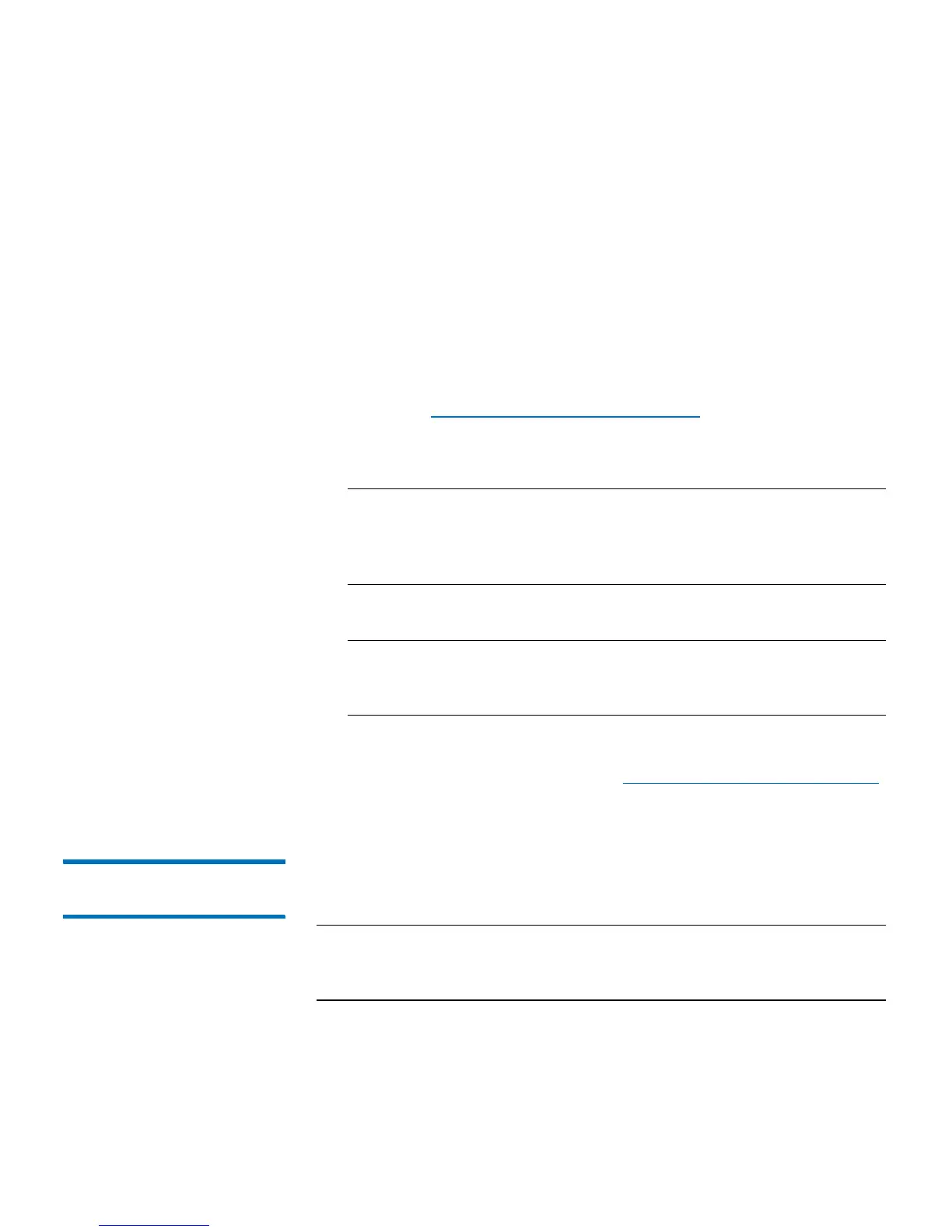Chapter 4: Configuring the Library
Working With E-mail Notifications
74 Quantum Scalar i40 and Scalar i80 User’s Guide
Web Client
1 Select Setup > Notification > Setup.
The Setup - System E-mail Notifications screen displays. The
screen lists all e-mail notifications that have been created.
2 Click Create.
The Create System E-mail Notification screen displays.
3 In the Select Filter Level drop-down list, select the filter level to
assign to the e-mail notification. For more information on filter
levels, see
Working With E-mail Notifications on page 72.
4 In the Enter E-mail Address text box, type the e-mail address that
you want to receive e-mail notifications.
Note: Do not enter more than one e-mail address in the Enter
E-mail Address text box. If you need to send e-mail
notifications to multiple e-mail addresses, create an e-mail
notification for each e-mail address.
5 In the Enter E-mail Comment text box, type a comment (optional).
Note: Only letters, numbers, spaces, and hyphens are allowed in
this fields. Do not use any special characters—like commas,
apostrophes to name a few.
6 Click Apply.
7 Save the library configuration (see Saving the Library Configuration
on page 107).
Modifying E-mail
Notifications
Administrators can modify existing e-mail notification settings at any
time after the e-mail notification is created.
Note: The e-mail address of the default technical support notification
(techsup@quantum) cannot be changed, but the notification
can be enabled or disabled.
You can modify e-mail notifications on the Web client only.