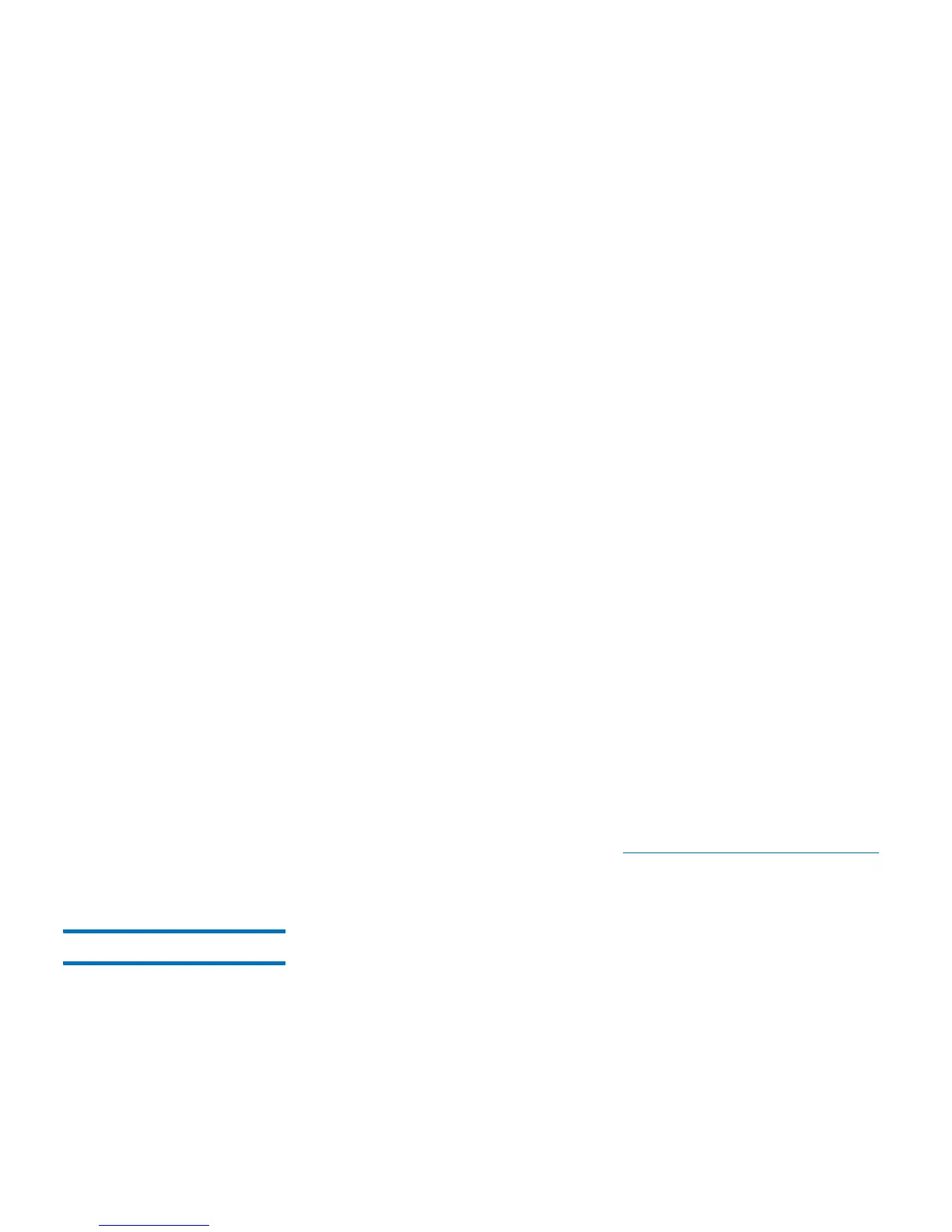Chapter 4: Configuring the Library
Working With Partitions
56 Quantum Scalar i40 and Scalar i80 User’s Guide
• Extended — Five to 15 characters total, including a barcode
number and optional media ID. All characters are reported to
the host, regardless of having a media ID or not. If a media ID is
included, the label must have a five to 13 character barcode
followed by a media ID; for example, “XXXXXL2” or
“XXXXXXXXXXXXXL2”. If a media ID is not included, the label
must have a five to 15 character barcode; for example, “XXXXX”
or “XXXXXXXXXXXXXXX”.
• Media ID Last — Five to 13 character barcode number followed
by media ID; for example, “XXXXXXXXXXXXXL4”. The media ID
is reported to the host last.
• Media ID First — Five to 13 character barcode number followed
by a two-character media ID, for example;
“XXXXXXXXXXXXXL4”. The media ID is reported to the host
first, as in “L4XXXXXXXXXXXXX”.
• Standard (default) — Five to 15 characters total, including a
barcode number and optional media ID. The media ID is not
reported to the host. If a media ID is included, the label must
have a five to 13 character barcode followed by a media ID; for
example, “XXXXXL3” or “XXXXXXXXXXXXXL3”. If a media ID is
not included, the label must have a five to 15 character barcode;
for example, “XXXXX” or “XXXXXXXXXXXXXXX”.
6 Type the number of slots to assign to the new partition into the
Enter Number of Slots text box.
7 Under the Select Drives section, assign one or more available tape
drives to the partition by selecting the check box located to the left
of the tape drive.
8 Click Apply.
9 Save the library configuration (see Saving the Library Configuration
on page 107).
Modifying Partitions You can modify partition settings any time after a partition is created.
For example, you can modify the name, emulation type, media barcode
format, and number of assigned tape drives and slots.
The library automatically takes the partition offline before modifying it
and places it back online after it has been modified.