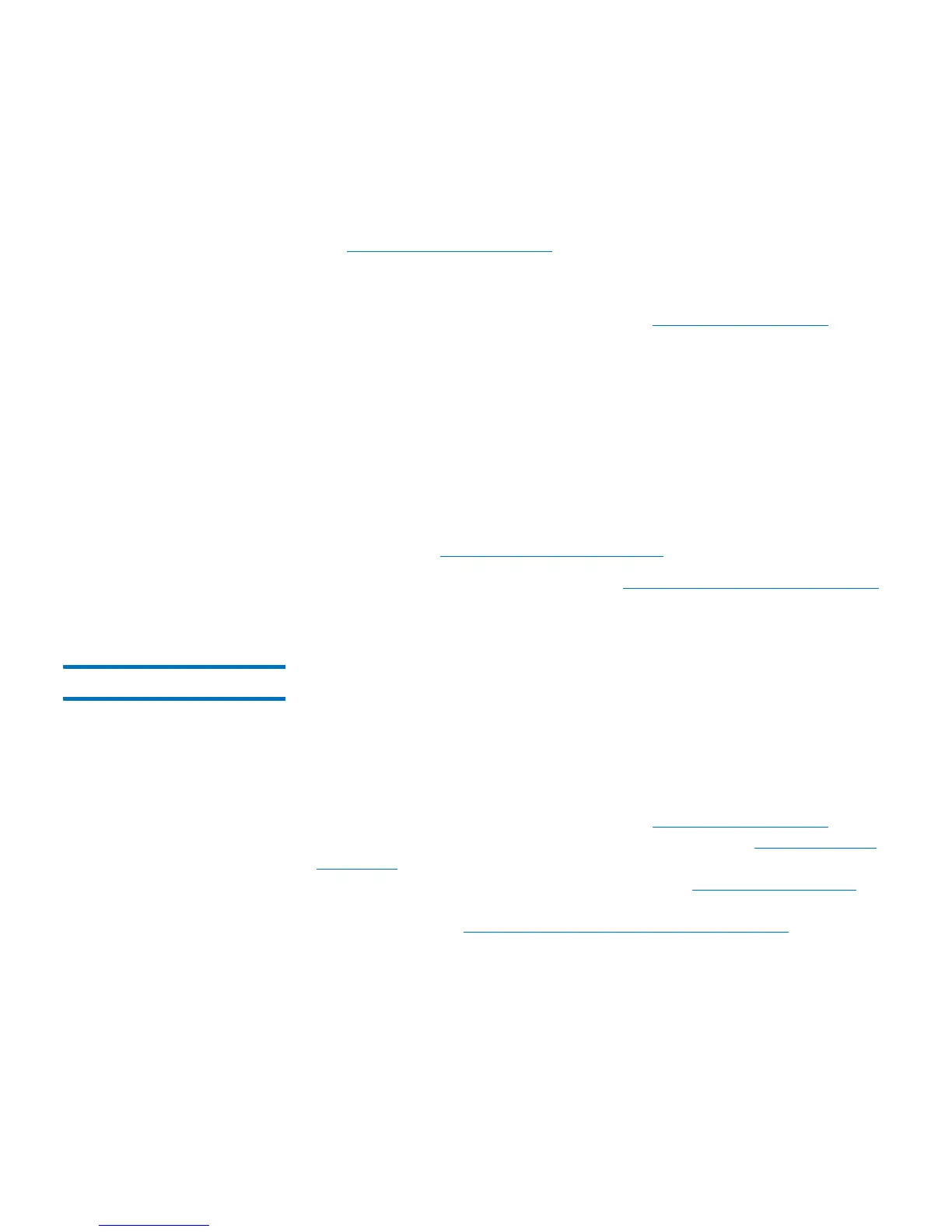Chapter 4: Configuring the Library
Working With Partitions
Quantum Scalar i40 and Scalar i80 User’s Guide 57
The tape drive set as the control path for a particular partition cannot be
deleted from that partition. The check box associated with the control
path is grayed out. For more information on setting the control path,
see
Configuring Control Paths on page 67.
Before modifying partitions, verify that all tape drives are unloaded and
that all cartridges are in their appropriate storage slot location. For
information on unloading tape drives, see
Unloading Tape Drives on
page 161.
You can modify partitions only on the Web client.
Web Client
1 Select Setup > Partitions.
2 Select a partition and click Modify.
3 Modify any of the settings. For a description of what each setting
means, see
Manually Creating Partitions on page 54.
4 Save the library configuration (see Saving the Library Configuration
on page 107).
Deleting Partitions A partition can be deleted when it is no longer needed. After a partition
is deleted, its resources (tape drives and slots) become unassigned and
can be used to create new partitions or added to existing partitions.
Before deleting a partition, unload cartridges from the tape drives
within the partition and then export all cartridges from the partition.
Remove the cartridges from the I/E station after exporting them. For
information on unloading tape drives, see
Unloading Tape Drives on
page 161. For information on exporting cartridges, see Exporting Tape
Cartridges on page 158s. You can also remove cartridges by releasing
the magazine and removing them by hand (see Releasing Magazines on
page 148). If you do this, be sure to only remove cartridges assigned to
that partition (see Viewing the Library Configuration Report on
page 210).
After a partition is deleted, its resources (for example, tape drives and
slots) become available and can be reassigned to new or existing
partitions.