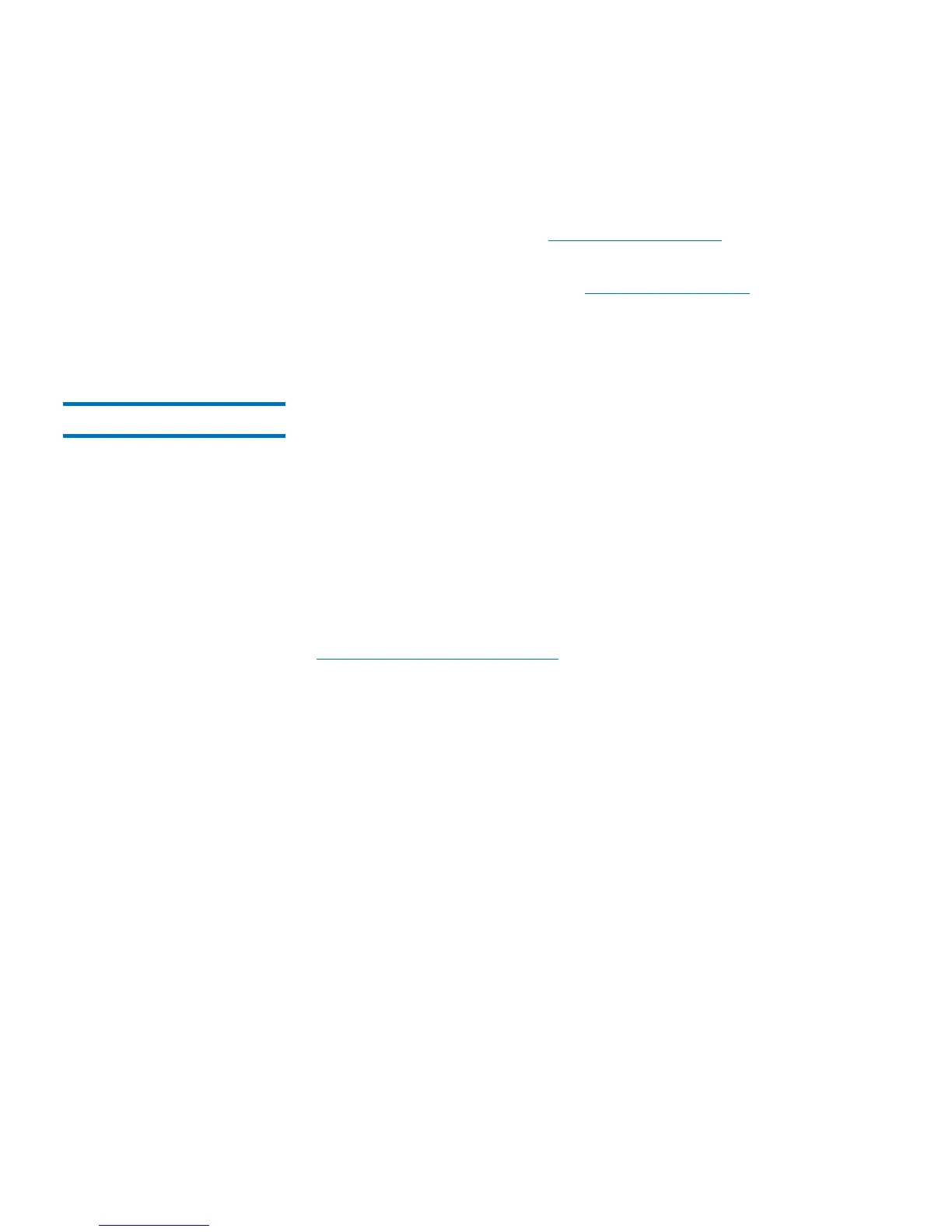Chapter 11: Troubleshooting
Performing Library Diagnostics
Quantum Scalar i40 and Scalar i80 User’s Guide 331
3 Select the test you want to run from the menus. Your choices
include:
• Tape Drive Reset (see Resetting a Tape Drive on page 331 for
more information)
• Robotics Get/Put Test (see Robotics Get/Put Test on page 332 for
more information)
4 To exit Diagnostics, select Exit.
Resetting a Tape Drive The Drive Reset operation power cycles the tape drive while the tape
drive remains in the drive sled in the library. You may want to perform a
reset if a tape drive does not come ready or it is not behaving properly
(for example, if a tape is stuck in the drive and will not unload).
The reset may take several minutes. After the reset operation completes,
the tape drive is rebooted and reconfigured. This takes about 60
seconds. Wait 60 seconds before performing further drive operations.
You may perform a tape drive reset from either the operator panel or
the Web client. If you use the Web client, you must enter Diagnostics,
which logs out all users of the same or lower privilege level (see
Performing Library Diagnostics on page 330).
Operator Panel
1 Select Actions > Tape Drive > Reset.
2 If more than one tape drive is installed in the library, select the tape
drive you want to reset and press Reset, or select ALL.
3 Once the operation completes, the operator panel displays a
message stating that the operation completed, and there will be
diagnostic tickets if it failed.
4 Press OK.
5 Check to see if the library generated diagnostic tickets.
