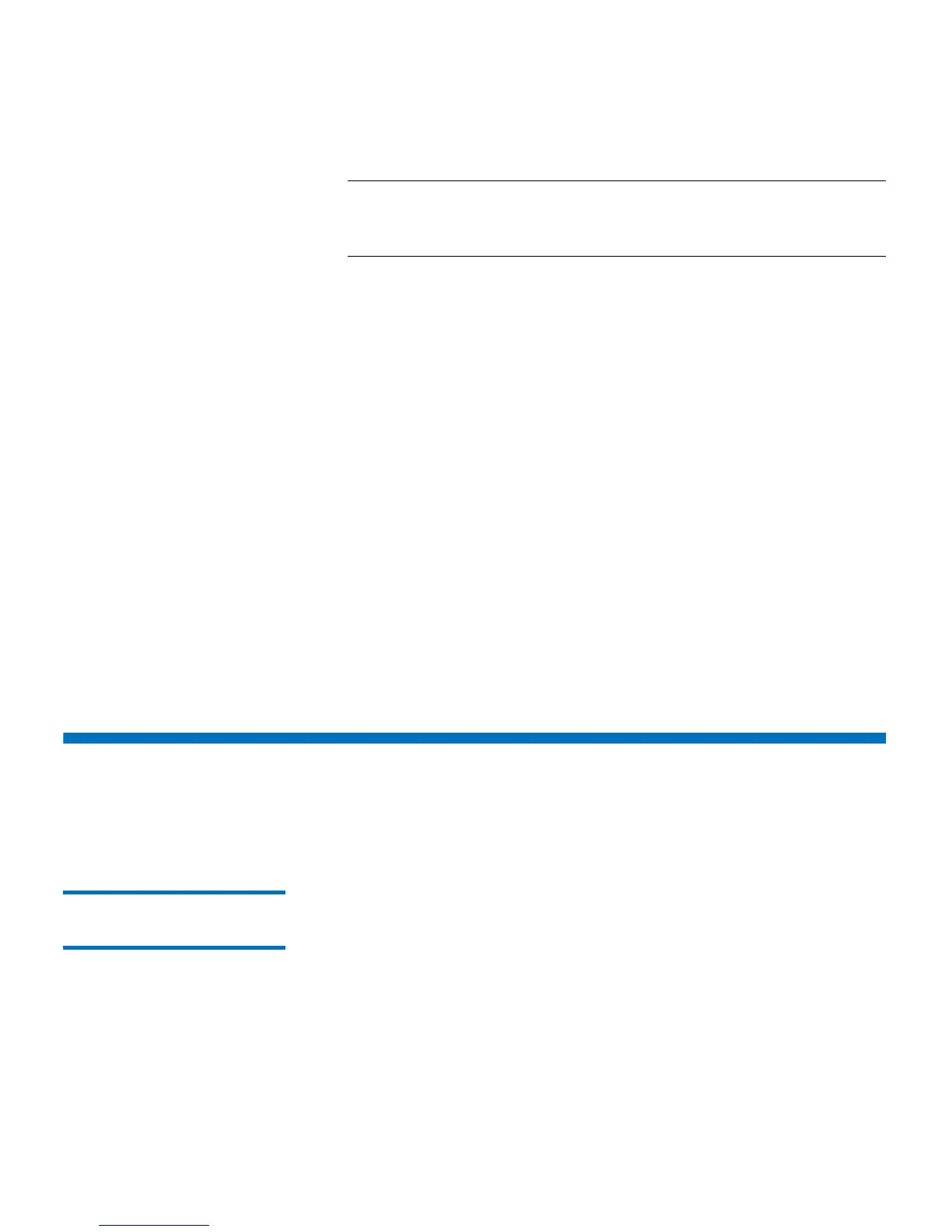Chapter 8: Getting Information About the Library
Viewing Library Information on the Operator Panel
Quantum Scalar i40 and Scalar i80 User’s Guide 221
Note: Bold column headings in the table can be sorted. For
example, selecting the Location column heading will sort
by location coordinates.
6 Click Apply.
A dialog displays asking you to confirm you want to take the
partition offline.
7 Click OK.
The Progress Window displays, displaying information on the
action, elapsed time, and status of the operation.
8 If the Progress Window displays a “completed” message, you can
close the window and save the file to your computer.
9 If the screen displays a “failure” message, the tape drive log was not
successfully retrieved. Follow the instructions listed in the Progress
Window to resolve any issues that occurred during the operation. If
a complete tape drive log could not be retrieved, you may still be
able to access a partial log. If so, a note will appear stating, “A
complete tape drive log could not be retrieved, but a partial log is
available and may be saved for further analysis once the progress
window is closed.”
Viewing Library Information on the Operator Panel
The operator panel provides several brief reports about the library.
Viewing Partition
Information
The operator panel provides an overview of partition information. For
each partition, you can see the following information:
• Online/offline mode
• Control path tape drive location coordinates
• Number of tape drives
• Number of storage slots
