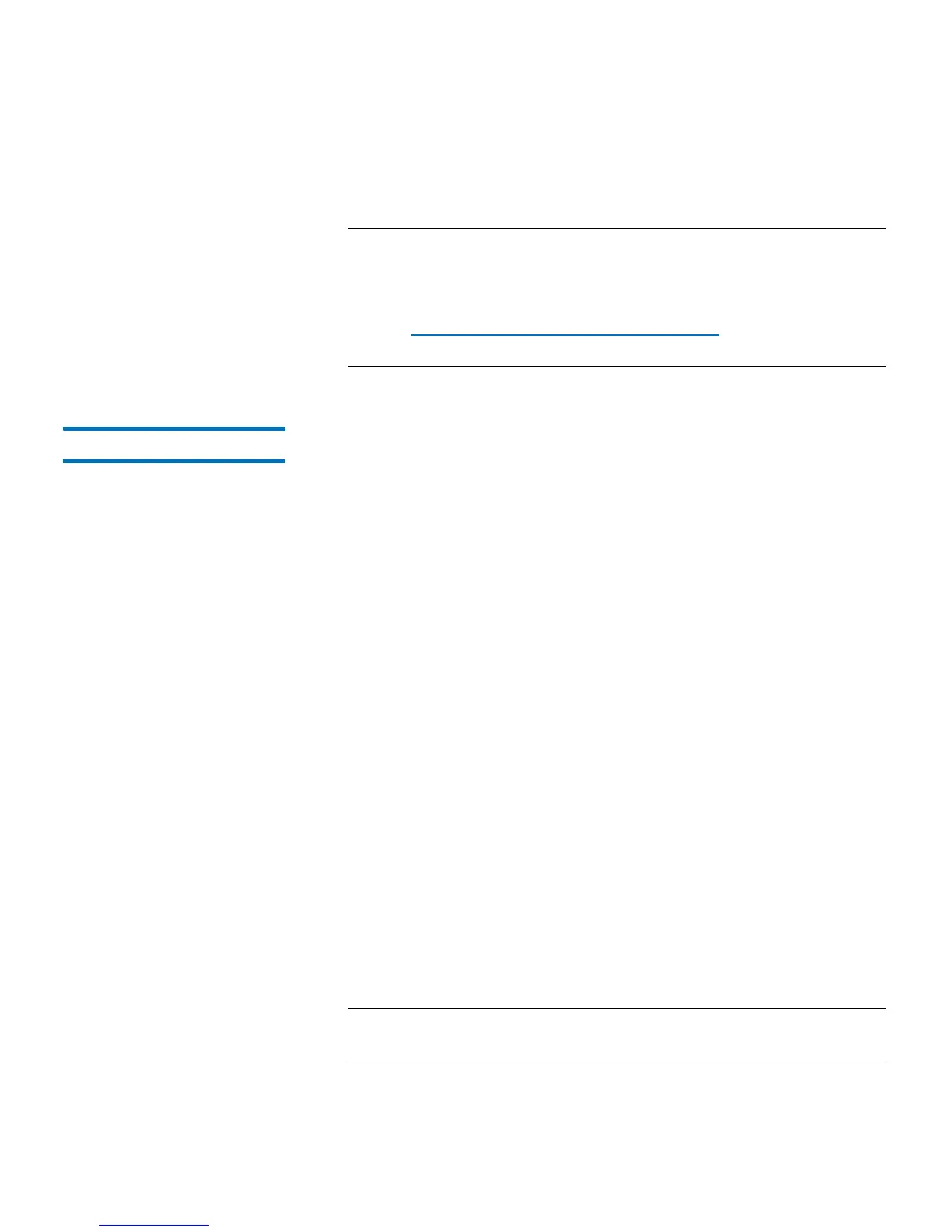Chapter 8: Getting Information About the Library
Viewing, Saving, and E-mailing Library Logs
220 Quantum Scalar i40 and Scalar i80 User’s Guide
4 You can save or e-mail the report following the on-screen
instructions.
Note: If you want to e-mail the log file to a recipient, type the
recipient’s name in the text box next to the E-mail button,
and then click the E-mail button. You must have your
e-mail account configured in order to e-mail a log file. See
Configuring the Library E-Mail Account on page 76 for
more information.
Tape Drive Log The library allows you to retrieve tape drive logs using the Web client.
Tape drive log information can be used to help troubleshoot the library,
the tape drive sled, and tape drive issues.
Since the log retrieval process can take up to 30 minutes, the tape drive
and associated partition are automatically taken offline during the
operation and brought back online when the operation completes. You
will be asked to confirm that you want to take the tape drive and
partition offline.
Tape drive log files adhere to the following naming convention:
UDS_ID_SN.DMP, where ID identifies the tape drive coordinate location
within the library and SN identifies the tape drive serial number.
Web Client
1 Select Tools > Drive Operations.
2 Select Retrieve tape drive log and click Next.
3 If your library contains multiple tape drive interface types, select the
interface type of the tape drive from which you want to retrieve logs
and click Next.
4 The Retrieve Drive Log screen displays. This screen lists the available
tape drives.
5 Select a tape drive from which you want to retrieve logs and click
Next.
Note: If there is more than one page of tape drives, use the Page
1 of x arrows to view the additional tape drives.
