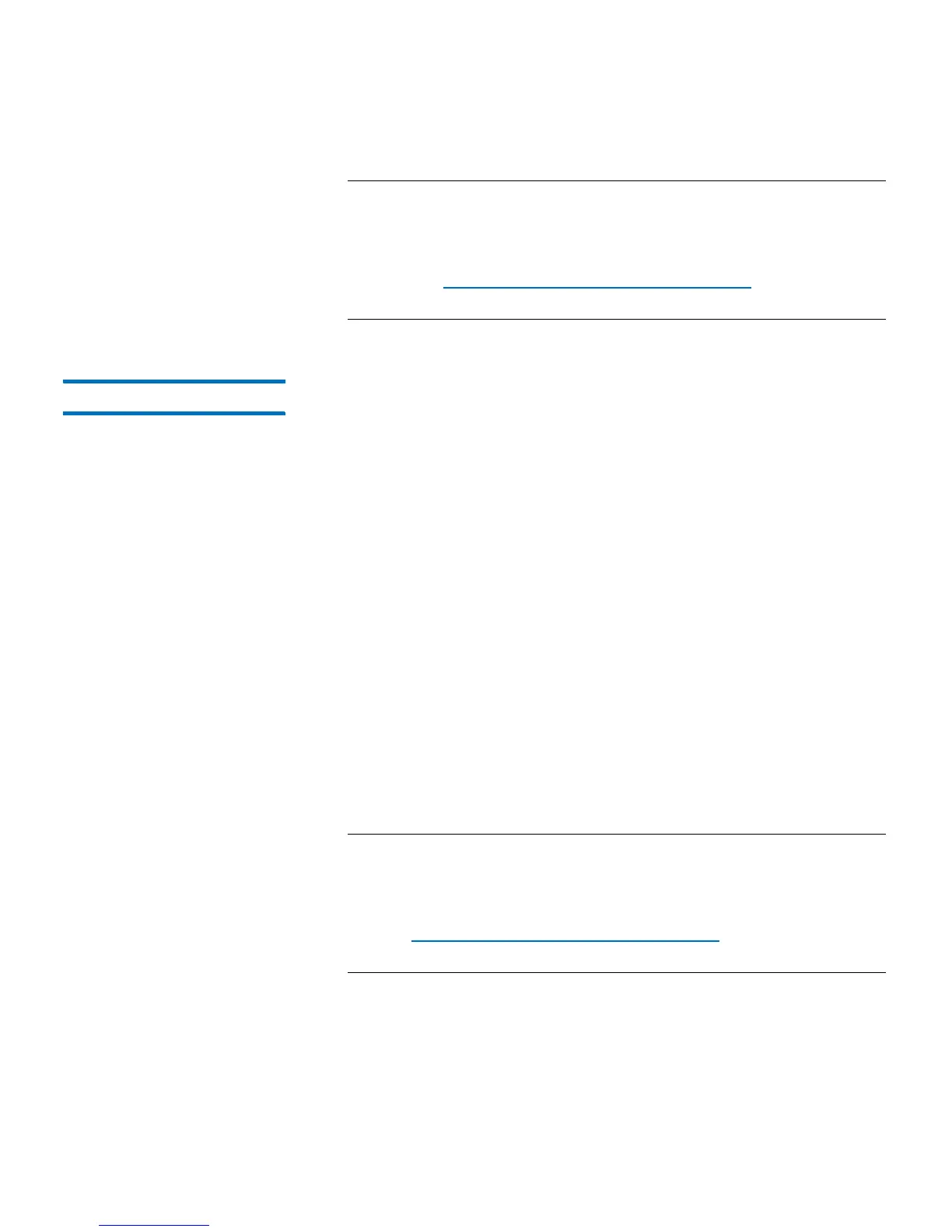Chapter 8: Getting Information About the Library
Viewing, Saving, and E-mailing Library Logs
218 Quantum Scalar i40 and Scalar i80 User’s Guide
Note: If you want to e-mail the log file to a recipient, type the
recipient’s name in the text box next to the E-mail button,
and then click the E-mail button. You must have your e-
mail notification configured in order to e-mail a log file.
See
Configuring the Library E-Mail Account on page 76 for
more information.
Diagnostic Tickets Log The Diagnostic Tickets Log records all diagnostic tickets issued by the
library.
The log provides the following information: Num (ticket number to
provide a consecutive listing of tickets in the order issued; the first ticket
issued is assigned number 1, the second ticket 2, and so on); State
(open, unopened, closed); Priority (low, high, urgent); Created (date the
ticket was first issued); Last Updated (date the ticket was last issued);
Cause Code (the number assigned to the fault and which displays in the
full ticket name; for example, DT031- I/E Unlock Warning has cause code
31); Description; and Details.
Web Client
1 Select Reports > Log Viewer.
2 Select Diagnostic Tickets Log and press Next.
The report displays in a new window for viewing.
3 You can save or e-mail the report following the on-screen
instructions.
Note: If you want to e-mail the log file to a recipient, type the
recipient’s name in the text box next to the E-mail button,
and then click the E-mail button. You must have your e-
-mail account configured in order to e-mail a log file. See
Configuring the Library E-Mail Account on page 76 for
more information.