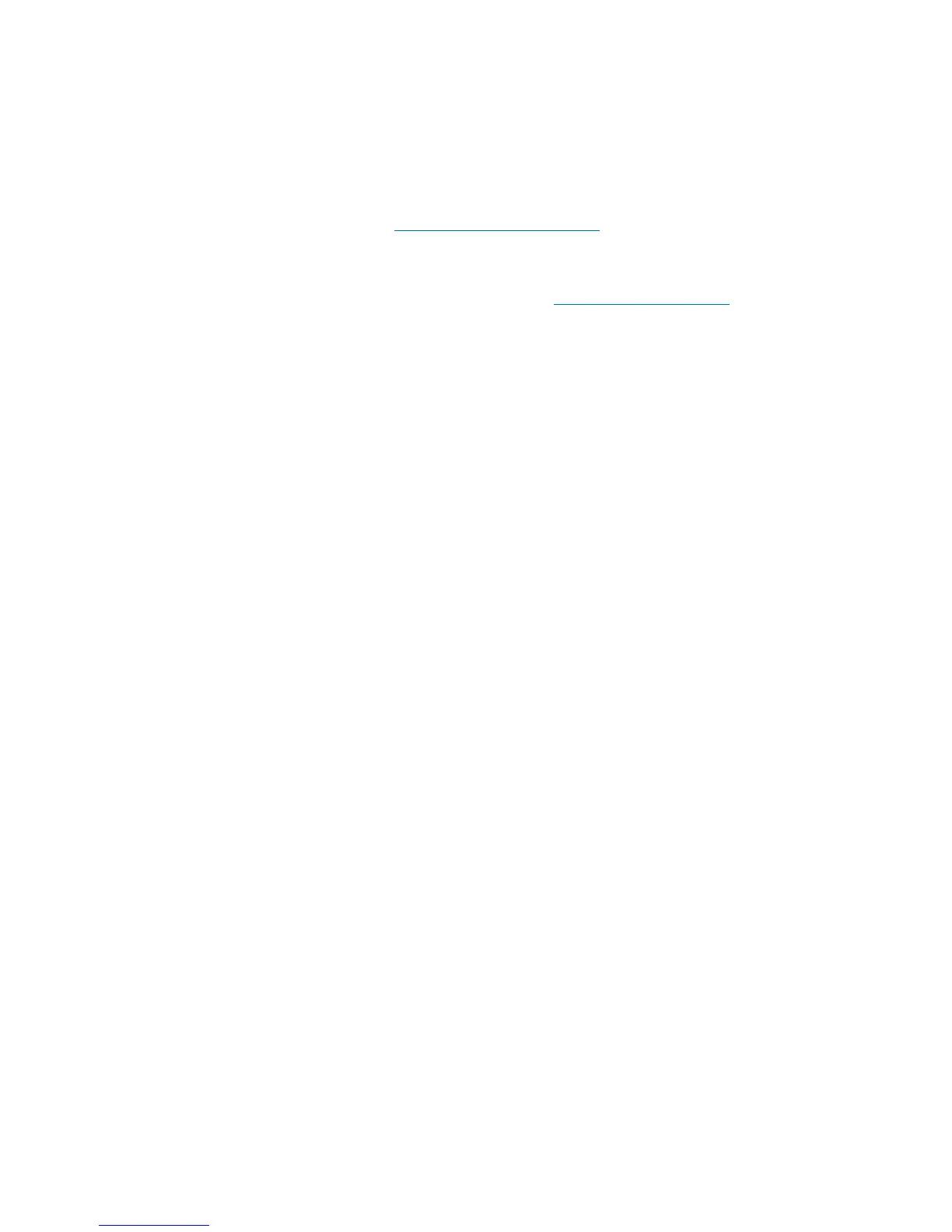Chapter 4: Configuring the Library
Working With Partitions
Quantum Scalar i40 and Scalar i80 User’s Guide 55
When the library creates partitions, it assigns the first tape drive in the
partition as the control path. You can change the control paths at any
time. See
Configuring Control Paths on page 67 more information.
Before creating partitions, verify that all tape drives are unloaded and
that all cartridges are in their appropriate storage slots. For information
on unloading tape drives, see
Unloading Tape Drives on page 161.
You can create partitions manually only on the Web client.
Web Client
1 Select Setup > Partitions.
2 Click Manual.
3 Type a name to describe the new partition into the Enter Name text
box.
4 Select one of the following emulation types from the Emulation
Type drop-down list:
• Scalar i40-i80 (default)
• ADIC Scalar i500
• Quantum Scalar i500
• Quantum Scalar i2000
• ADIC Scalar i2000
5 Select one of the following media barcode formats (for reporting to
host) from the Set Media Barcode Format drop-down list:
• Standard Six — Six character barcode number with or without
a one or two-character media ID; for example, “XXXXXX”
or”XXXXXXL4”. Only the six character barcode is reported to the
host.
• Plus Six — Six character barcode number followed by a media
ID; for example, “XXXXXXL3”. Six character barcode and media
ID are reported to the host.