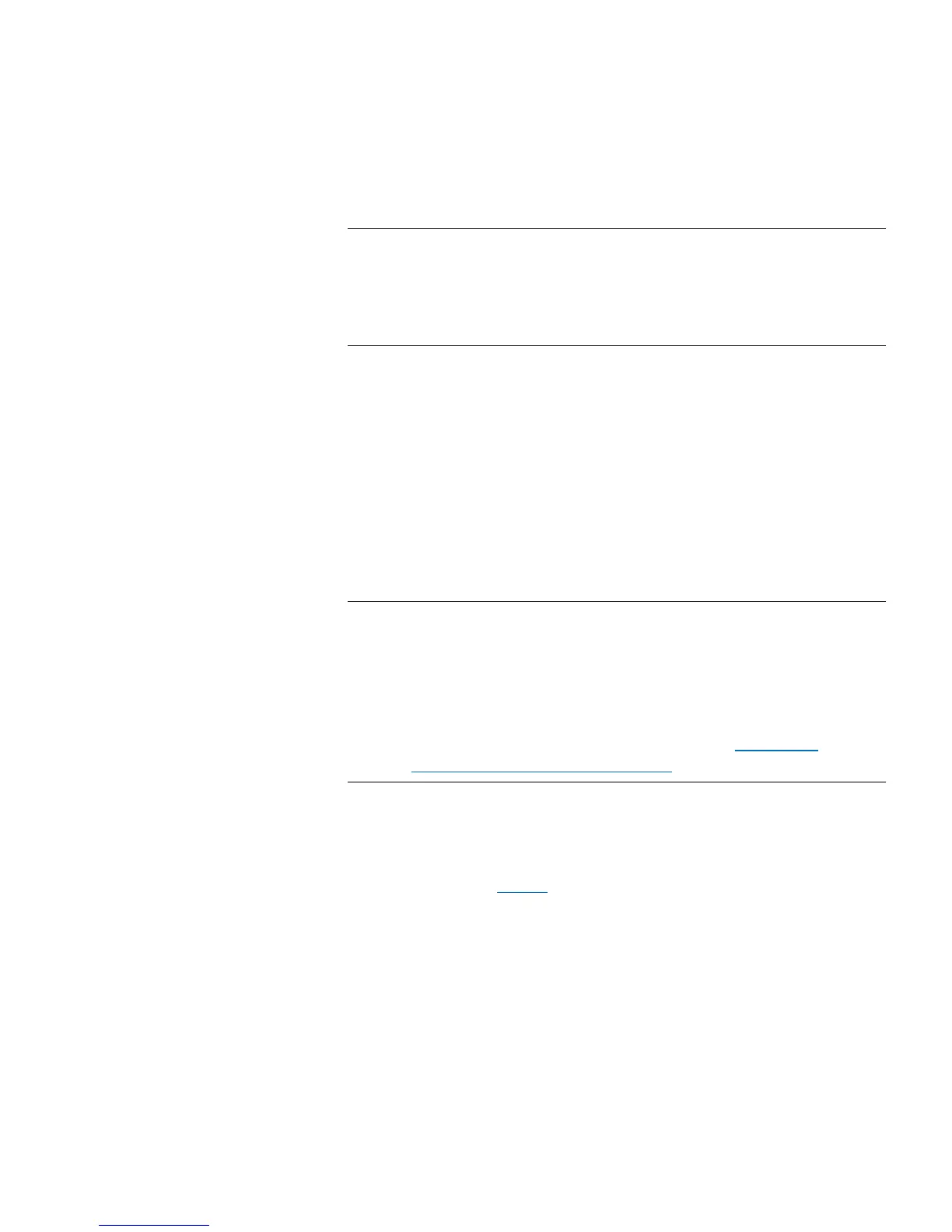Chapter 4: Configuring the Library
Configuring the Library E-Mail Account
Quantum Scalar i40 and Scalar i80 User’s Guide 77
2 In the SMTP server text box, type the IP address or host name of the
SMTP server.
Note: IP addresses may be entered using the IPv4 dot notation or
using the IPv6 format. IPv4 addresses must be entered in
dot notation (for example, 192.168.0.1). IPv4 address text
boxes do not allow values exceeding 255 for dot-separated
values.
3 In the Sender e-mail address text box, type an e-mail address for
the SMTP server (for example, scalar_i40@mycompany.com). The
sender address indicates the originator of the e-mail message.
4 For Send snapshot with e-mail notifications, do one of the
following:
• To attach a library snapshot file to e-mail notifications, select the
check box.
• To not attach a library snapshot file to e-mail notifications, clear
the check box.
Note: Send snapshot with e-mail notifications instructs the
library to automatically attach a library snapshot file (ASCII
format) to most e-mail notifications. This feature is turned
off by default. Library snapshot files can also be sent to
specified e-mail addresses using the capture snapshot
operation. The capture snapshot operation allows you to
create the snapshot in ASCII format. See
Capturing
Snapshots of Library Information on page 317.
5 For Authentication, do one of the following:
• If you do not need to configure login account and password
authentication settings, clear the Authentication check box.
Continue with
Step 6.
• If you need to configure login account and password
authentication settings, select the Authentication check box.
The Login Account, Password, and Confirm Password text
boxes display. Do the following:
a In the Login Account text box, type the name of a valid
account on the SMTP server (for example, john.user).