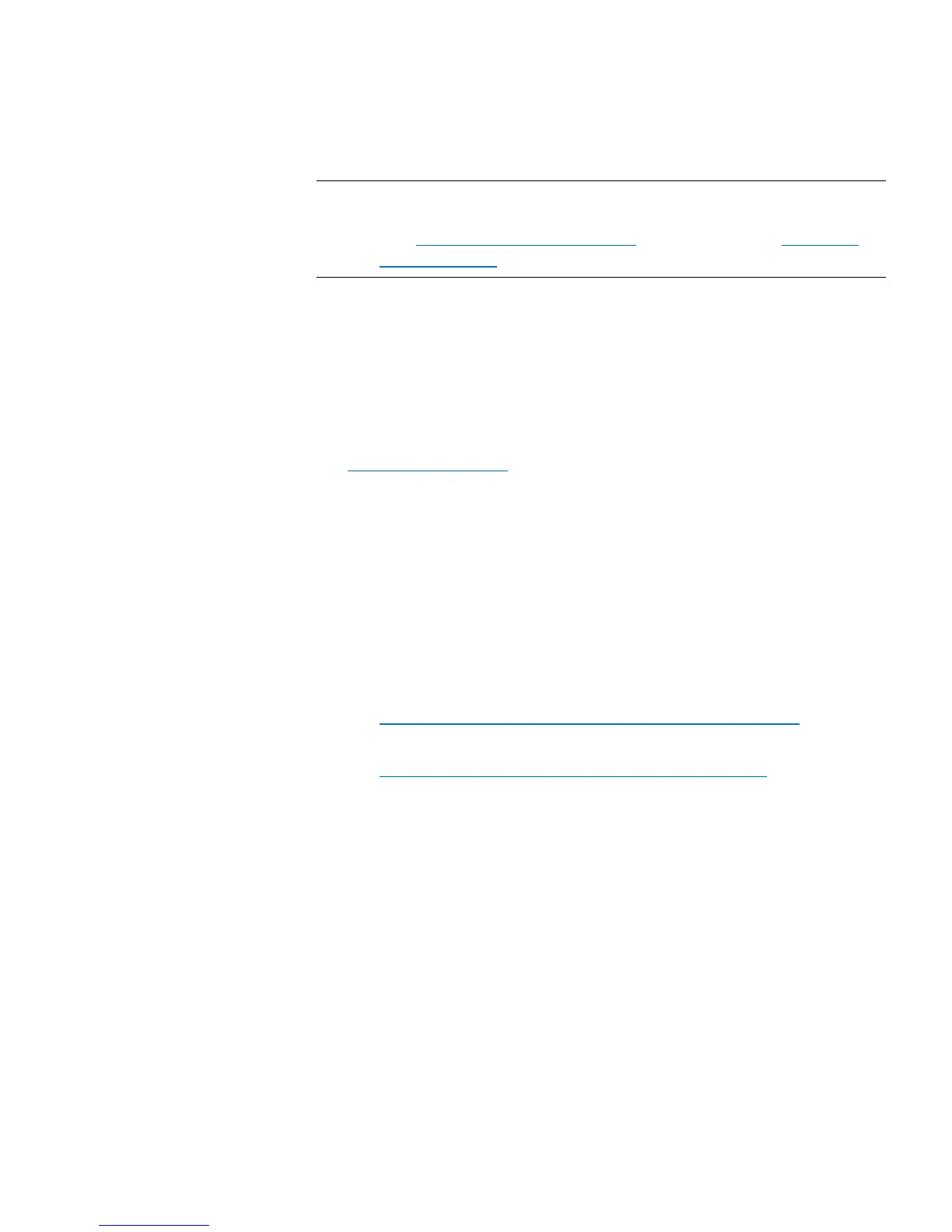Chapter 6: Performing Library Operations
Cleaning Tape Drives
166 Quantum Scalar i40 and Scalar i80 User’s Guide
Note: Cleaning cartridges, like all other cartridges used in the library,
must have a valid, readable barcode label properly installed
(see
Supported Barcode Formats on page 338 and Installing
Barcode Labels on page 339).
The process for importing cleaning cartridges includes the following
steps:
Inserting and Assigning Cartridges
1 Verify that there is an available, empty slot that is not assigned to a
partition. If needed, free up access by modifying a partition (see
Modifying Partitions on page 56).
2 Go to the front of the library and insert the cleaning cartridge(s)
into the I/E station.
3 Close the I/E station.
4 If manual cartridge assignment is enabled, the I/E Assign screen
displays on the operator panel. If manual cartridge assignment is
enabled, select the System partition.
5 Press Apply.
6 Continue using one of these options:
• Importing Cleaning Cartridges via the Operator Panel on
page 166
• Importing Cleaning Cartridges via the Web Client on page 167
Importing Cleaning Cartridges via the Operator Panel
1 Select Actions > I/E > Import Cleaning Tape.
A list of all the cleaning cartridges present in the I/E station displays.
2 If more than one cleaning cartridge is present in the I/E station, use
the Up and Down buttons to select a cleaning cartridge to import,
or select ALL to import all cleaning cartridges. The ALL option is
only available if there are enough empty cleaning slots in the library
to accommodate all the cleaning cartridges.
