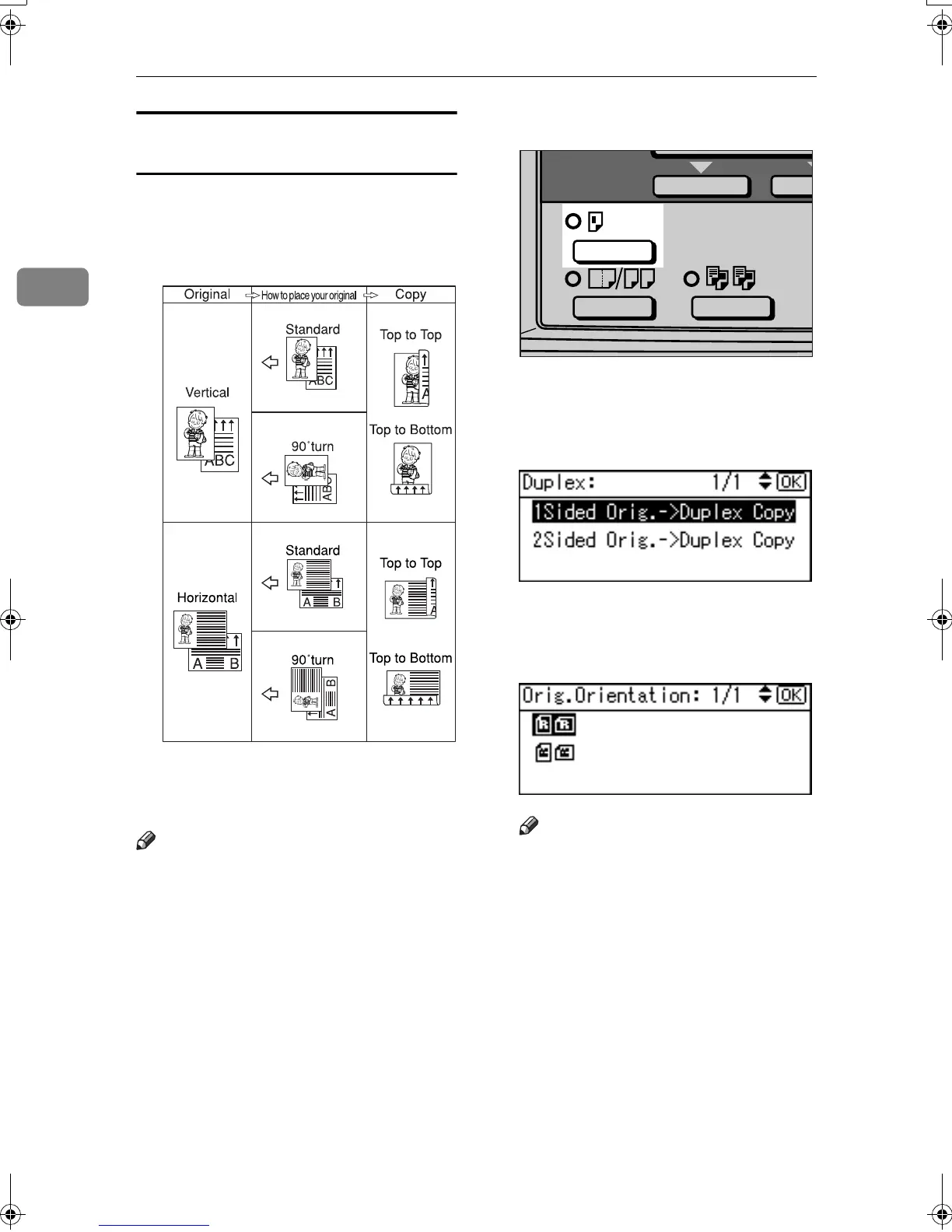Copying
32
2
Original orientation and completed
copies
The resulting copy image will differ
according to the orientation in which
you place the originals (vertical K or
horizontal L ).
*1
The table shows the orientation of im-
ages on the front and back of copies,
not the orientation of delivery.
Note
❒ You cannot use the bypass tray
with this function.
❒ The maximum paper weight that
can be used with duplex copying is
64–90 g/m
2
, 20–24 lb.
❒ You can change the margin. See
p.55 “Duplex Margin”.
A
AA
A
Press the {
{{
{Duplex}
}}
} key.
B
BB
B
Select the setting of original and
copy type using {
{{
{U
UU
U}
}}
} or {
{{
{T
TT
T}
}}
}, and
then press the {
{{
{OK}
}}
} key.
C
CC
C
Select the orientation using {
{{
{U
UU
U}
}}
}
or {
{{
{T
TT
T}
}}
}, and then press the {
{{
{OK}
}}
}
key.
Note
❒ The operations of step
C
to
D
are
necessary when [Always Specify]
is specified for [Orientation] un-
der [Copier Features] (User
Tools), you can select the orien-
tation of originals and copying
paper. See p.54 “Orientation”. If
it was not specified for, proceed
to step
E
.
GCRYOU1E
AAI012S
KirC2_GBcopyF_FM.book Page 32 Tuesday, August 26, 2003 5:42 PM
