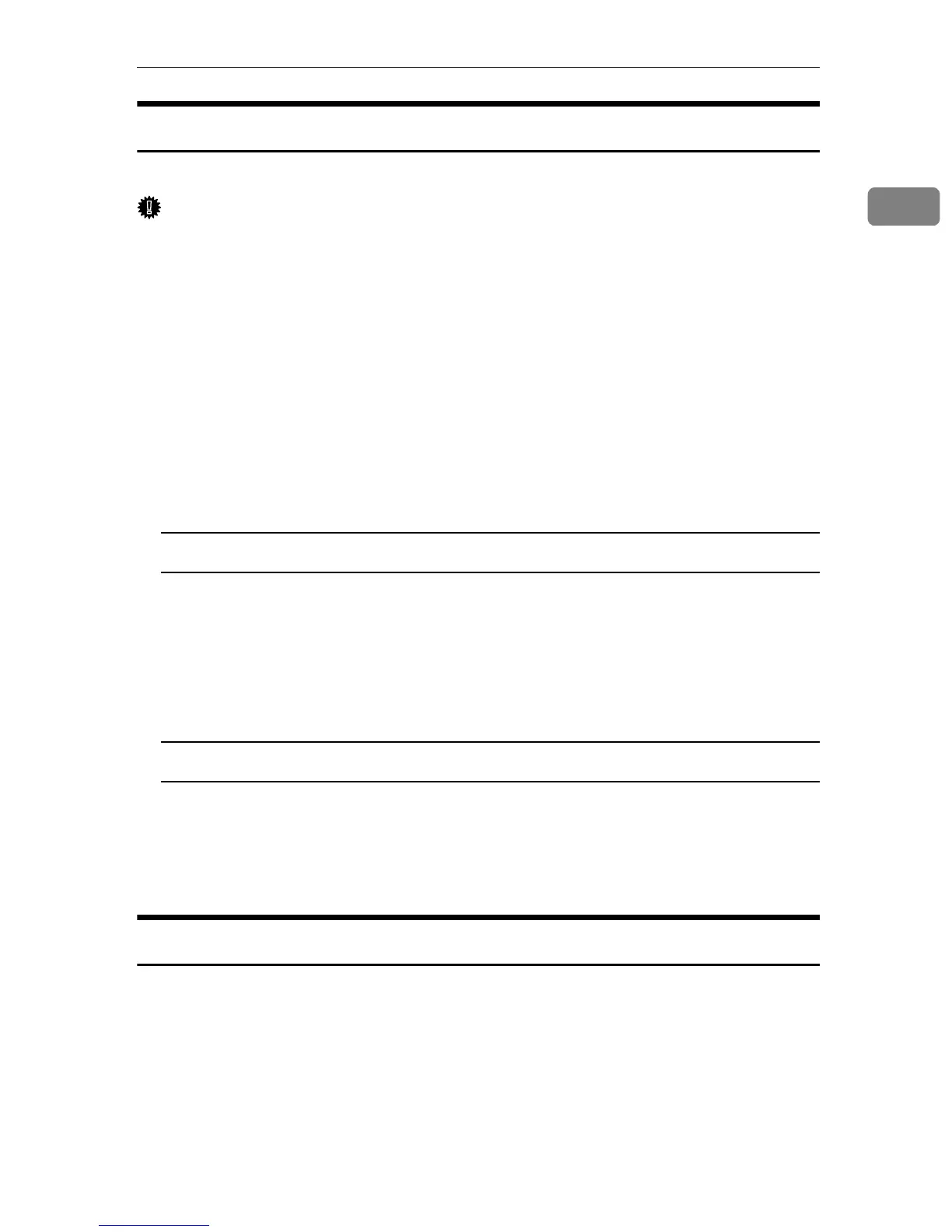Printer Utility for Mac
17
1
Selecting the Zone
You can change the zone the machine belongs to under Appletalk.
Important
❒ Make sure the machine and Macintosh are connected in the Appletalk envi-
ronment.
A
AA
A
On the [Utility] menu, click [Select Zone...].
The zone the printer belongs to and the available zone list appear.
B
BB
B
Select the zone you want to switch the printer to, and then click [Change].
A confirmation message appears.
C
CC
C
Click [Continue].
A confirmation message appears.
D
DD
D
Click [OK].
Mac OS
A On the Apple menu, click [Chooser].
B Click the [AdobePS] icon.
C In the [Appletalk zone:] list, select the zone changed in step
B
BB
B
.
D In the [Select a PostScript Printer:] list, select the machine you want to use.
E Close the [Chooser] dialog box.
Mac OS X
A On the [Printer Utility for Mac] menu, click [Choose Printer...].
B In the [Available Network Zones:] list, click the zone changed in step
B
BB
B
.
C In the [Available Printers:] list, select the model of printer in use, and then
click [Choose].
Displaying the Machine Status
You can display current machine status.
A
AA
A
On the [Utility] menu, click [Display Printer Status...].
The current machine status appears.
B
BB
B
Check the current machine status.
You can check memory capacity and VM space. You can also see the zone the
machine belongs to.
C
CC
C
Click [OK].
