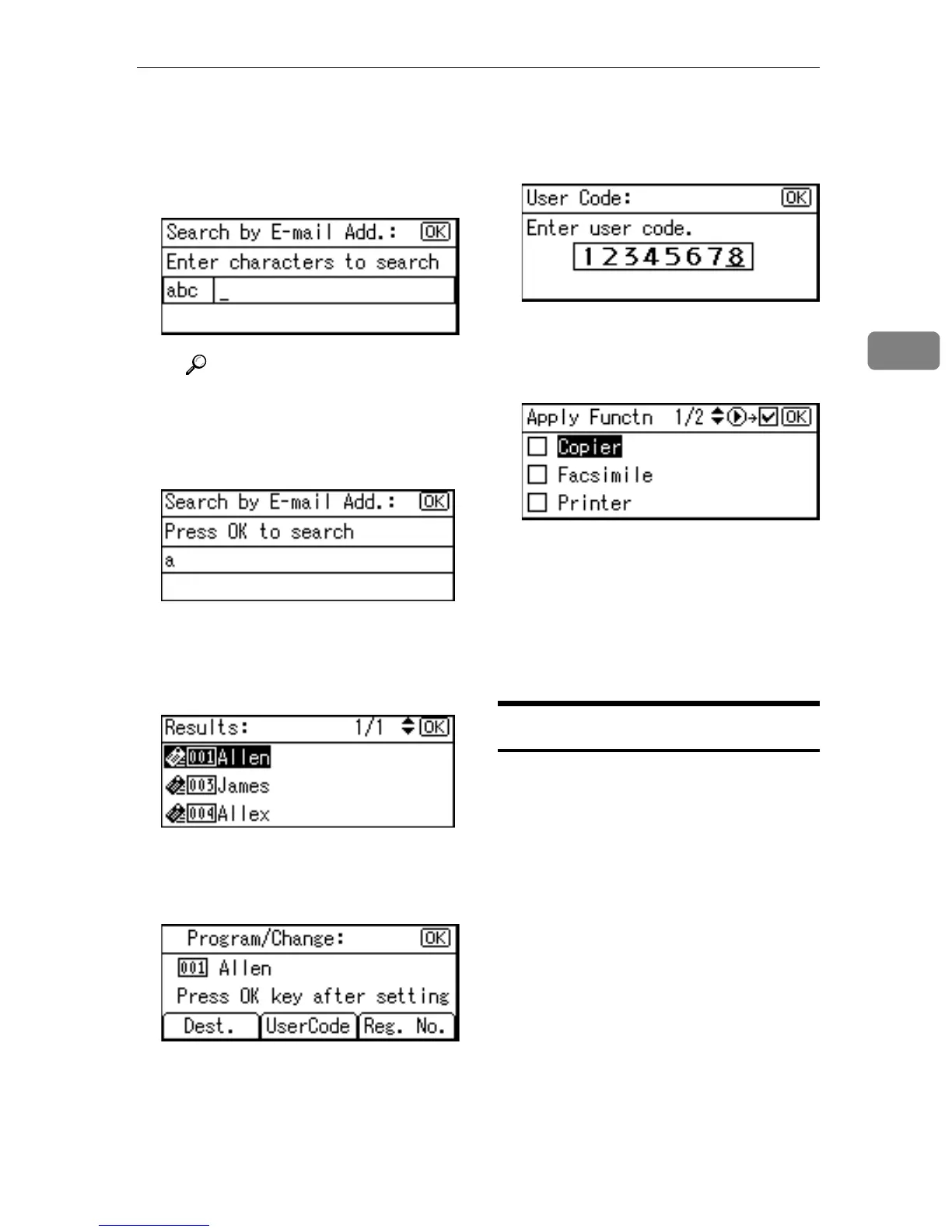User Code (MFP)
49
3
C Enter the e-mail address of the
destination you want to change
using the number keys and the
Quick Dial keys, and then
press the {
{{
{OK}
}}
} key.
Reference
For details about entering
text, see p.95 “Entering
Text”.
D Press the {
{{
{OK}
}}
} key.
E Select the destination you
want to change using {
{{
{U
UU
U}
}}
} or
{
{{
{T
TT
T}
}}
}, and then press the {
{{
{OK}
}}
}
key.
G
GG
G
Press the {
{{
{OK}
}}
} key.
H
HH
H
Press [UserCode].
I
II
I
Enter the new user code using the
number keys, and then press the
{
{{
{OK}
}}
} key.
J
JJ
J
Select the function you want to
change the user code for using
{
{{
{V
VV
V}
}}
} , and then press the {
{{
{OK}
}}
} key.
K
KK
K
Press the {
{{
{OK}
}}
} key.
The “
Programmed
” message ap-
pears, and then the “Address
Book” display returns.
L
LL
L
Press the {
{{
{User Tools/Counter}
}}
} key.
Deleting a User Code
A
AA
A
Press the {
{{
{User Tools/Counter}
}}
} key.
B
BB
B
Select [System Settings] using {
{{
{U
UU
U}
}}
}
or {
{{
{T
TT
T}
}}
}, and then press the {
{{
{OK}
}}
}
key.
C
CC
C
Select [Key Operator Tools] using
{
{{
{U
UU
U}
}}
} or {
{{
{T
TT
T}
}}
}, and then press the
{
{{
{OK}
}}
} key.
D
DD
D
Select [Address Book Management]
using {
{{
{U
UU
U}
}}
} or {
{{
{T
TT
T}
}}
}, and then press
the {
{{
{OK}
}}
} key.
E
EE
E
Select [Program/Change] using {
{{
{U
UU
U}
}}
}
or {
{{
{T
TT
T}
}}
}, and then press the {
{{
{OK}
}}
}
key.
