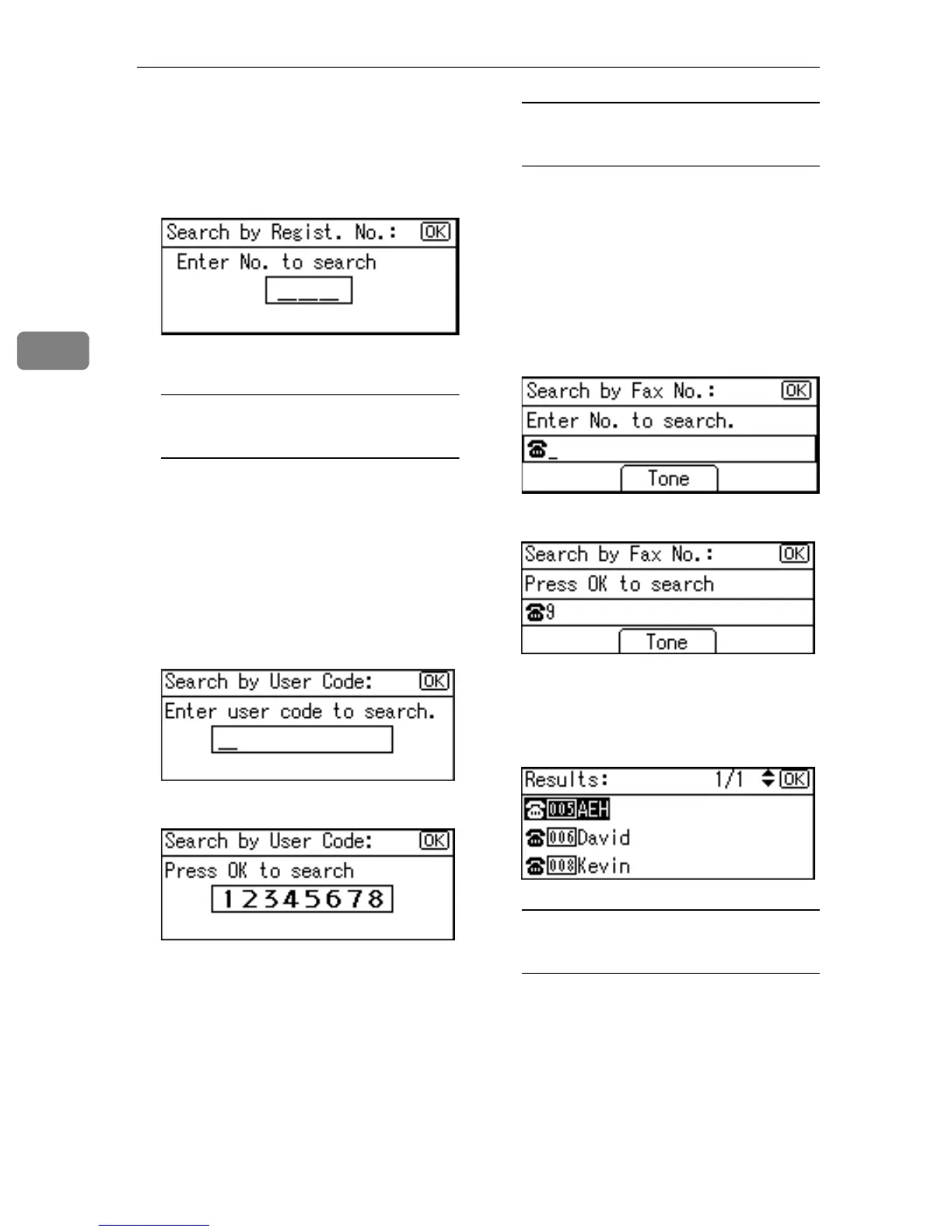User Tools (System Settings)
48
3
C Enter the registration number
of the destination you want to
change using the number keys,
and then press the {
{{
{OK}
}}
} or {
{{
{#}
}}
}
key.
D Press the {
{{
{OK}
}}
} key.
Searching to select a registered
user code by user code
A Press [Search].
B Select [Search by User Code] us-
ing {
{{
{U
UU
U}
}}
} or {
{{
{T
TT
T }
}}
}, and then press
the {
{{
{OK}
}}
} key.
C Enter the user code of the desti-
nation you want to change us-
ing the number keys, and then
press the {
{{
{OK}
}}
} or {
{{
{#}
}}
} key.
D Press the {
{{
{OK}
}}
} or {
{{
{#}
}}
} key.
E Press the {
{{
{OK}
}}
} key.
Searching to select a registered
user code by fax number
A Press [Search].
B Select [Search by Fax No.] using
{
{{
{U
UU
U}
}}
} or {
{{
{T
TT
T}
}}
}, and then press the
{
{{
{OK}
}}
} key.
C Enter the fax number of the
destination you want to change
using the number keys, and
then press the {
{{
{OK}
}}
} key.
D Press the {
{{
{OK}
}}
} key.
E Select the destination you
want to change using {
{{
{U
UU
U}
}}
} or
{
{{
{T
TT
T}
}}
}, and then press the {
{{
{OK}
}}
}
key.
Searching to select a registered
user code by e-mail address
A Press [Search].
B Select [Search by E-mail Address]
using {
{{
{U
UU
U}
}}
} or {
{{
{T
TT
T}
}}
}, and then
press the {
{{
{OK}
}}
} key.
