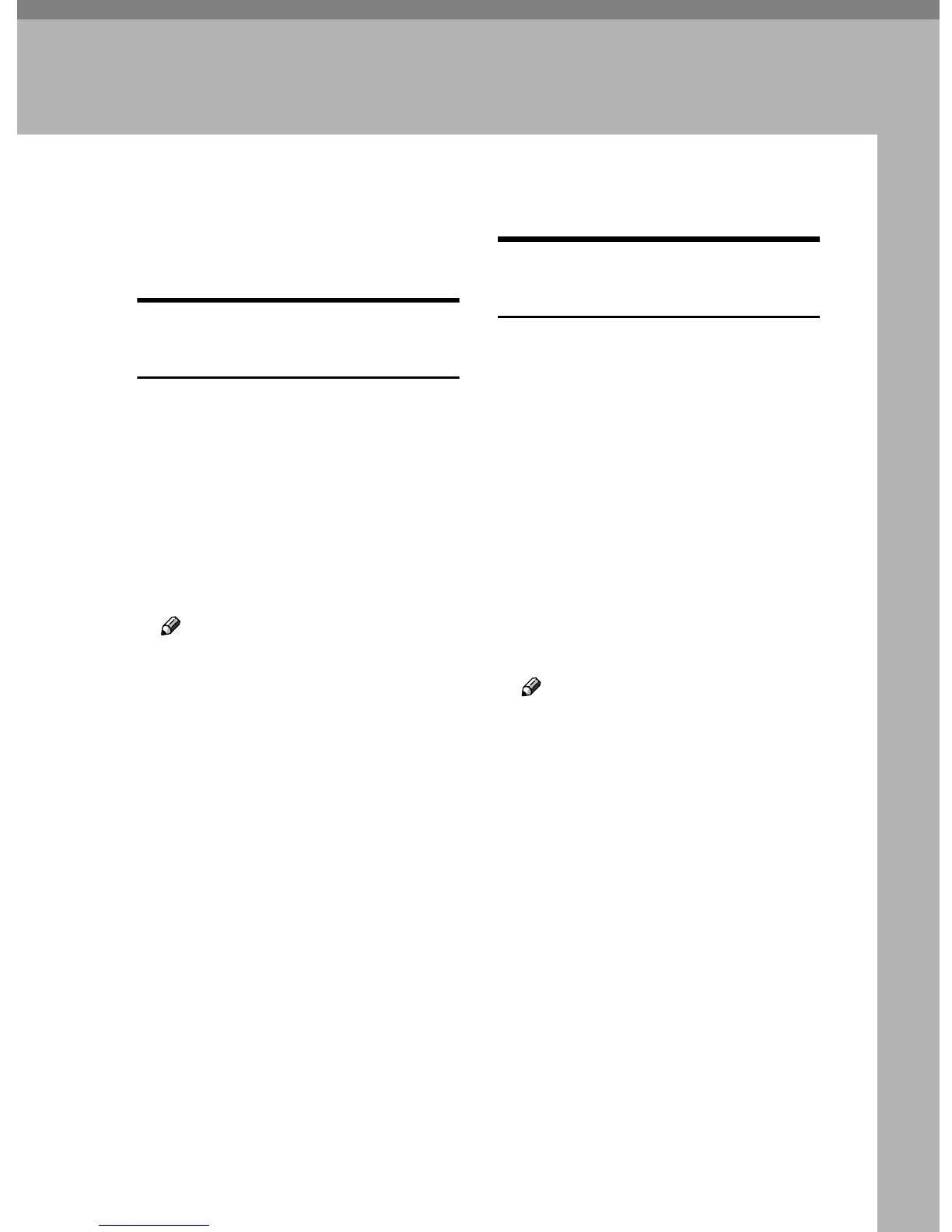35
4. Windows Configuration
Configuring TCP/IP
This describes how to configure Win-
dows for TCP/IP and IPP.
Configuring a Windows
95/98/Me Computer
Follow the procedure below to con-
figure a Windows 95/98/Me compu-
ter to use TCP/IP.
A
AA
A
Open [Control Panel], and then
double-click the Network icon.
Make sure [TCP/IP] is selected in
the [The following network compo-
nents are installed] box on the [Con-
figuration] tab.
Note
❒ Select TCP/IP if it is not already
selected.
❒ Under Windows Me, if you
want to use IEEE 1394 (IP over
1394) interface, make sure TCP/
IP is bound to the IEEE 1394
adaptor being used. The follow-
ing message appears:
TCP/ IP -> (IEEE 1394
adaptor in use)
❒ If TCP/IP is not installed, click
[Add] on the [Configuration] tab to
install it. For more information
about installing TCP/IP, see
Windows 95/98/Me Help.
B
BB
B
Click [Properties].
C
CC
C
Configure TCP/IP using the ap-
propriate IP address, subnet
mask, and other settings.
Check with the network adminis-
trator that the settings are correct.
Configuring a Windows 2000
Computer
Follow the procedure below to con-
figure a Windows 2000 computer to
use TCP/IP.
A
AA
A
On the [Start] menu, point to [Set-
tings], and then click [Network and
Dial-up Connections].
B
BB
B
Double-click [Local Area Connec-
tion]. On the [General] tab, click
[Properties].
C
CC
C
Make sure [Internet Protocol
(TCP/IP)] is selected in the [Compo-
nents checked are used by this connec-
tion] box on the [General] tab.
Note
❒ Select TCP/IP if it is not already
selected.
❒ If TCP/IP is not installed, click
[Install] on the [General] tab to in-
stall it. For more information
about installing TCP/IP, see
Windows 2000 Help.
D
DD
D
Click [Properties].
E
EE
E
Configure TCP/IP using the ap-
propriate IP address, subnet
mask, and other settings.
Check with the network adminis-
trator that the settings are correct.
