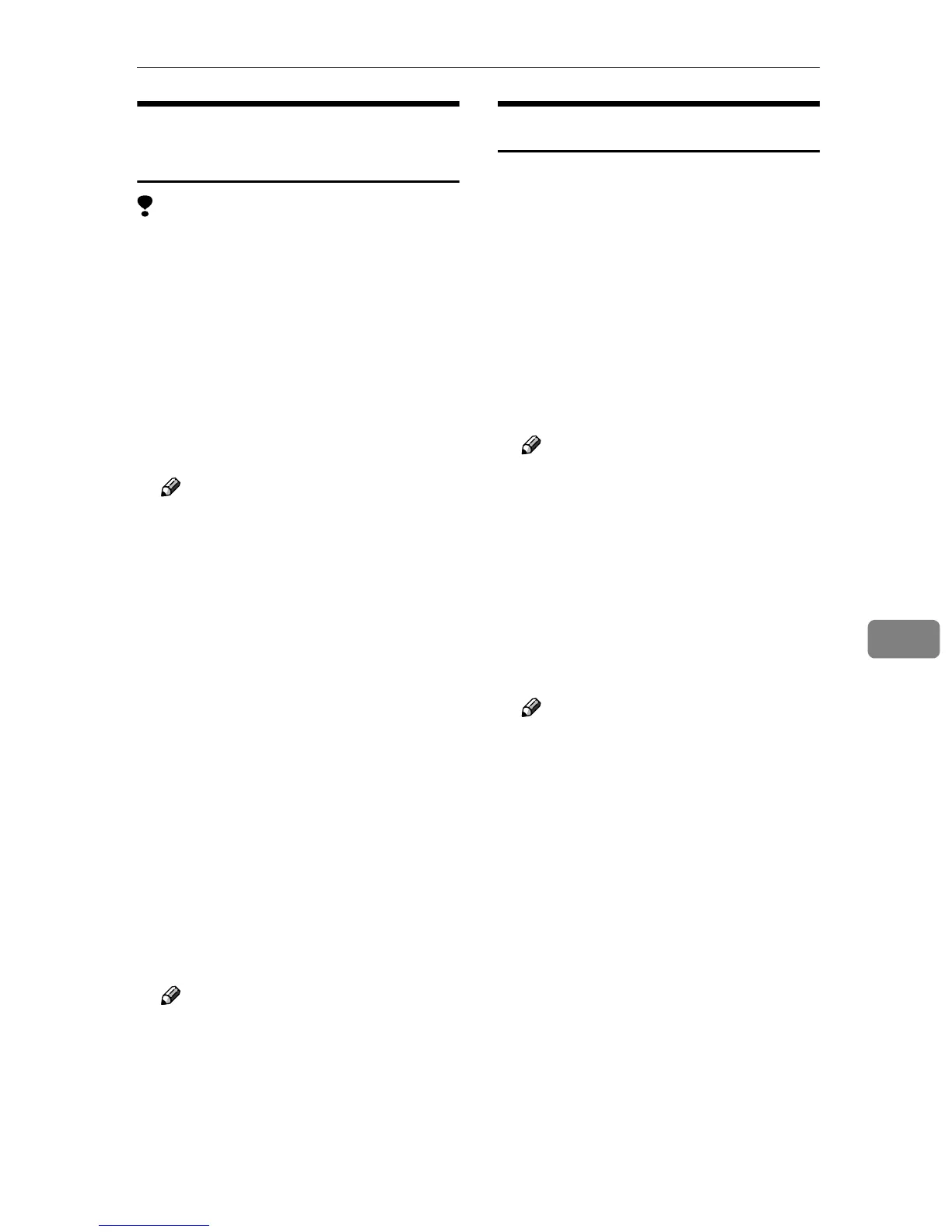SmartDeviceMonitor for Admin
69
7
Changing the Network
Interface Board Configuration
Limitation
❒ Internet Explorer 4.01 or a later
version is required to use NIB Set-
up Tool.
A
AA
A
Start SmartDeviceMonitor for
Admin.
B
BB
B
On the [Group] menu, point to
[Search Device], and then click
[TCP/IP] or [IPX/SPX].
A list of machines appears.
Note
❒ Select the protocol of the ma-
chine for which you want to
change configuration.
C
CC
C
In the list, select the machine for
which you want to change config-
uration.
D
DD
D
On the [Tools] menu, click [NIB Set-
up Tool].
NIB Setup Tool starts.
E
EE
E
Click [Property Sheet], and then
click [OK].
F
FF
F
Change the device name and com-
ment.
G
GG
G
Click [OK].
Confirmation message appears.
H
HH
H
Click [OK].
Note
❒ For more information about
changing machine names, com-
ments, and other items, see NIB
Setup Tool Help.
Displaying Machine Status
Follow the procedure below view the
status of machines using SmartDe-
viceMonitor for Admin.
A
AA
A
Start SmartDeviceMonitor for
Admin.
B
BB
B
On the [Group] menu, point to
[Search Device], and then click
[TCP/IP] or [IPX/SPX].
The status of machines is indicated
by an icon in the list.
Note
❒ For more information about sta-
tus icons, see SmartDeviceMon-
itor for Admin Help.
C
CC
C
For further information, select the
desired machine in the list, and
then click [Open] on the [Device]
menu.
The status of the machine is dis-
played in the dialog box.
Note
❒ For more information about
each item in the dialog box, see
SmartDeviceMonitor for Ad-
min Help.
