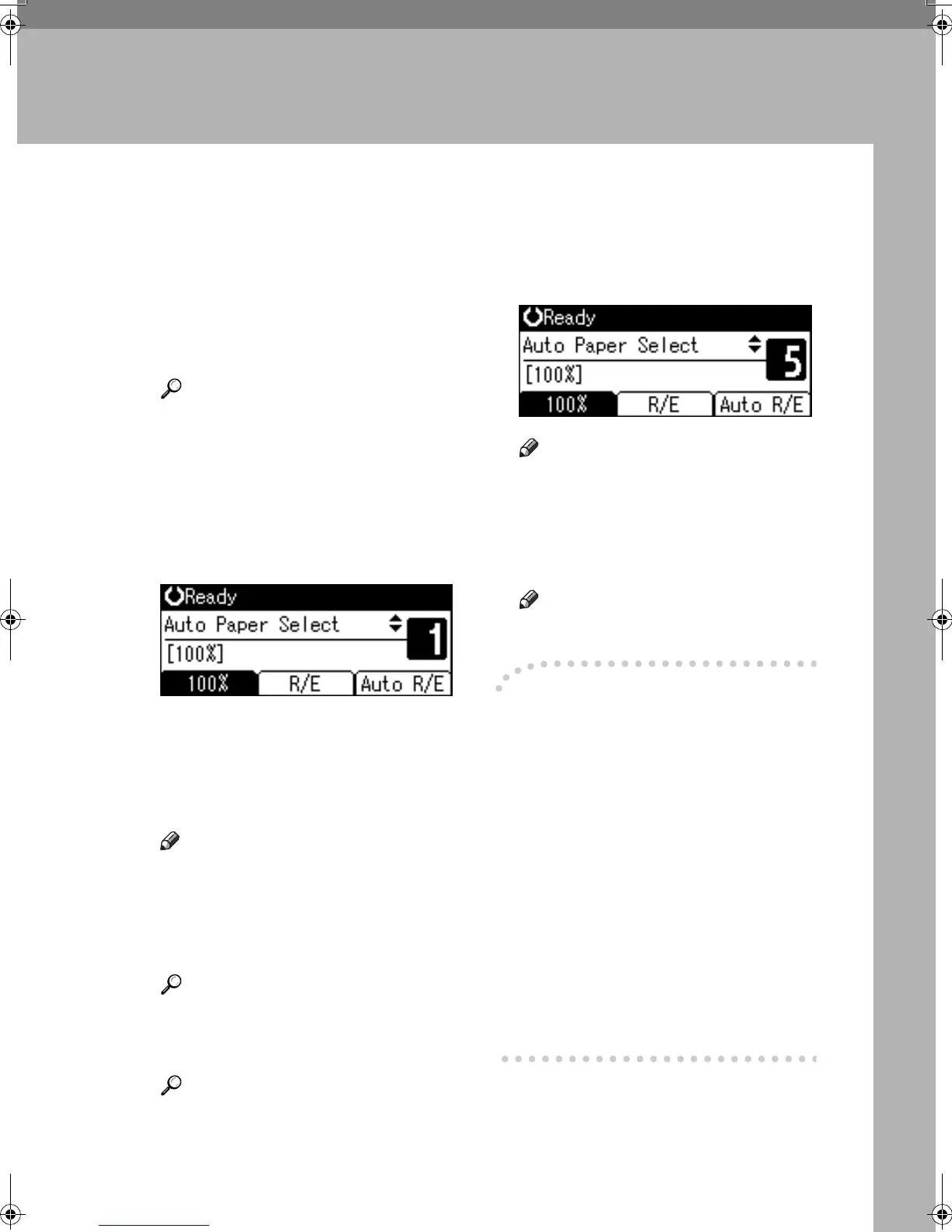21
2. Copying
Basic Procedure
A
AA
A
If the machine has user codes set,
enter a user code (up to eight dig-
its) using the number keys, and
then press the {
{{
{OK}
}}
} or {
{{
{#}
}}
} key.
The machine is ready to copy.
Reference
For user codes, see “Key Opera-
tor Tools”, General Settings
Guide.
B
BB
B
Make sure "d
dd
d Ready" appears on
the display.
❖
❖❖
❖
Initial copy display
If any other function is displayed,
press the {
{{
{Copy}
}}
} key.
C
CC
C
Make sure no previous settings
remain.
Note
❒ When there are previous set-
tings remaining, press the {
{{
{Clear
Modes}
}}
} key and enter again.
D
DD
D
Place your originals.
Reference
p.18 “Placing Originals”
E
EE
E
Make the necessary settings.
Reference
See the explanations for each
function.
F
FF
F
Enter the number of copies using
the number keys.
Note
❒ The maximum copy quantity
that can be set is 99.
G
GG
G
Press the {
{{
{Start}
}}
} key.
Copying starts.
Note
❒ Copies are delivered face down.
-
--
-How to operate
❖
❖❖
❖
To switch between pages or select
functions:
Press the scroll key.
❖
❖❖
❖
To stop the machine during a multi-
copy run:
Press the {
{{
{Clear/Stop}
}}
} key.
❖
❖❖
❖
To return the machine to the initial
condition after copying:
Press the {
{{
{Clear Modes}
}}
} key.
❖
❖❖
❖
To clear an entered value.
Press the {
{{
{Clear/Stop}
}}
} key.
KirC2_GBcopyF_FM.book Page 21 Tuesday, August 26, 2003 5:42 PM
