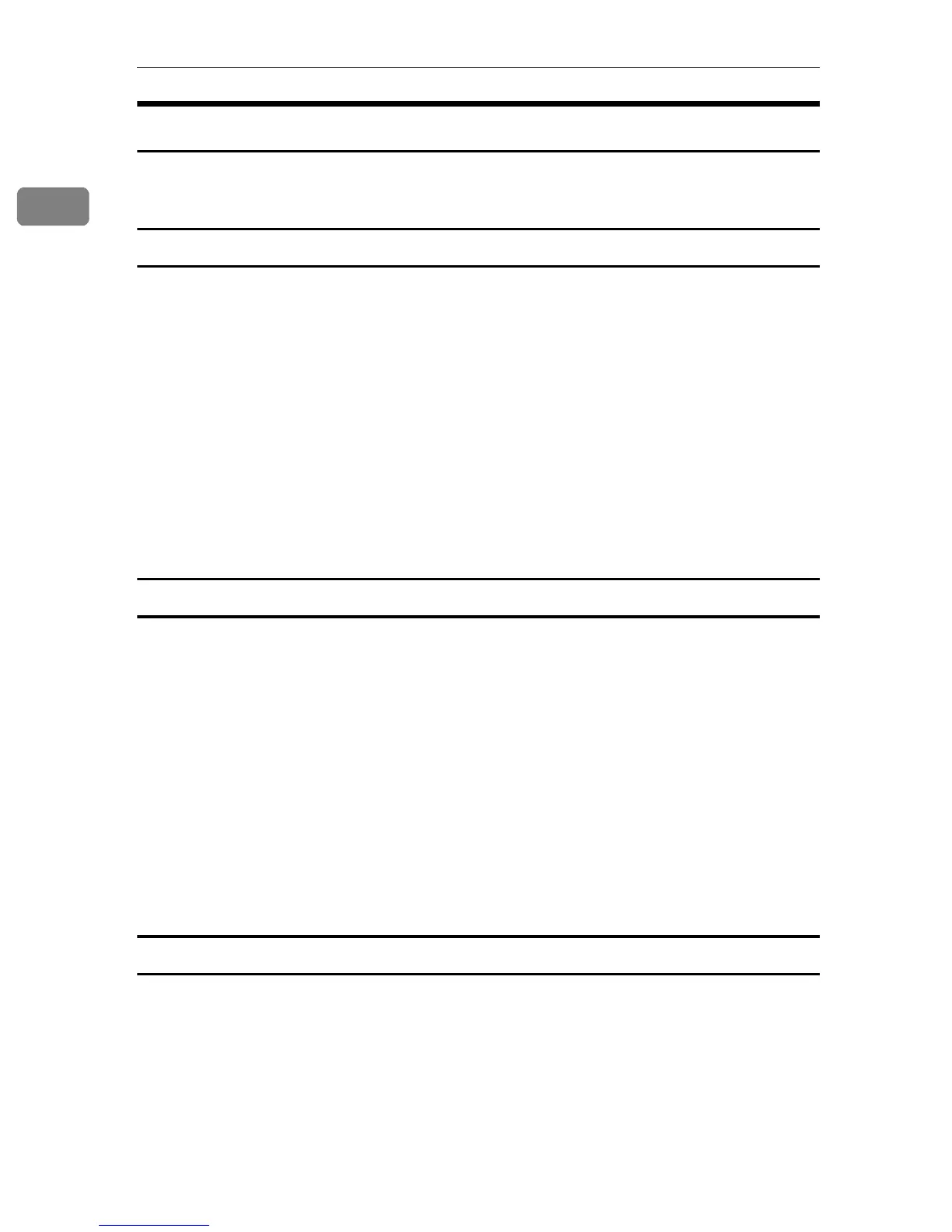PostScript 3
8
1
Toner Saving, Edge Smoothing
Follow the procedure below to print documents using Toner Saving or Edge
Smoothing.
Windows 95/98/Me
A
AA
A
From an application, click [Print] on the [File] menu.
The [Print] dialog box appears.
B
BB
B
Select the printer, and then click [Properties].
C
CC
C
Click the [Print Quality] tab.
D
DD
D
Select the function you want to use.
E
EE
E
After making the necessary settings, click [OK] to close the printer proper-
ties dialog box.
F
FF
F
Start the printing from the application's [Print] dialog box.
Windows 2000
A
AA
A
From an application, click [Print] on the [File] menu.
The [Print] dialog box appears.
B
BB
B
Click the [Paper/Quality] tab.
C
CC
C
Click [Advanced...].
The [Advanced Options] dialog box appears.
D
DD
D
Click [Print Mode] to select the function you want to use.
E
EE
E
After making the necessary settings, click [OK].
F
FF
F
Start the printing from the application's [Print] dialog box.
Windows XP
A
AA
A
From an application, click [Print] on the [File] menu.
The [Print] dialog box appears.
B
BB
B
Select the printer, and then click [Preferences].
C
CC
C
Click [Advanced...].
The [Advanced Options] dialog box appears.
