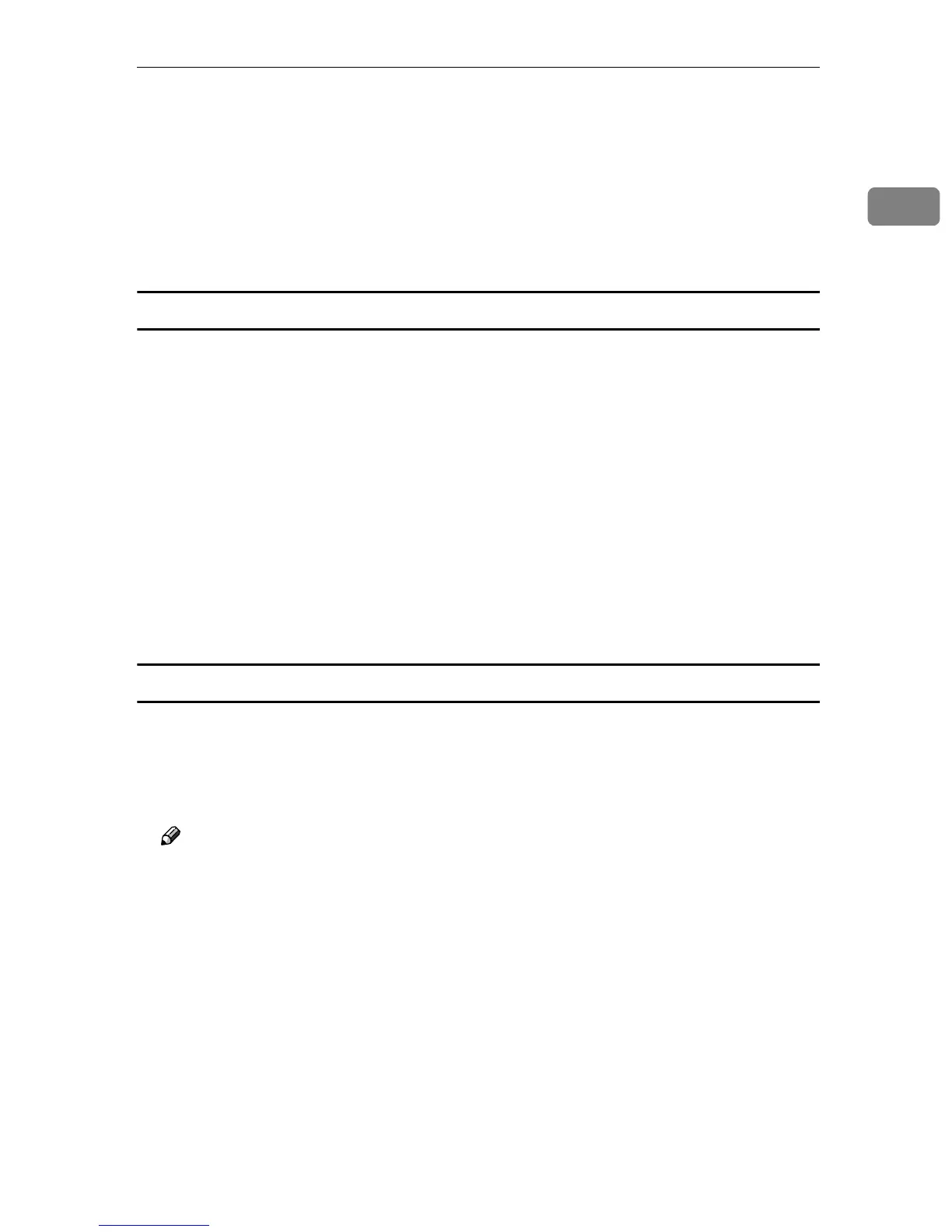Printing a Document
9
1
D
DD
D
Click [Print Mode] to select the function you want to use.
E
EE
E
Click [OK] to close the [Advanced Options] dialog box.
F
FF
F
After making the necessary settings, click [OK] to close the [Printing Preferenc-
es] dialog box.
G
GG
G
Start the printing from the application's [Print] dialog box.
Windows NT 4.0
A
AA
A
From an application, click [Print] on the [File] menu.
The [Print] dialog box appears.
B
BB
B
Select the printer, and then click [Properties].
C
CC
C
Click the [Advanced] tab.
D
DD
D
From [Document Options], click [Print Mode] to select the function you want to
use.
E
EE
E
After making the necessary settings, click [OK] to close the [Properties] dia-
log box.
F
FF
F
Start the printing from the application's [Print] dialog box.
Mac OS/Mac OS X
A
AA
A
From an application, click [Print] on the [File] menu.
The [Print] dialog box appears.
B
BB
B
In the pop-up menu, click [Printer Specific Options].
Note
❒ Under Mac OS X, click [Printer Features].
C
CC
C
Click [Print Mode] to select the function you want to use.
D
DD
D
After making the necessary settings, click [Print].
