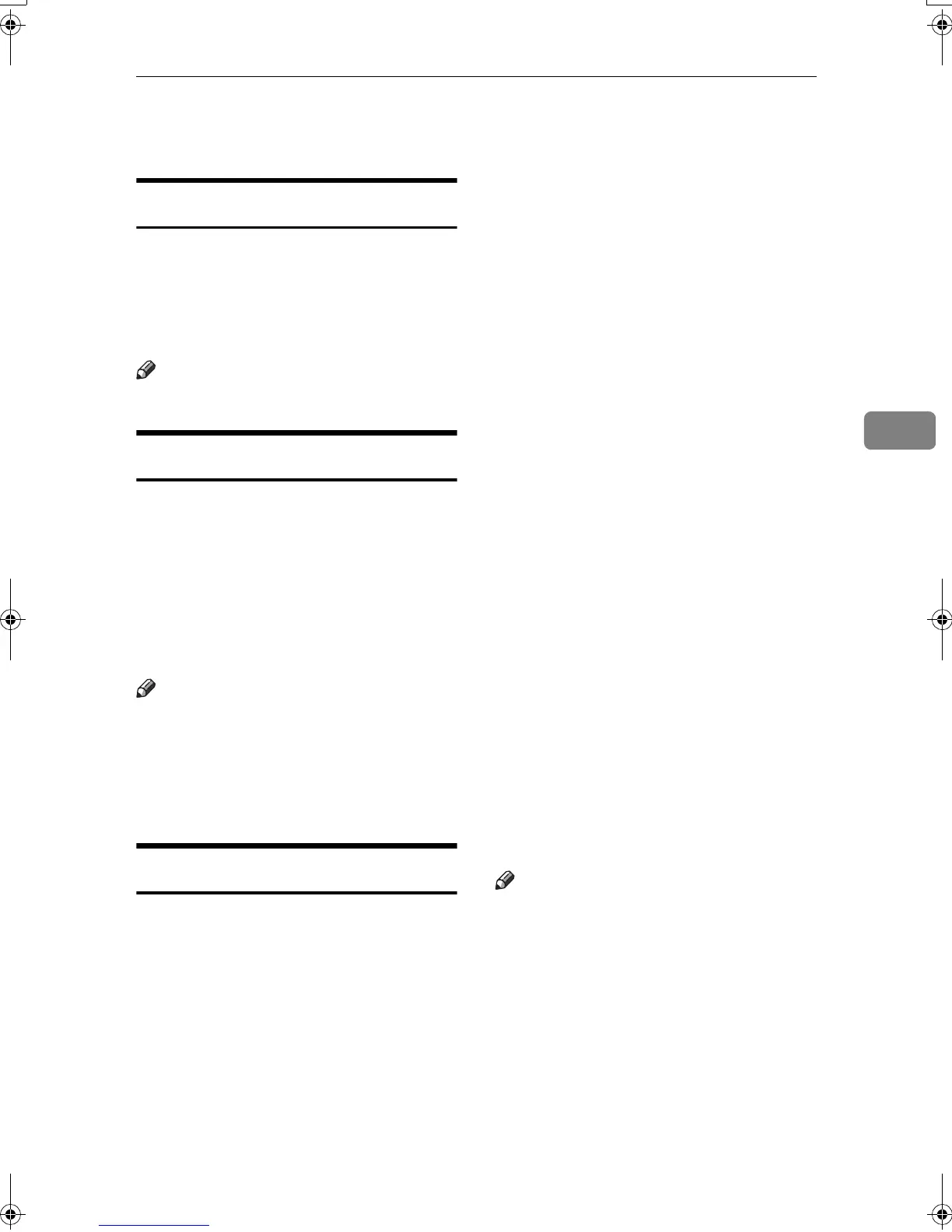Settings You Can Change with User Tools
53
4
Settings You Can Change with User Tools
APS/ Auto R/E Priority
You can select [Auto Paper Select Priori-
ty] (APS Priority) or [Auto R/E Priority]
(Auto Reduce/Enlarge Priority).
When you cancel this setting, select
[Off].
Note
❒ Default: Auto Paper Select Priority
Auto Tray Switching
If you load same size paper in two or
more trays, the machine automatical-
ly shifts to the other tray using image
rotation when the first tray runs out
of paper (if [On] is selected.) This
function is called "Auto Tray Switch-
ing". This setting specifies whether to
use Auto Tray Switching or not.
Note
❒ Default: On
❒ Off: When a paper tray runs out of
paper, copying is interrupted and
the “
Load paper
” message ap-
pears.
Original Type Setting
You can adjust copy finish quality
level according to original type. You
can choose these functions after se-
lecting [Original Type 1 (Text)]or [Origi-
nal Type 2 (Photo)].
• Text Mode 1
normal text originals
• Text Mode 2
newspapers, semi-transparent
originals (reverse side print faintly
visible)
• Photo Mode 1
text/photo images containing
mostly photo areas
• Photo Mode 2
text/photo images containing
mostly text areas
• Photo Mode 3
actual photographic paper
• Special Mode 1
Highly transparent originals (re-
verse side clearly visible), or light
text on a colored background. Also
for originals with very grainy
backgrounds (some newspapers)
and light text.
• Special Mode 2
originals with colored text and
lines
• Special Mode 3
photo images created by dithering
(visible dots), such as newspaper
photos - normal resolution
• Special Mode 4
photo images created by dithering
(visible dots), such as newspaper
photos - coarse resolution
• Special Mode 5
normal text originals (reproducing
the background)
Note
❒ Default:
• Original Type 1 (Text): Text Mode
1
• Original Type 2 (Photo): Photo
Mode 1
KirC2_GBcopyF_FM.book Page 53 Tuesday, August 26, 2003 5:42 PM
