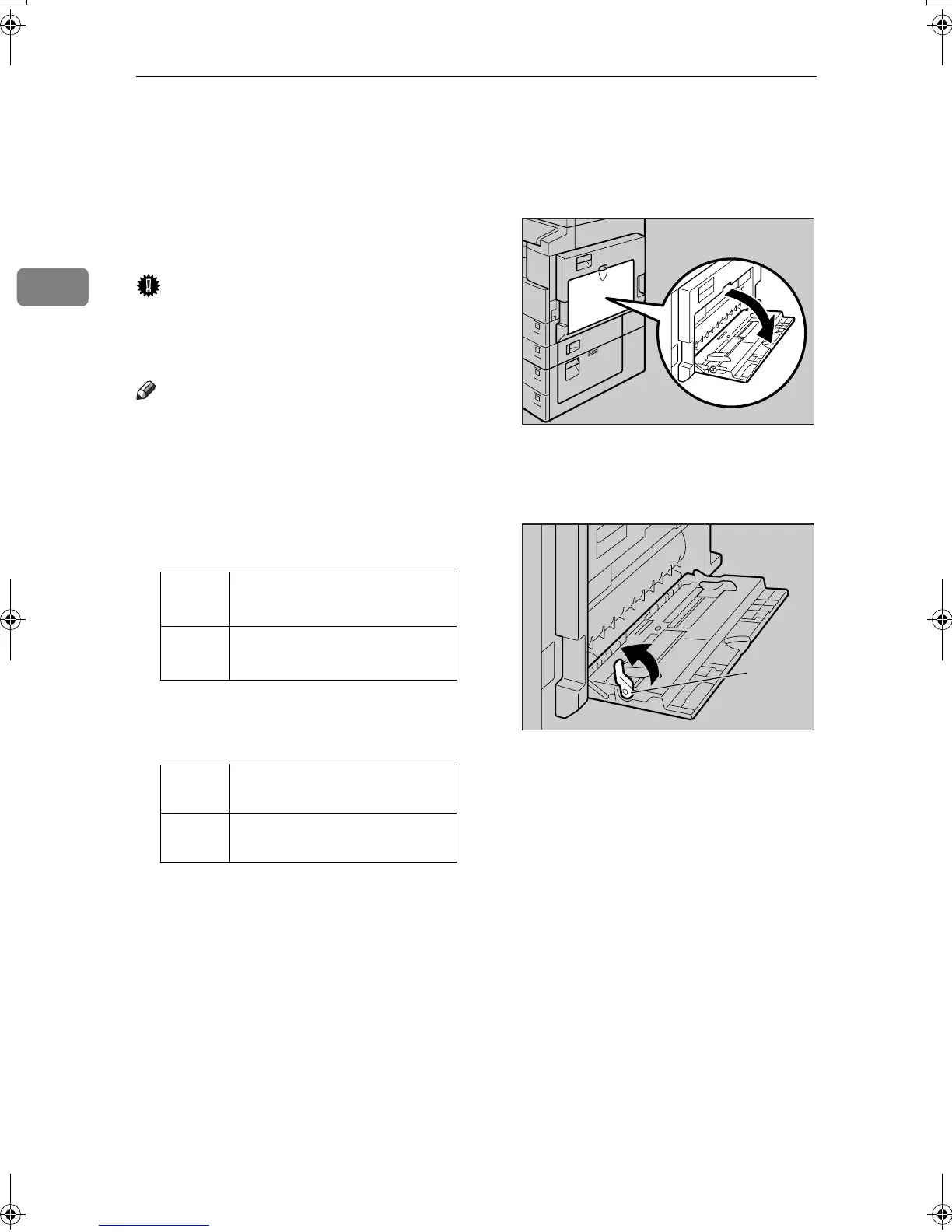Copying
22
2
Copying from the Bypass Tray
Use the bypass tray to copy onto OHP
transparencies, thick paper, enve-
lopes and copy paper that cannot be
loaded in the paper trays.
Important
❒ Paper longer than 433 mm may be-
come wrinkled, may not feed in,
and may jam.
Note
❒ If you do not use standard size
copy paper, or if you use special
paper, you should enter its vertical
and horizontal dimensions. See
p.20 “Placing custom size origi-
nals”. The sizes you can enter are
as follows:
❒ The machine can automatically de-
tect the following sizes as regular
size copy paper:
❒ When copying onto OHP transpar-
encies or paper heavier than 105
g/m
2
(about 28 lb.), you need to
specify the paper type. See p.24
“When copying onto special pa-
per” .
❒ The maximum number of sheets
you can load at the same time de-
pends on paper type. The maxi-
mum number of sheets should not
exceed the upper limit.
A
AA
A
Open the bypass tray.
B
BB
B
Push up the paper guide release
lever.
1.
Paper guide release lever
Metric
version
• Vertical: 90–297 mm
• Horizontal: 148–600 mm
Inch
version
• Vertical: 3.55"–11.69"
• Horizontal: 5.83"–23.62”
Metric
version
A3
L
, A4
KL
, A5
KL
, 8"
×
13"
L
Inch
version
11"
×
17"
L
, 8
1
/
2
"
×
11"
KL
,
5
1
/
2
"
×
8
1
/
2
"
L
, 8
1
/
2
"
×
14"
L
ZENY100E
ZENY110E
1
KirC2_GBcopyF_FM.book Page 22 Tuesday, August 26, 2003 5:42 PM
