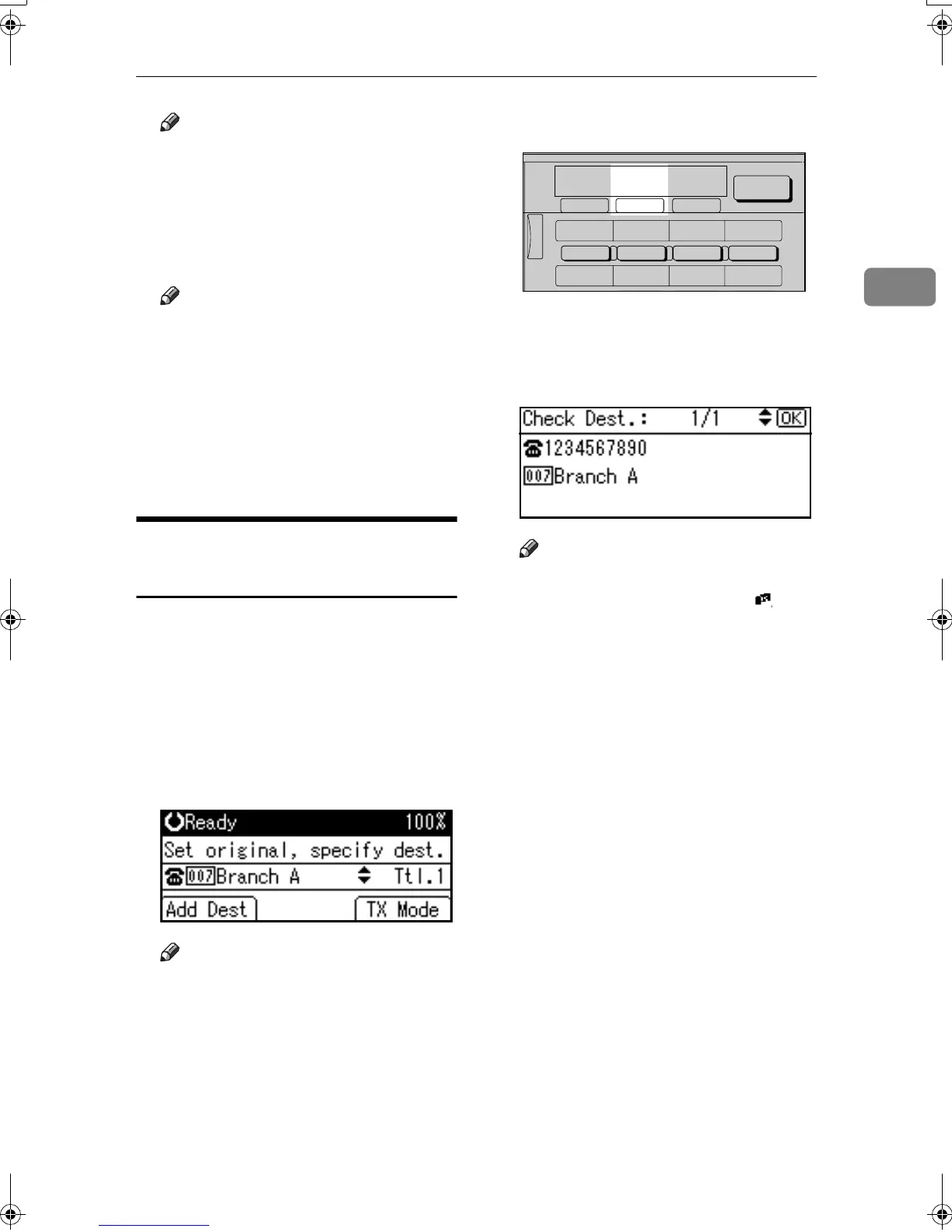Specifying a Destination
33
2
Note
❒ If you make a mistake, press the
{
{{
{Clear/Stop}
}}
} key and try again.
❒ If you want to specify other des-
tinations, press [Add Dest].
C
CC
C
Press the {
{{
{Start}
}}
} key.
Note
❒ If you press an incorrect Quick
Dial key, press the {
{{
{Clear/Stop}
}}
}
key, and then press the Quick
Dial key you want.
❒ To cancel all the destinations
specified by the Quick Dial key,
press the {
{{
{Clear Mode}
}}
} key.
Then, repeat from step B.
Checking the Specified
Destination
If you specified from the destination
list, you can display the name and fax
numbers or e-mail addresses. If the
group is specified for the destination,
you can display fax numbers or e-
mail addresses in the group.
A
AA
A
Make sure the destination name
appears on the display.
Note
❒ If you want to specify other des-
tinations, press [Add Dest].
B
BB
B
Press the {
{{
{Check Destination}
}}
} key.
C
CC
C
If you specified more than one
destination, display them one by
one using {
{{
{U
UU
U}
}}
} or {
{{
{T
TT
T}
}}
}.
Note
❒ If you specified a group using
the Quick Dial keys, , the
group icon appears to the right
of the destination name.
D
DD
D
Press the {
{{
{OK}
}}
} key when confir-
mation is complete.
The display returns to that of step
A.
AAN111F
05 06 07 08
01 02 03 04
ABC DEF GHI JKL
Scanner
Job
Information
Search
Destination
Check
Destination
Kir-C2-AEcombine_F_FM.book Page 33 Monday, September 29, 2003 11:36 AM
