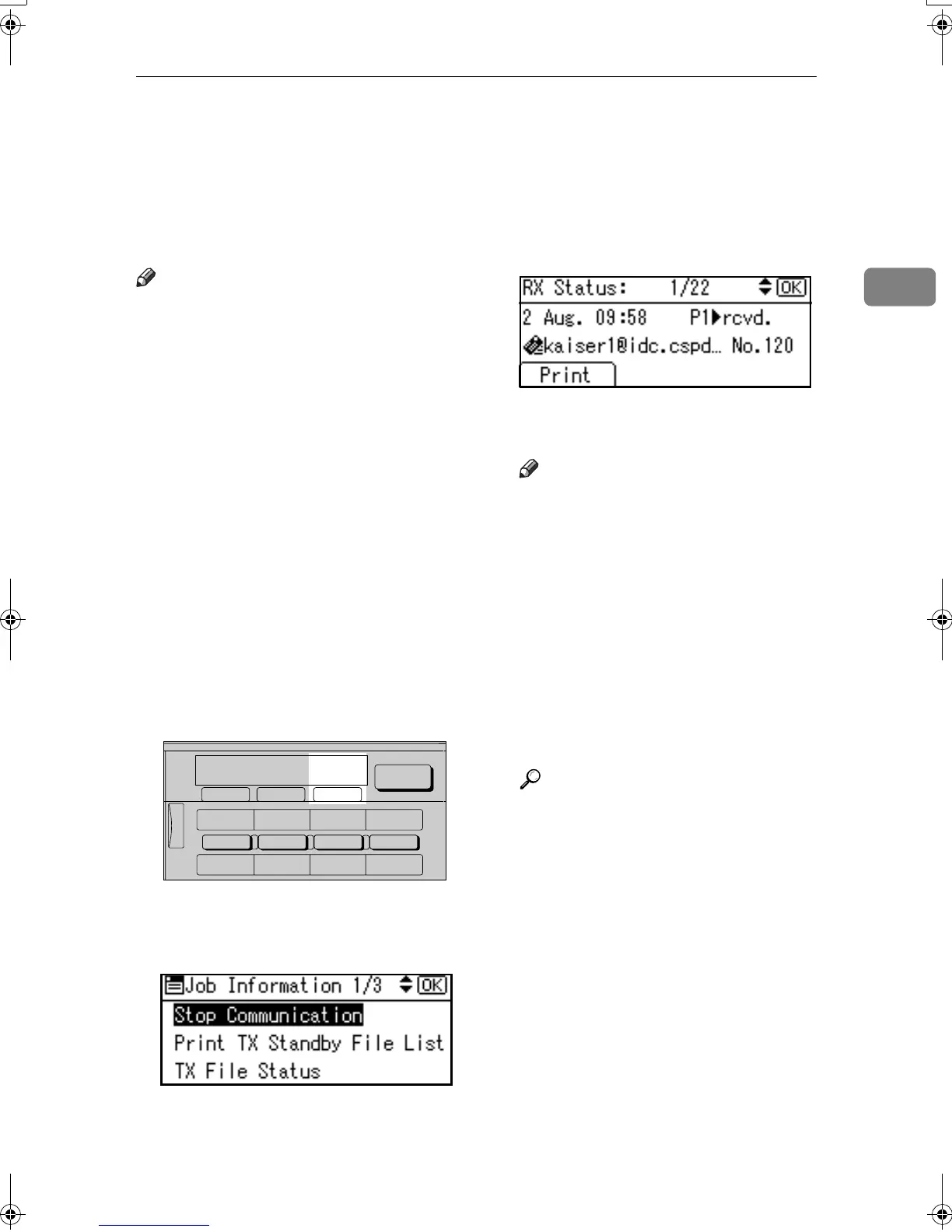Checking the Reception Result (RX File Status)
17
2
Checking the Reception Result (RX File
Status)
You can browse a part of the Recep-
tion Result Report on the display.
Note
❒ Only the reception result of the last
100 communications (receptions &
transmissions) are shown.
❒ You can also check the reception
result using Web browser. For de-
tails, see Web browser Help.
❒ If a message is received while you
are using this function, the result
will not appear. To view the latest
result, exit RX File Status, and then
try again.
❒ You can program a User Function
key with operations for this func-
tion. User Function keys let you
skip steps A and B. In this case,
however, you cannot print a jour-
nal.
A
AA
A
Press the {
{{
{Job Information}
}}
} key.
B
BB
B
Select [RX File Status] using {
{{
{U
UU
U}
}}
} or
{
{{
{T
TT
T}
}}
}, and then press the {
{{
{OK}
}}
} key.
C
CC
C
Check the reception results using
{
{{
{U
UU
U}
}}
} or {
{{
{T
TT
T}
}}
}.
Firstly, the latest reception result
appears.
Note
❒ When a fax is received, Trans-
mission Status shows the fax
number of a sender or Fax
Header information. The send-
er's e-mail address appears in
the "From" field of the received
Internet Fax.
❒ To print the journal, press
[Print].
D
DD
D
Press the {
{{
{Cancel}
}}
} key twice.
The standby display appears.
Reference
p.21 “Printing the Journal”
AAN118F
05 06 07 08
01 02 03 04
ABC DEF GHI JKL
Scanner
Job
Information
Search
Destination
Check
Destination
Kir-C2-AEcombine_F_FM.book Page 17 Monday, September 29, 2003 11:39 AM
