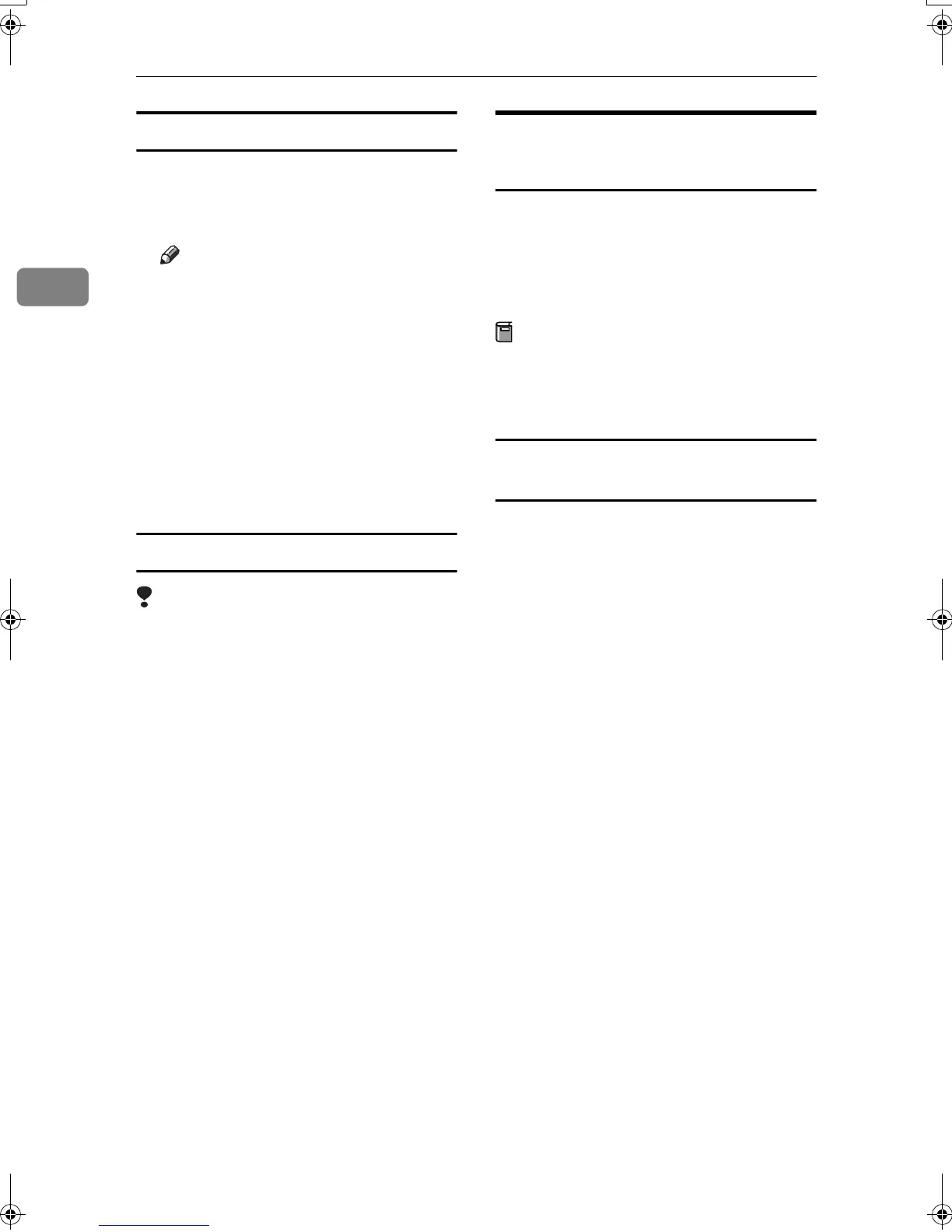Preparing to Print
30
2
Setting up the PPD file
A
AA
A
Run [Print Center].
B
BB
B
Click [Add Printer].
Note
❒ Select [AppleTalk] in the first
pop-up menu.
❒ If the zone has been set, select
the zone in the second pop-up
menu.
C
CC
C
Select the PPD file for the model
you are using from the [Printer
Model:] pop-up menu.
D
DD
D
Click [Add].
Setting up options
Limitation
❒ You can make settings for all print-
er features, even if the necessary
option is not installed, due to Mac
OS X Native mode limitations.
Check which options are installed
in the machine before you print.
Installing the Printer Driver
Using USB
This section gives basic instructions
for installing printer drivers using
USB. The printer drivers can be in-
stalled from the CD-ROM that comes
with this machine.
Preparation
Make sure that all other applica-
tions are closed and the computer
is not printing before installation.
Windows 98 SE/Me - Installing the printer
driver using USB
The procedure below uses Windows
98 SE as an example. The procedure
for Windows Me may be slightly dif-
ferent.
When the USB interface cable is used
for the first time, the “plug and play”
function starts and [
New Hardware
Found] dialog box appears.
If printer drivers are already in-
stalled, “plug and play” appears, and
the printer with its port directed to
the USB interface cable is added to the
[
Printers
] folder.
A
AA
A
Click [Next].
B
BB
B
Click [
Search for the best driver for
your device. {Recommended}.
], and
then click [Next].
C
CC
C
Select the [
Specify a location:
] check
box, and then click [
Browse...
].
The [
Browse for Folder
] dialog box
appears.
KirC2-GB-Pref1-F_FM.book Page 30 Monday, September 8, 2003 2:43 PM
