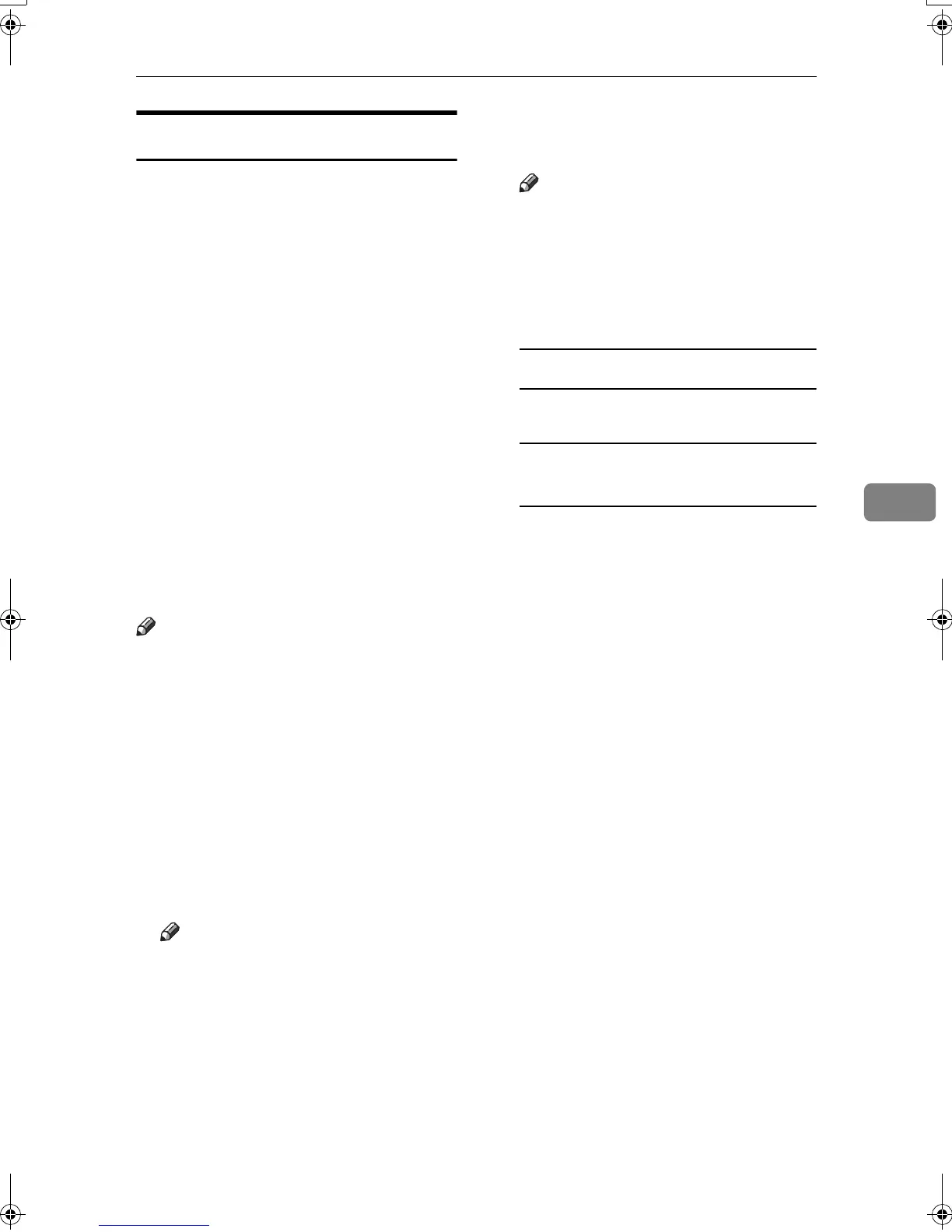Sending Fax Documents from Computers
53
5
Setting LAN-Fax Properties
This section describes how to make
settings such as paper size, resolu-
tion, and options.
• Paper Size:
• Orientation:
• Tray:
• Resolution:
• Gray Scale: (Windows 95/98/Me)
• Print as graphics (Windows
95/98/Me)
• Reduce 400dpi image data to
200dpi
When this machine is connected to a
network, selections for the option
configuration are automatically per-
formed.
For details, see Help.
Note
❒ If the options on this machine are
not configured as instructed, LAN-
Fax functions may fail to work as
intended.
❒ If your operating system is Win-
dows 2000/XP, Windows Server
2003 or Windows NT 4.0, log on
using an account that has Admin-
istrator permissions.
A
AA
A
On the [Start] menu, point to [Set-
tings], and then click [Printers].
Note
❒ With Windows XP Professional
or Windows Server 2003, select
[Printers and Faxes] on the [Start]
menu.
❒ With Windows XP Home Edi-
tion, select [Control Panel] on the
[Start] menu. Next select [Print-
ers and Other Hardware], and then
[Printers and Faxes].
B
BB
B
Click [LAN-Fax M4], and then click
[Properties] on the [File] menu.
Note
❒ With Windows NT, click [Docu-
ment Defaults…] on the [File]
menu.
C
CC
C
Make settings for the option con-
figuration.
When using Windows 95/98/Me
A Click the [Paper] tab.
When using Windows 2000/XP or
Windows Server 2003
A Click the [Advanced] tab.
B Click [Printing Defaults…].
D
DD
D
Click [OK].
The option configuration settings
are complete.
E
EE
E
Click [OK].
Kir-C2-AEcombine_F_FM.book Page 53 Monday, September 29, 2003 11:39 AM
