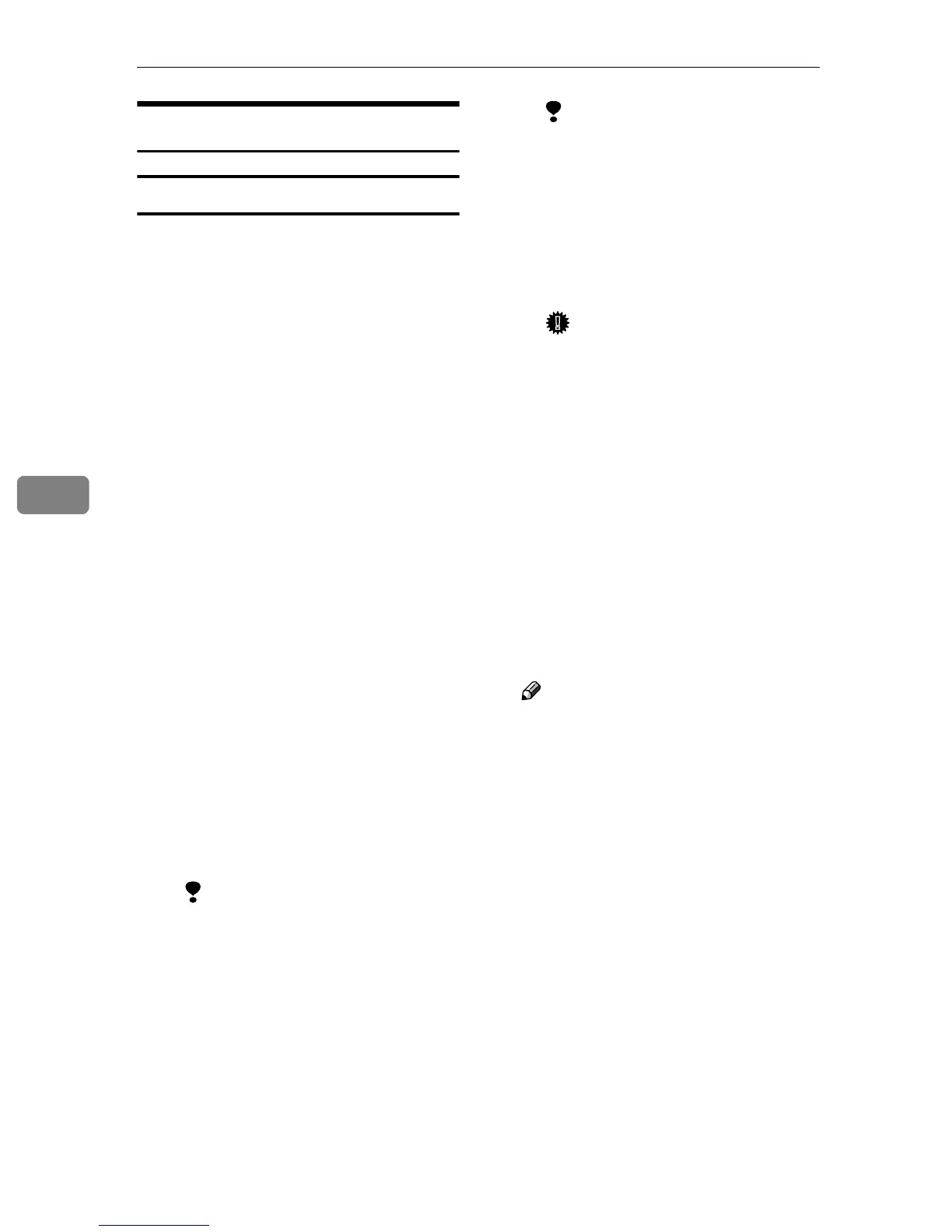Using the Printer Function
56
5
Setting Up as a Remote Printer
NetWare 3.x
A
AA
A
Log on to the file server as an ad-
ministrator, or equivalent.
B
BB
B
Start SmartDeviceMonitor for
Admin.
C
CC
C
On the [Group] menu, point to
[Search Device], and then click
[IPX/SPX].
A list of machines appears.
D
DD
D
In the list, select the printer for
which you want to change config-
uration.
E
EE
E
On the [Tools] menu, click [NIB Set-
up Tool].
NIB Setup Tool starts.
F
FF
F
Click [Property Sheet], and then
click [OK].
The [NIB Setup Tool - Network board
list] dialog box appears.
G
GG
G
Click the [NetWare] tab, and then
make the following settings:
A In the [Print Server Name:] box,
enter the name of the print
server.
Limitation
❒ Enter up to 47 alphanumeric
characters.
B In the [File Server Name:] box, en-
ter the name of the file server
in which a print server is to be
created.
By clicking [Browse…], you can
select a file server among those
listed in the [Browse…] dialog
box.
Limitation
❒ Enter up to 47 alphanumeric
characters.
C In the [Print Server Operation
Mode] area, click [As Remote
Printer].
D In the [Remote Printer No.] box,
enter the printer number.
Important
❒ Use the same printer number
as that to be created in the
print server.
E Click [OK] to close the [NIB Set-
up Tool - Network board list] dialog
box.
H
HH
H
Quit SmartDeviceMonitor for
Admin.
I
II
I
Enter “PCONSOLE” from the
command prompt.
F:> PCONSOLE
J
JJ
J
Create a print queue as follows:
Note
❒ If you are using a currently de-
fined print queue, proceed to
step
K
A On the [Available Options] menu,
click [Print Queue Information],
and then press the {
{{
{ENTER}
}}
}
key.
B Press the {
{{
{INSERT}
}}
} key, and
then enter a print queue name.
C Press the {
{{
{ESCAPE}
}}
} key to re-
turn to the [Available Options]
menu.
K
KK
K
Create a printer as follows:
A On the [Available Options] menu,
click [Print Server Information],
and then press the {
{{
{ENTER}
}}
}
key.
