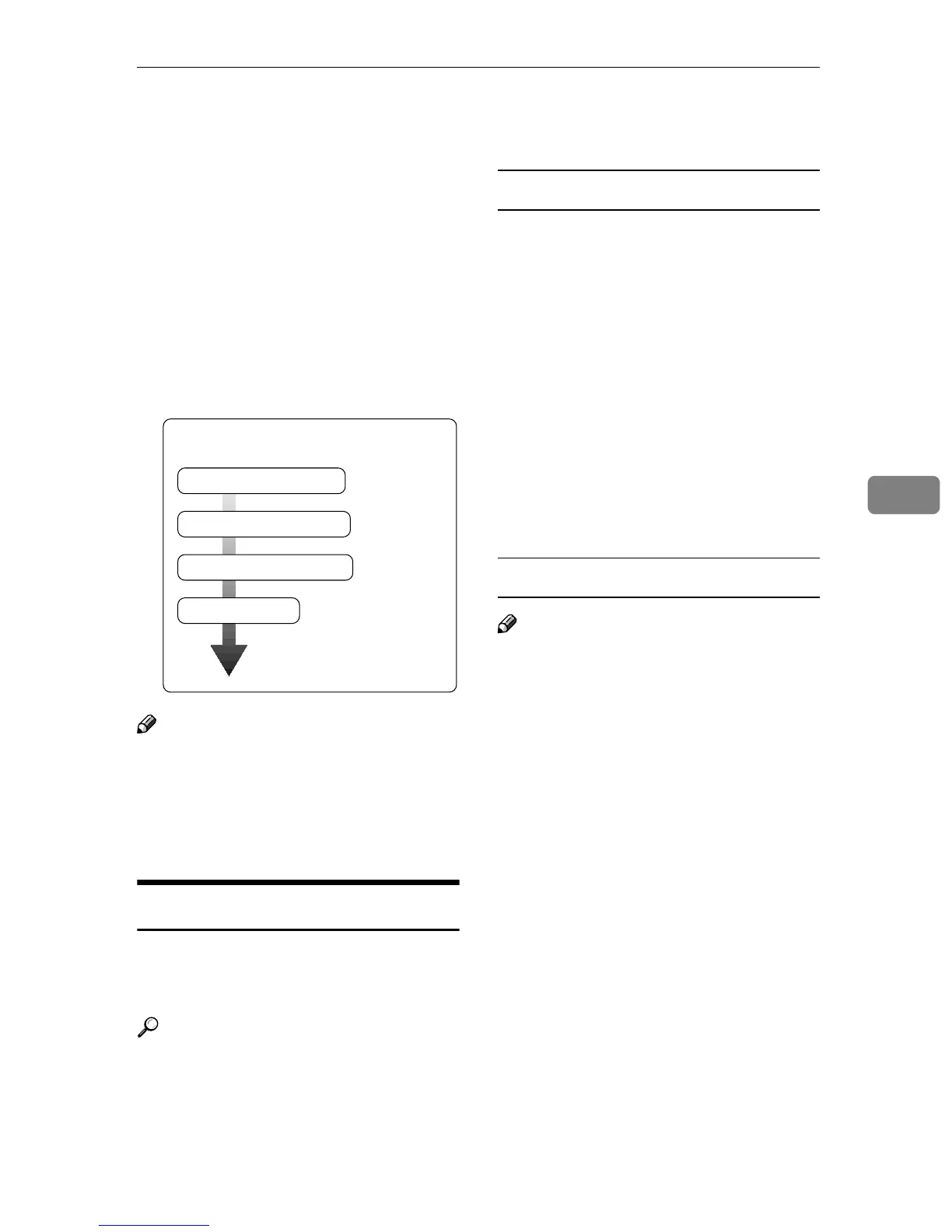Printing with a Macintosh
49
5
Printing with a Macintosh
This describes how to configure a
Macintosh computer to use
EtherTalk. Actual procedures may
vary depending on the version of the
Mac OS. The following procedures
describe how to configure Mac OS 9.1
and Mac OS X v10.1. If you are using
other version than Mac OS 9.1 and
Mac OS X v10.1, see the manual that
comes with Mac OS for more infor-
mation.
Note
❒ Mac OS 8.6 and later versions are
supported (except for Mac OS X
v10.0.x).
❒ To print from a Macintosh, Post-
Script 3 option is required.
Changing to EtherTalk
Follow the procedure below to con-
figure a Macintosh computer to use
EtherTalk.
Reference
For more information about in-
stalling the software required for
EtherTalk, see the Macintosh man-
uals.
Mac OS
A
AA
A
Open [Control Panel], and then
double-click the AppleTalk icon.
B
BB
B
On the [Connect via] pop-up menu,
click [Ethernet].
C
CC
C
If you change zones, select a name
on the [Current zone] pop-up menu.
D
DD
D
Close the [AppleTalk] control pan-
el.
E
EE
E
Click [Save].
F
FF
F
Restart the Macintosh.
Mac OS X
Note
❒ You need an administrator name
and a password (phrase). For more
information, consult your admin-
istrator.
A
AA
A
Open [System Preferences], and
then click the Network icon.
B
BB
B
From the [show] menu, select
[Built-in Ethernet].
C
CC
C
Click the [AppleTalk] tab.
D
DD
D
If you change zones, select a name
on the [AppleTalk Zone:] pop-up
menu.
E
EE
E
When the setting is complete,
click [Apply Now].
Change to EtherTalk
Basic Procedure
Configure the printer
Change the printer name
Change the zone
