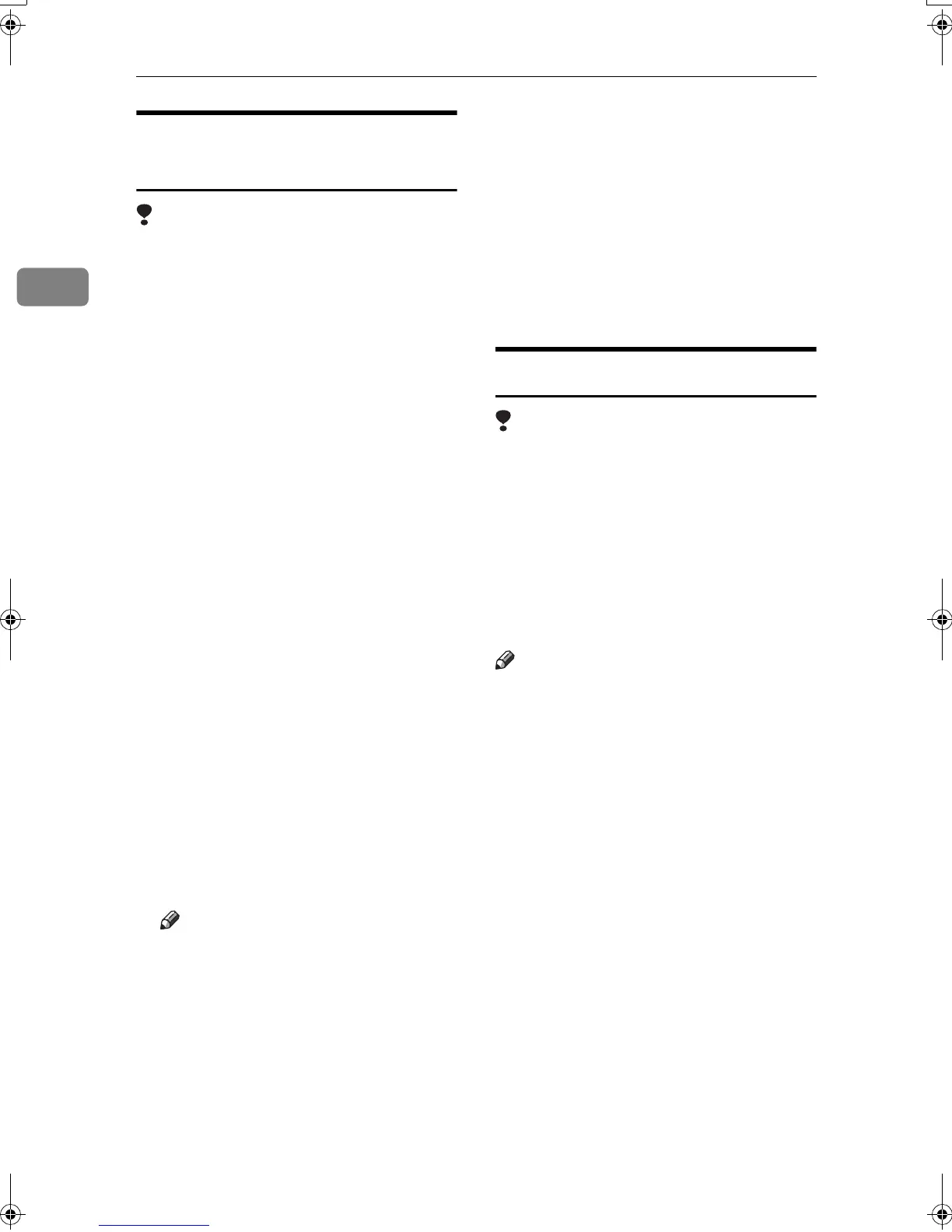Preparing to Print
36
2
Installing SmartDeviceMonitor
for Client/Admin
Limitation
❒ If your operating system is Win-
dows 2000/XP, Windows Server
2003, or Windows NT 4.0, install-
ing software using Auto Run re-
quires Administrator permission.
When you install a printer driver
using Auto Run, log on using an
account that has Administrator
permission.
A
AA
A
Quit all applications running.
B
BB
B
Insert the CD-ROM into the CD-
ROM drive.
Auto Run will start the installer.
C
CC
C
Select a language for the interface
language, and then click [OK].
The following languages are avail-
able: Cestina (Czech), Dansk (Dan-
ish), Deutsch (German), English
(English), Espanol (Spanish), Fran-
cais (French), Italiano (Italian),
Magyar (Hungarian), Nederlands
(Dutch), Norsk (Norwegian), Pol-
ski (Polish), Portugues (Portu-
guese), Russian (Russian), Suomi
(Finnish), Svenska (Swedish)
The default interface language is
English.
Note
❒ SmartDevice Monitor for Cli-
ent/Admin will be installed in
English if you select the follow-
ing language : Russian.
D
DD
D
Click [SmartDeviceMonitor for Cli-
ent/Admin].
The software license agreement
appears in the [License Agreement]
dialog box.
E
EE
E
After reading through the agree-
ment, click [I accept the agreement]
to agree, and then click [Next].
F
FF
F
Select the program you want to
install when the [Select Program]
dialog box appears.
G
GG
G
Follow the instructions on the
screen.
Installing Font Manager 2000
Limitation
❒ If your operating system is Win-
dows 2000/XP, Windows Server
2003, or Windows NT 4.0, install-
ing software using Auto Run re-
quires Administrator permission.
When you install a printer driver
using Auto Run, log on using an
account that has Administrator
permission.
Note
❒ Font Manager 2000 English ver-
sion is provided.
A
AA
A
Quit all applications running.
B
BB
B
Insert the CD-ROM into the CD-
ROM drive.
Auto Run will start the installer.
C
CC
C
Select a language for the interface
language, and then click [OK].
The following languages are avail-
able: Cestina (Czech), Dansk (Dan-
ish), Deutsch (German), English
(English), Espanol (Spanish), Fran-
cais (French), Italiano (Italian),
Magyar (Hungarian), Nederlands
(Dutch), Norsk (Norwegian), Pol-
ski (Polish), Portugues (Portu-
guese), Russian (Russian), Suomi
(Finnish), Svenska (Swedish)
The default interface language is
English.
KirC2-GB-Pref1-F_FM.book Page 36 Monday, September 8, 2003 2:43 PM
