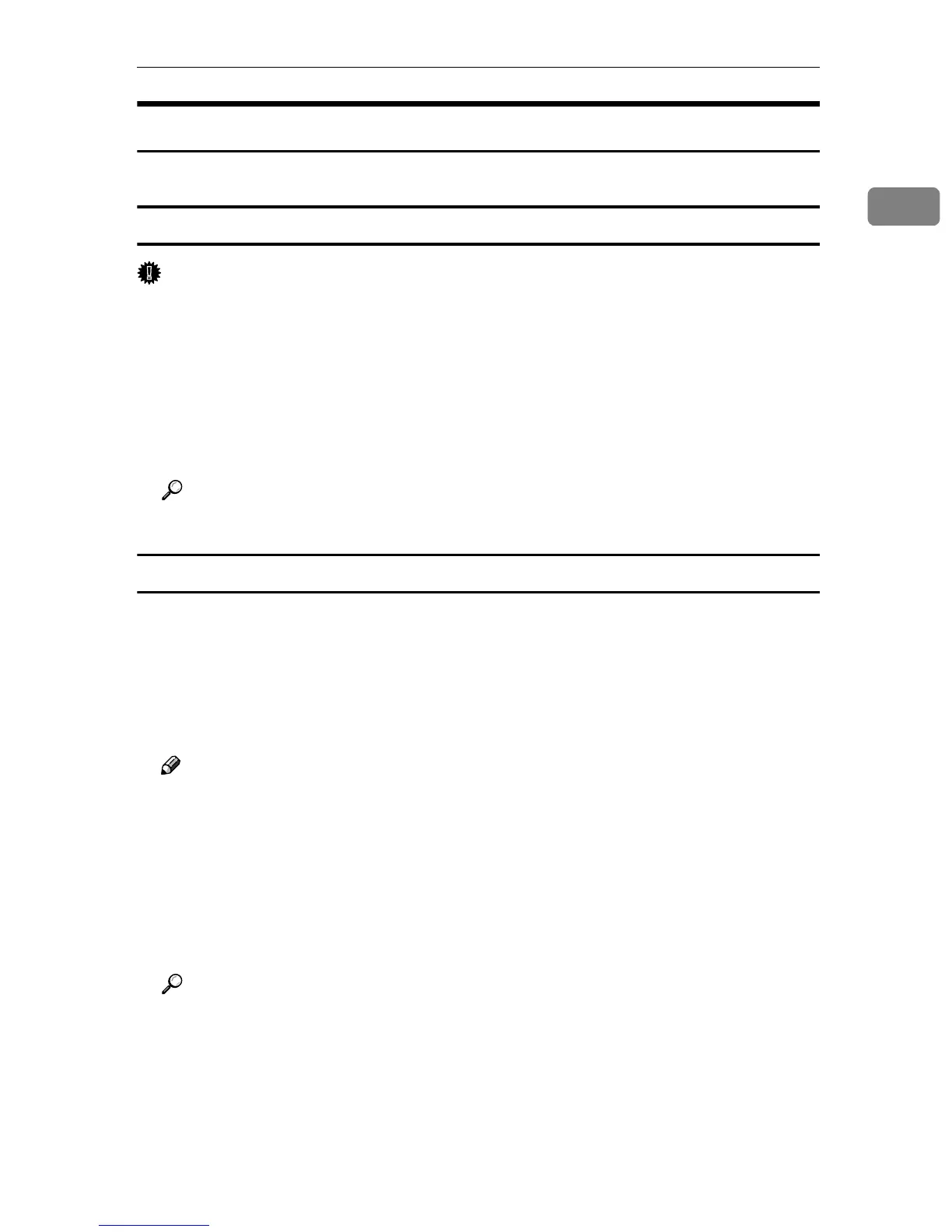Printer Utility for Mac
11
1
Starting Printer Utility for Mac
This describes how to start Printer Utility for Mac.
Mac OS
Important
❒ Before starting Printer Utility for Mac, make sure the printer is selected in
[Chooser] on the Apple menu.
A
AA
A
Double-click the Printer Utility for Mac icon.
The [Printer Utility for Mac] dialog box appears.
B
BB
B
Click [OK].
Printer Utility for Mac will take a few seconds to start.
Reference
For more information, see p.12 “Printer Utility for Mac Functions”.
Mac OS X
A
AA
A
Double-click the Printer Utility for Mac icon.
The [Printer Utility for Mac] dialog box appears.
B
BB
B
Click [OK].
C
CC
C
In the [Available Printers:] box, select the printer you want to use.
Note
❒ If you change zones, select a name from [Available Network Zones:].
❒ Click [Choose Printer..] on the Printer Utility for Mac menu if you want to
change the printer.
D
DD
D
Select the printer you want to use.
Printer Utility for Mac will take a few seconds to start.
E
EE
E
Click [Choose].
Reference
For more information, see p.12 “Printer Utility for Mac Functions”.
