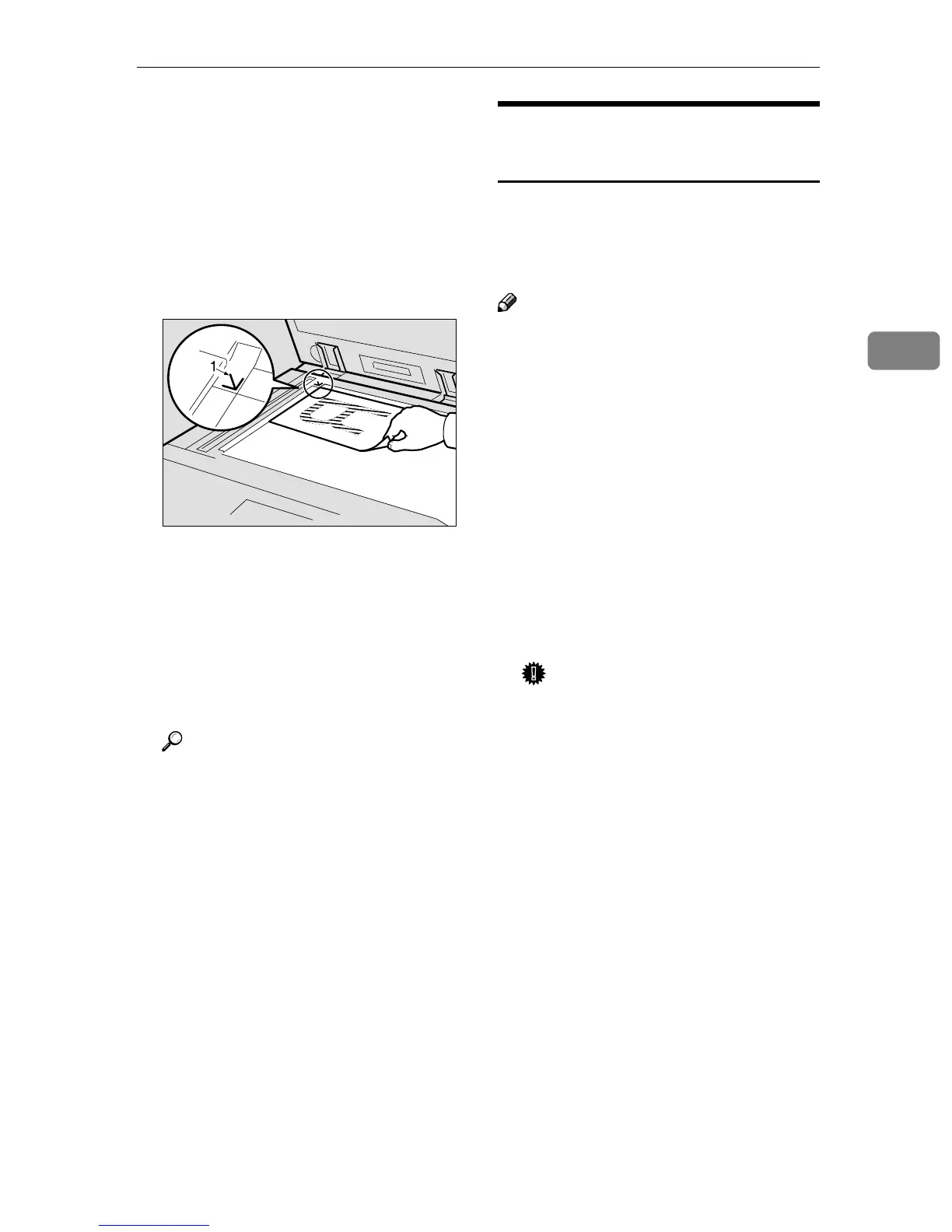Placing Originals
29
3
❖
❖❖
❖ When placing the original so that
the top edge touches the top left of
the exposure glass
When using the machine as a
network TWAIN scanner, this
orientation is the standard set-
ting for the TWAIN driver. Nor-
mally, use this orientation for
placing originals.
1. Positioning mark
C
CC
C
Lower the exposure glass cover or
the ADF.
D
DD
D
Select the original orientation ac-
cording to the orientation of the
placed original.
Reference
p.27 “Specifying original orien-
tation and setting originals”
Proceed to p.31 “Original Orienta-
tion and Scan Area”.
Placing in the Auto Document
Feeder
The ADF allows you to place multiple
originals at one time. Originals placed
in the ADF can be scanned on one
side or both sides.
Note
❒ The duplex function is available
only when you have installed the
optional ADF capable of scanning
both sides of a sheet (ARDF).
❖
❖❖
❖ Originals that can and cannot be
placed in the ADF
For information about the origi-
nals that can and cannot be placed
in the ADF, see Copy Reference.
Attempting to use unsuitable orig-
inals in the ADF can lead to a mis-
feed and damage to the originals.
Place such originals directly on the
exposure glass.
Important
❒ For information about original
sizes that can be detected auto-
matically and notes on placing
originals in the ADF, see Copy
Reference.
A
AA
A
Adjust the original guide to
match the size of the originals.
B
BB
B
Place the originals with the side
to be scanned facing up. (For orig-
inals which are to be scanned on
both sides, the first side should
face up.)
There are two orientations.
AAH005S
