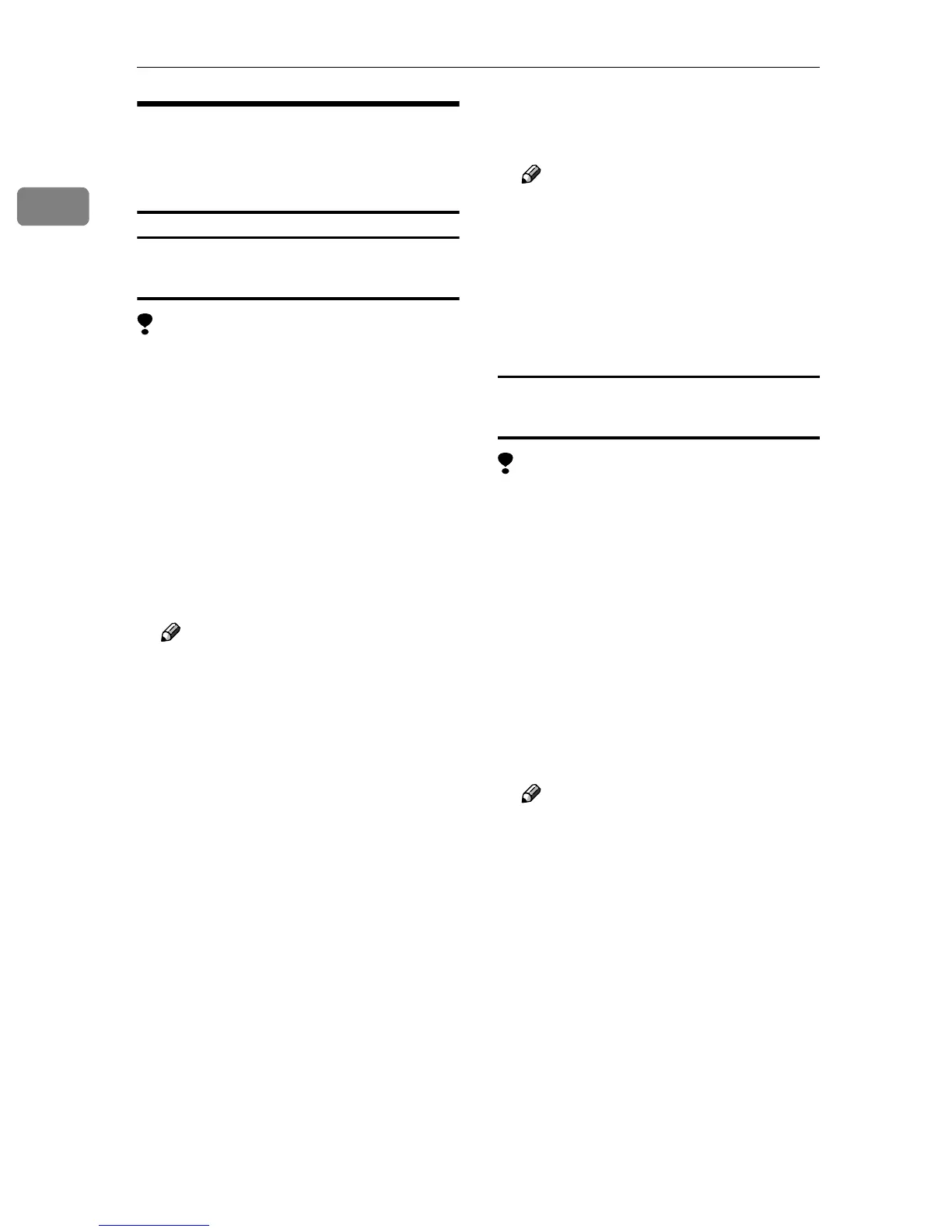Setting Up the Printer Driver and Canceling a Print Job
4
1
Windows 2000/XP and
Windows Server 2003 -
Accessing Printer Properties
Changing default settings - Printer
properties
Limitation
❒ Changing machine settings re-
quires Manage Printers permis-
sion. Members of Administrators
and Power Users groups have
Manage Printers permission by de-
fault. When you set up options, log
on using an account that has Man-
age Printers permission.
A
AA
A
On the [Start] menu, point to [Set-
tings], and then click [Printers].
The [Printers] window appears.
Note
❒ In Windows XP Professional
and Windows Server 2003, open
the [Printers and Faxes] window
on the [Start] menu.
❒ In Windows XP Home Edition,
open the [Printers and Faxes]
window by clicking [Control Pan-
el] from the [Start] button on the
taskbar, click [Printers and Other
Hardware], and then click [Print-
ers and Faxes].
B
BB
B
Click the icon of the machine
whose default you want to change.
C
CC
C
On the [File] menu, click [Proper-
ties].
The printer properties dialog box
appears.
D
DD
D
Make the settings you require,
and then click [OK].
Note
❒ Normally you do not have to
change the “Form to Tray As-
signment” settings on the [De-
vice Settings] tab in the
PostScript 3 printer driver.
❒ Settings you make here are used
as default for all applications.
Changing default settings - Printing
preferences properties
Limitation
❒ Changing machine settings re-
quires Manage Printers permis-
sion. Members of the
Administrators and Power Users
groups have Manage Printers per-
mission by default. When you set
up options, log on using an ac-
count that has Manage Printers
permission.
A
AA
A
On the [Start] menu, point to [Set-
tings], and then click [Printers].
The [Printers] window appears.
Note
❒ In Windows XP Professional
and Windows Server 2003, open
the [Printers and Faxes] window
on the [Start] menu.
❒ In Windows XP Home Edition,
open the [Printers and Faxes]
window by clicking [Control Pan-
el] from the [Start] button on the
taskbar, click [Printers and Other
Hardware], and then click [Print-
ers and Faxes].
B
BB
B
Click the icon of the machine
whose default you want to change.
