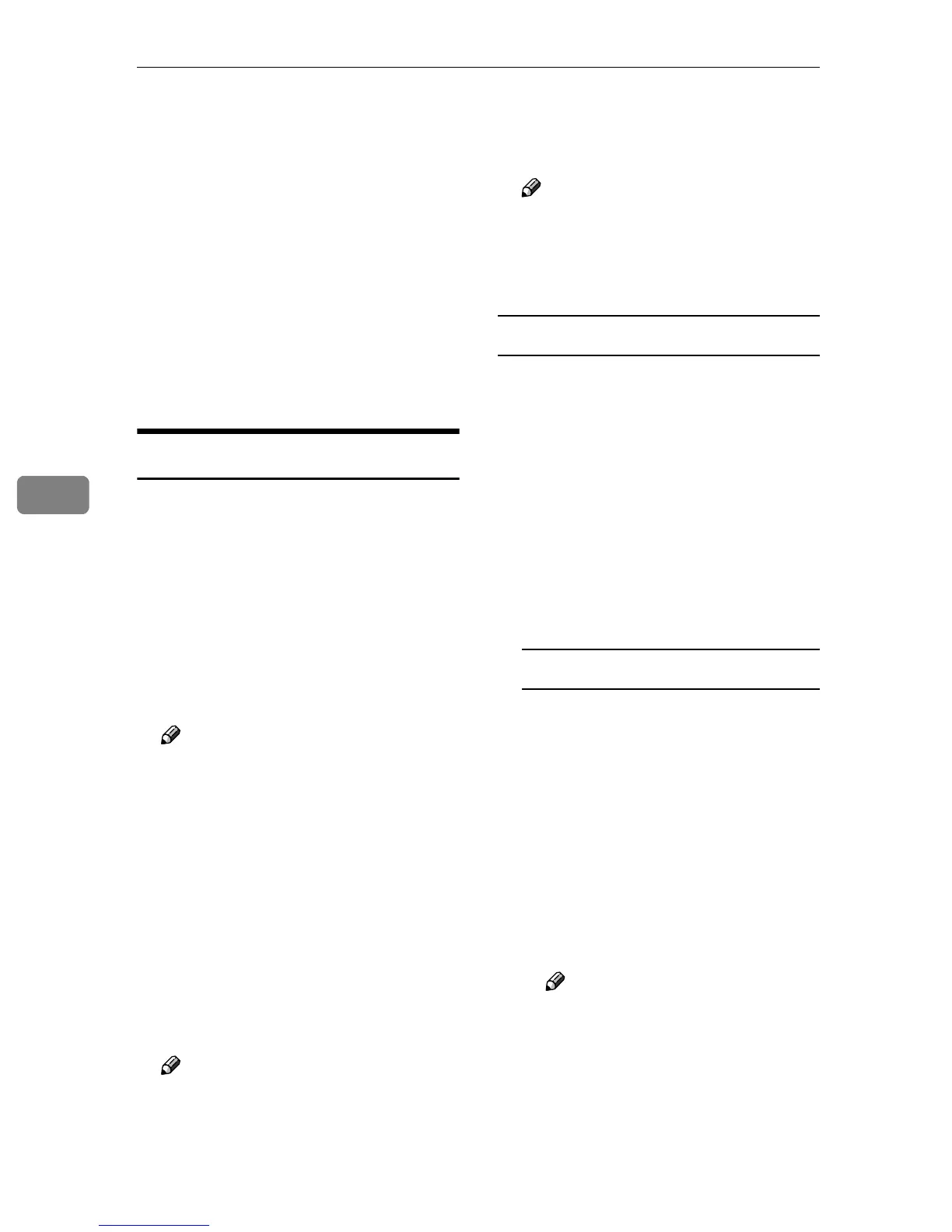Using the Printer Function
46
5
E
EE
E
On the network tree, double-click
the name of the computer used as
the print server.
The printers connected to the net-
work are displayed.
F
FF
F
Click the name of the printer you
want to use, and then click [OK].
G
GG
G
Click [OK].
H
HH
H
Make sure the port name is dis-
played in the [Print to the following
port] box, and then click [OK].
Printing without a Print Server
You can use this machine as a net-
work printer without connecting to a
print server.
You can configure the following
ports:
❖
❖❖
❖ SmartDeviceMonitor
You can print via TCP/IP, IPP, or
NetBEUI using SmartDeviceMoni-
tor.
Note
❒ Install SmartDeviceMonitor for
Client from the supplied CD-
ROM. For more information
about installation, see Printer
Reference 1.
❒ For more information about
SmartDeviceMonitor for Client,
see p.63 “Using SmartDevice-
Monitor for Client”.
❖
❖❖
❖ Standard TCP/IP port
You can print via TCP/IP using a
standard TCP/IP port.
Note
❒ A standard TCP/IP port can be
used with Windows 2000/XP or
Windows Server 2003.
❖
❖❖
❖ LPR port
You can print via TCP/IP using an
LPR port.
Note
❒ An LPR port can be used with
Windows 2000/XP, Windows
Server 2003, or Windows NT
4.0.
Changing port settings
This describes how to change the port
settings under Windows 2000 when a
printer driver has been installed.
A
AA
A
In the [Printers] window, click the
icon of the printer you want to
use. On the [File] menu, click
[Properties].
B
BB
B
Click the [Ports] tab, and then
click [Add Port].
Select the port you want to use.
SmartDeviceMonitor
A Click [SmartDeviceMonitor], and
then click [New Port].
B Select the printer you want to
use.
❖
❖❖
❖ TCP/IP
A
Click [TCP/IP], and then
click [Search].
Available printers are listed.
B
Click the printer you want
to use, and then click [OK].
Note
❒ Printers that respond to a
broadcast from the com-
puter will be displayed.
To print to a printer not
listed here, click [Specify
Address], and then enter
the printer's IP address or
host name.
