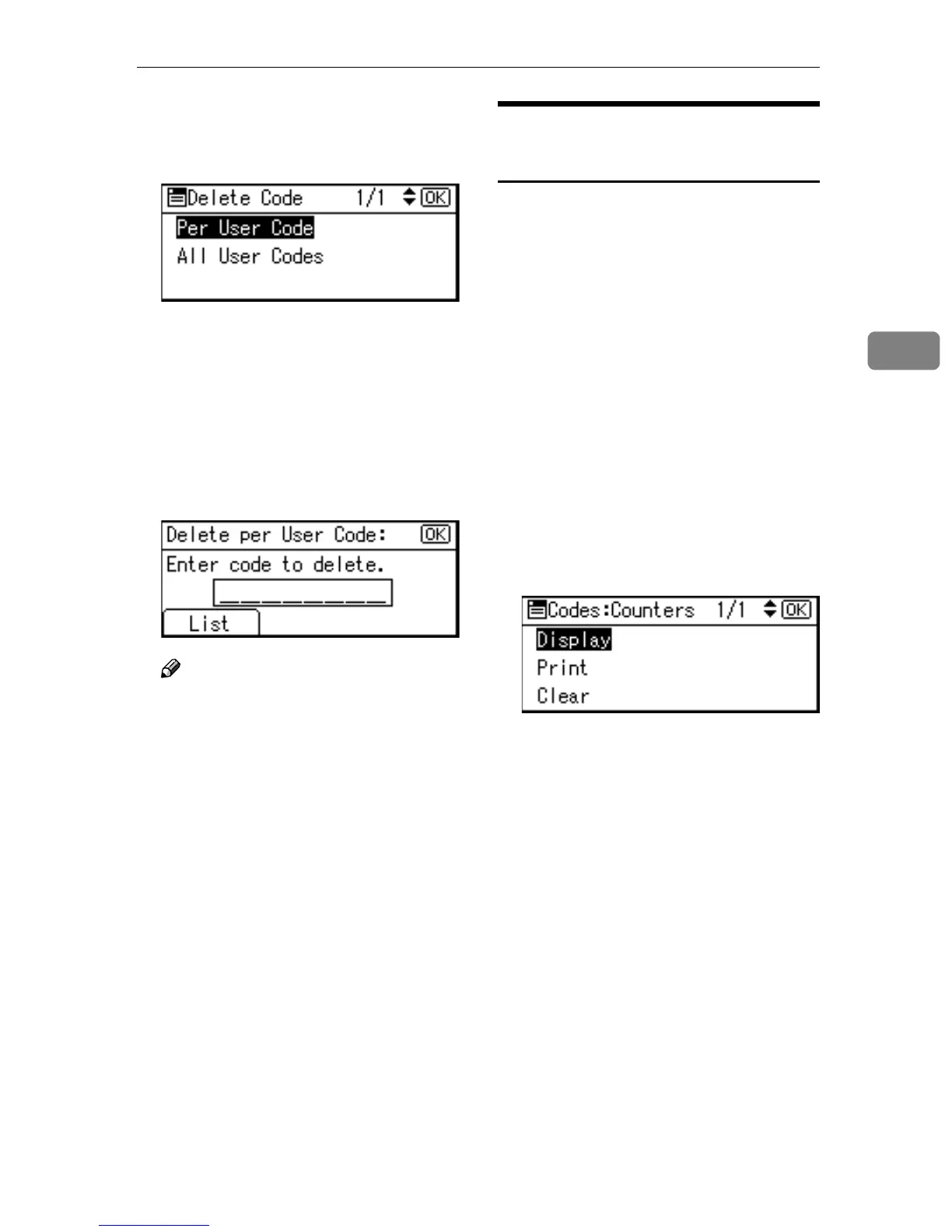User Code (For machine with copier function only)
41
3
F
FF
F
Select [Per User Code] or [All User
Codes] using {
{{
{U
UU
U}
}}
} or {
{{
{T
TT
T}
}}
}, and then
press the {
{{
{OK}
}}
} key.
When selecting [All User Codes], a
confirmation message appears.
Press [Yes], and then proceed to
step
I
.
G
GG
G
Enter the registered user code you
want to delete using the number
keys, and then press the {
{{
{OK}
}}
} or
{
{{
{#}
}}
} key.
Note
❒ When you select the user code
from the User Code List, press
[List]. Select the user codes you
want to delete using {
{{
{V
VV
V}
}}
}, and
then press the {
{{
{OK}
}}
} key.
A confirmation message appears.
H
HH
H
Press [Yes].
The “Deleted.” message appears,
and then the “User Code” display
returns.
I
II
I
Press the {
{{
{User Tools/Counter}
}}
} key.
Displaying the Counter for
Each User Code
You can check the counter for each
user code.
A
AA
A
Press the {
{{
{User Tools/Counter}
}}
} key.
B
BB
B
Select [System Settings] using {
{{
{U
UU
U}
}}
}
or {
{{
{T
TT
T}
}}
}, and then press the {
{{
{OK}
}}
}
key.
C
CC
C
Select [Key Operator Tools] using
{
{{
{U
UU
U}
}}
} or {
{{
{T
TT
T}
}}
}, and then press the
{
{{
{OK}
}}
} key.
D
DD
D
Select [Counter per User Code] using
{
{{
{U
UU
U}
}}
} or {
{{
{T
TT
T}
}}
}, and then press the
{
{{
{OK}
}}
} key.
E
EE
E
Select [Display] using {
{{
{U
UU
U}
}}
} or {
{{
{T
TT
T}
}}
},
and then press the {
{{
{OK}
}}
} key.
The counter for each user code will
be displayed.
F
FF
F
Press the {
{{
{User Tools/Counter}
}}
} key.
