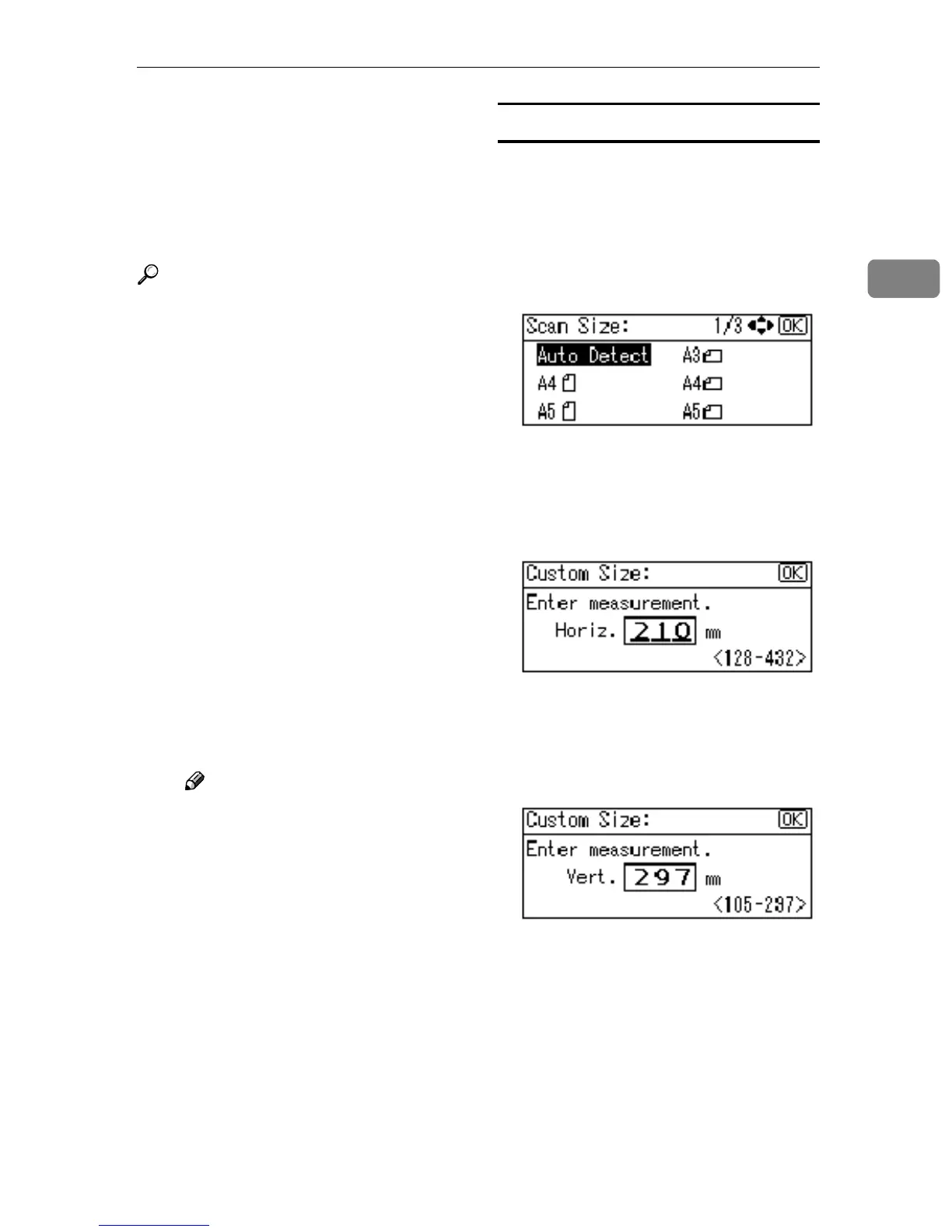Initial Scanner Setup
13
2
❖
❖❖
❖ Orig. Orientation Priority
Select the default for original
placement orientation. When orig-
inals are always positioned the
same way, select that orientation
as the default to make operation
easier.
Reference
p.31 “Original Orientation and
Scan Area”
❖
❖❖
❖ Original Type Setting
Select the original type registered
in [Type 1(Text):] or [Type 2(Photo):].
The original type that can be regis-
tered is as follows:
• Text (Print)
For standard originals contain-
ing mainly text (for print)
• Text (OCR)
For standard originals contain-
ing mainly text (for OCR)
• Text/Photo
For originals containing a mix-
ture of text and photographs
• Photo
For originals containing photo-
graphs and other pictures
Note
❒ You can register “Text (Print)”
or ”Text (OCR)” in [Type 2(Pho-
to):], or “Text/Photo” or ”Pho-
to” in [Type 1(Text):].
❒ Printer printing is best
scanned with Text (Print).
Text (OCR) is suitable for
higher OCR accuracy.
Selecting a custom size
When selecting [Custom Size] as the
scan size, follow the procedure be-
low.
A
AA
A
Select [Custom Size] on the Scan
Size screen using the scroll keys,
and then press the {
{{
{OK}
}}
} key.
B
BB
B
Enter the width of the original us-
ing the number keys.
Enter the value in [Horiz.], and then
press the {
{{
{OK}
}}
} or {
{{
{#}
}}
} key.
C
CC
C
Enter the height of the original
using the number keys.
Enter the value in [Vert.], and then
press the {
{{
{OK}
}}
} or {
{{
{#}
}}
} key.
The range of possible dimensions
for original sizes is as follows:
• Original Size
Horiz.: 128 - 432 mm(5.1” -
17.0”)
Vert.: 105 - 297 mm(4.2” - 11.6”)
The “
Programmed
” message ap-
pears, and then the Scan Size
screen returns.
D
DD
D
Press the {
{{
{User Tools/Counter}
}}
} key.
