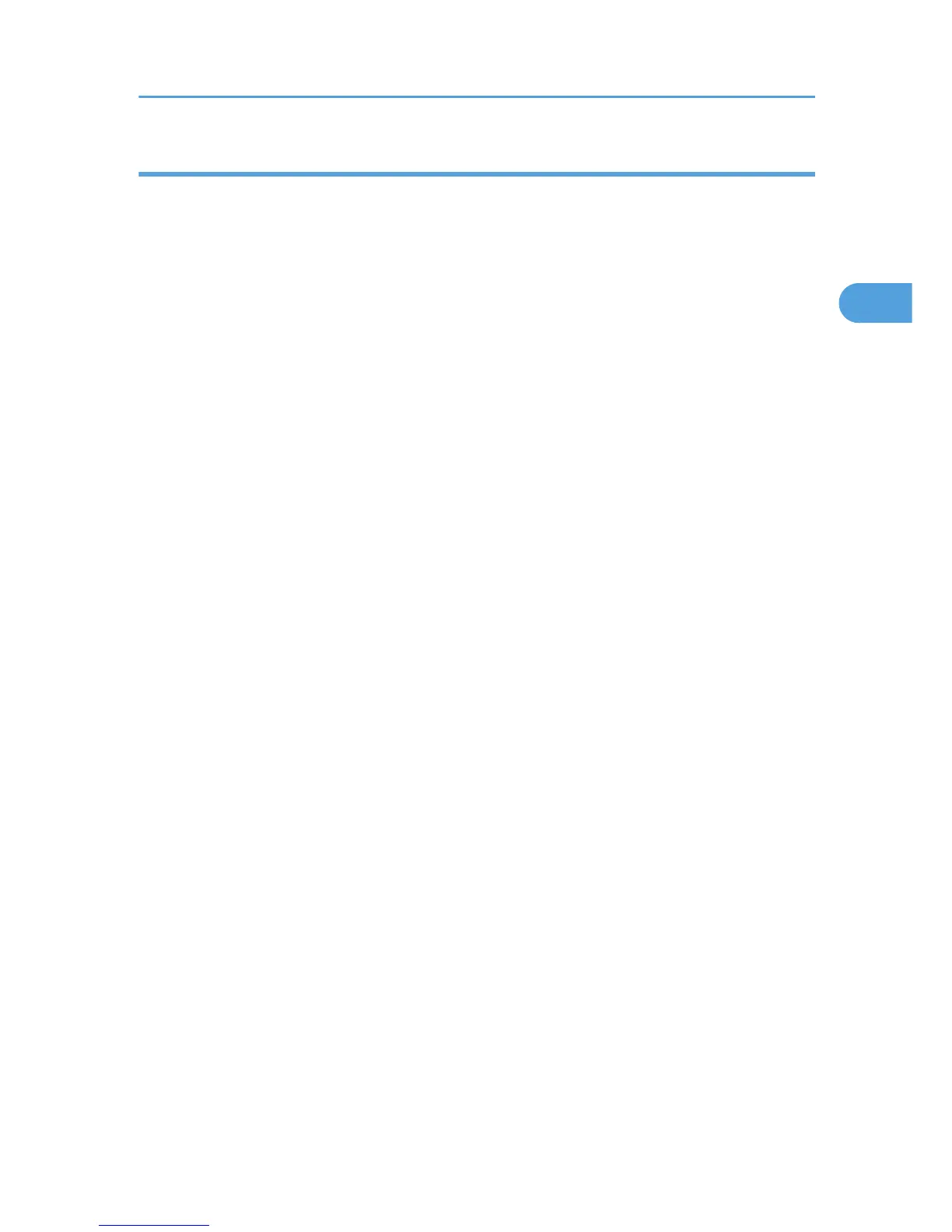Windows Vista, Windows Server 2008 - WSD port
1. Close all applications except this manual.
2. On the [Start] menu, click [Network].
The [Network] window appears, and the device search begins automatically.
3. Right-click the icon of the printer model you want to use, and then click [Install].
If the [User Account Control] window appears, click [Continue].
The [Found New Hardware] window appears.
4. Click [Locate and install driver software (Recommended)].
If the [User Account Control] window appears, click [Continue].
5. Click [Browse my computer for driver software (advanced)].
6. Insert the provided CD-ROM into the computer's CD-ROM drive.
If the [AutoPlay] window appears, click the [Close] button.
7. Click [Browse...], and then specify the location of the INF file.
If the CD-ROM drive is D, the source files of the printer driver are stored in the following locations:
• PCL 5e
D:\DRIVERS\PCL5E\XP_VISTA or x64\(language)\DISK1
• PCL 5c
D:\DRIVERS\PCL5C\XP_VISTA or x64\(language)\DISK1
• PCL 6
D:\DRIVERS\PCL6\XP_VISTA or x64\MUI\DISK1
• PostScript 3
D:\DRIVERS\PS\XP_VISTA or x64\MUI or (language)\DISK1
If the file path of the printer driver contains the word "MUI", the driver will be installed in the language
of the operating system.
The PostScript 3 printer driver with the selected language will be installed. The English printer driver
is installed when the following language is selected: Suomi, Magyar, Cestina, Polski, Portugues,
Russian.
8. Click [Next].
If the [Windows can't verify the publisher of this driver software] message appears, click [Install this
driver software anyway].
9. Click [Close].
If installation is successful, the icon of the printer connected to the WSD port will appear in the window
for configuring printers.
Installing the Printer Driver for the Selected Port
19
