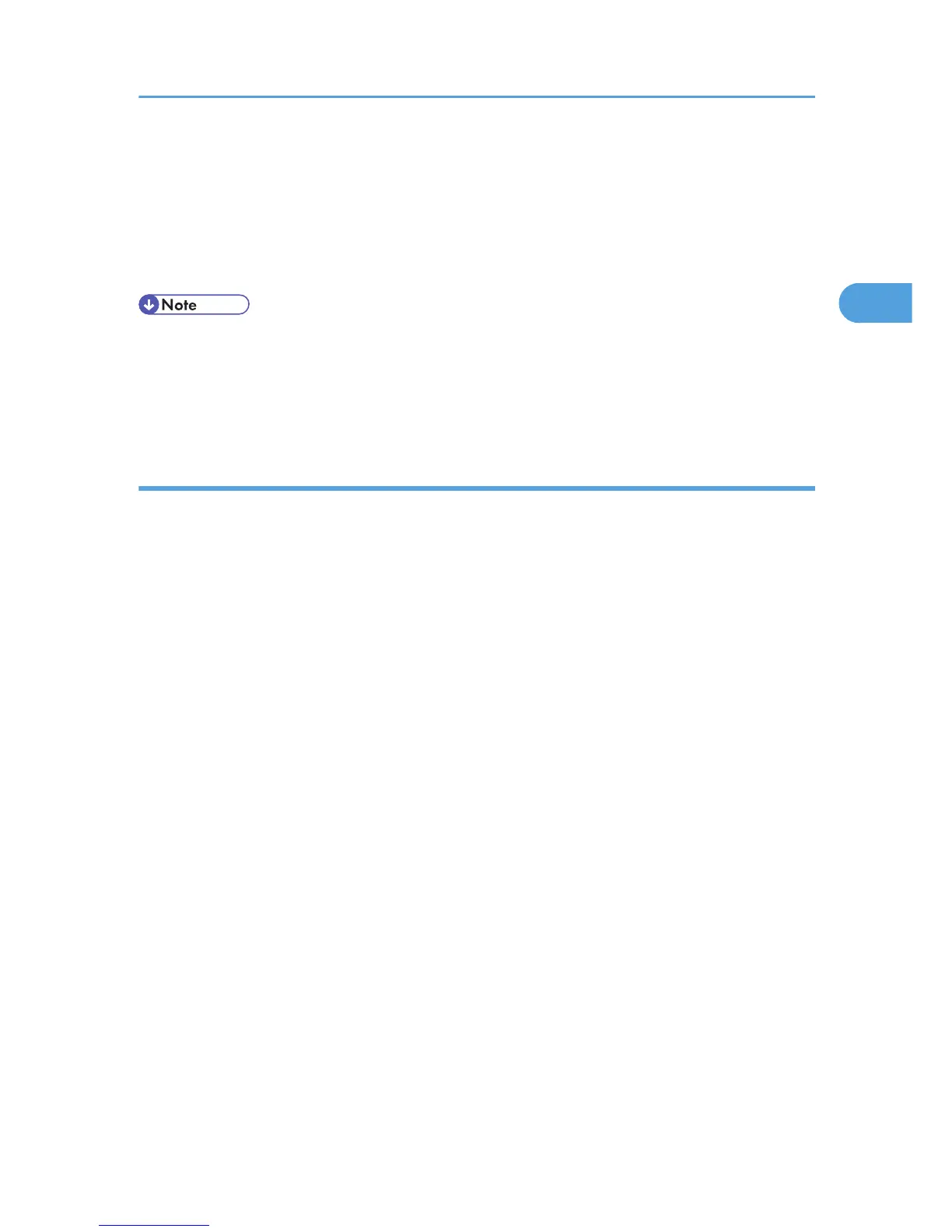18. Configure the user code, default printer, and shared printer as necessary.
19. Click [Continue].
20. Click [Finish].
21. Click [Finish].
When you are prompted to restart your computer, restart it by following the instructions that appear.
• To stop installation of the selected software, click [Cancel] before the installation is complete.
•
A message appears if there is a newer version of the printer driver already installed. If there is, you
cannot install the printer driver using Auto Run. If you still want to install the printer driver, use [Add
Printer]. See p.51 "Messages Displayed When Installing the Printer Driver".
Installing the PostScript 3 printer driver (IPP)
1. Close all applications except this manual.
2. Insert the CD-ROM into the CD-ROM drive.
The installer starts.
Auto
Run may not work with certain operating system settings. If this happens, launch "Setup.exe" on
the CD-ROM root directory.
3. Select an interface language, and then click [OK].
The default interface language is English.
The printer driver with the selected language will be installed. The English printer driver is installed
when the following language is selected: Suomi, Magyar, Cestina, Polski, Portugues, Russian.
4. Click [PostScript 3 Printer Driver].
Under Windows Vista/7, and Windows Server 2008, proceed to step 6.
5. Click [Next].
6. Click [Local printer attached to this computer], and then click [Next].
Under Windows Vista/7, and Windows Server 2008, click [Add a local printer].
7. Click [Create a new port:].
8. Click [SmartDeviceMonitor for Client 2], and then click [Next].
9. Click [IPP].
10. In the [Printer URL] box, enter "http://(printer's IP address or host name)/printer (or ipp)"
as the printer's address.
(example IP address: 192.168.15.16)
http://192.168.15.16/printer
Installing the Printer Driver for the Selected Port
25